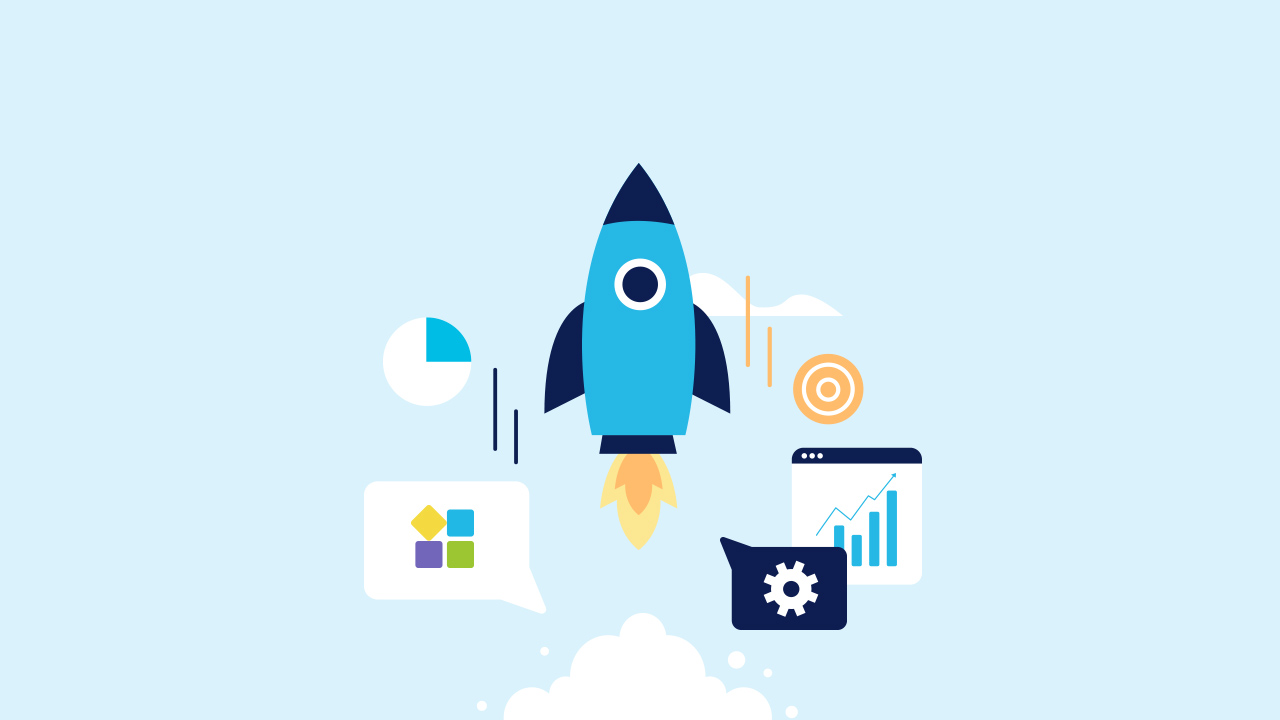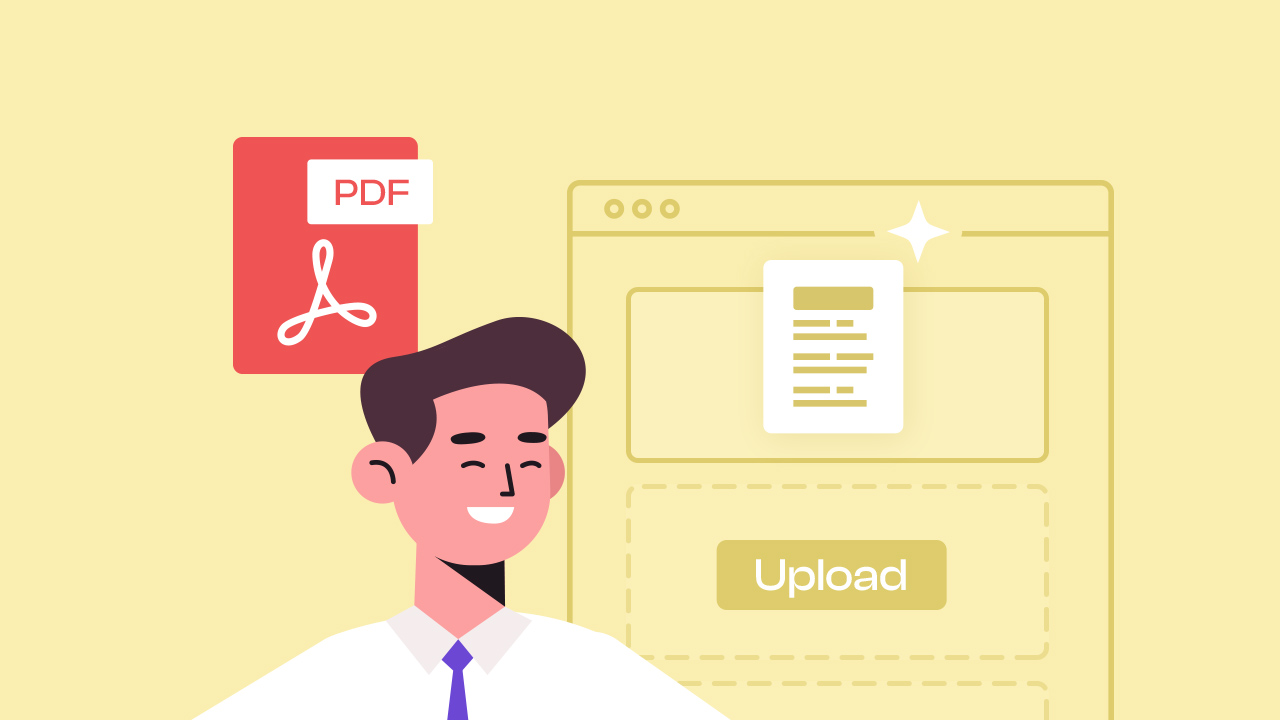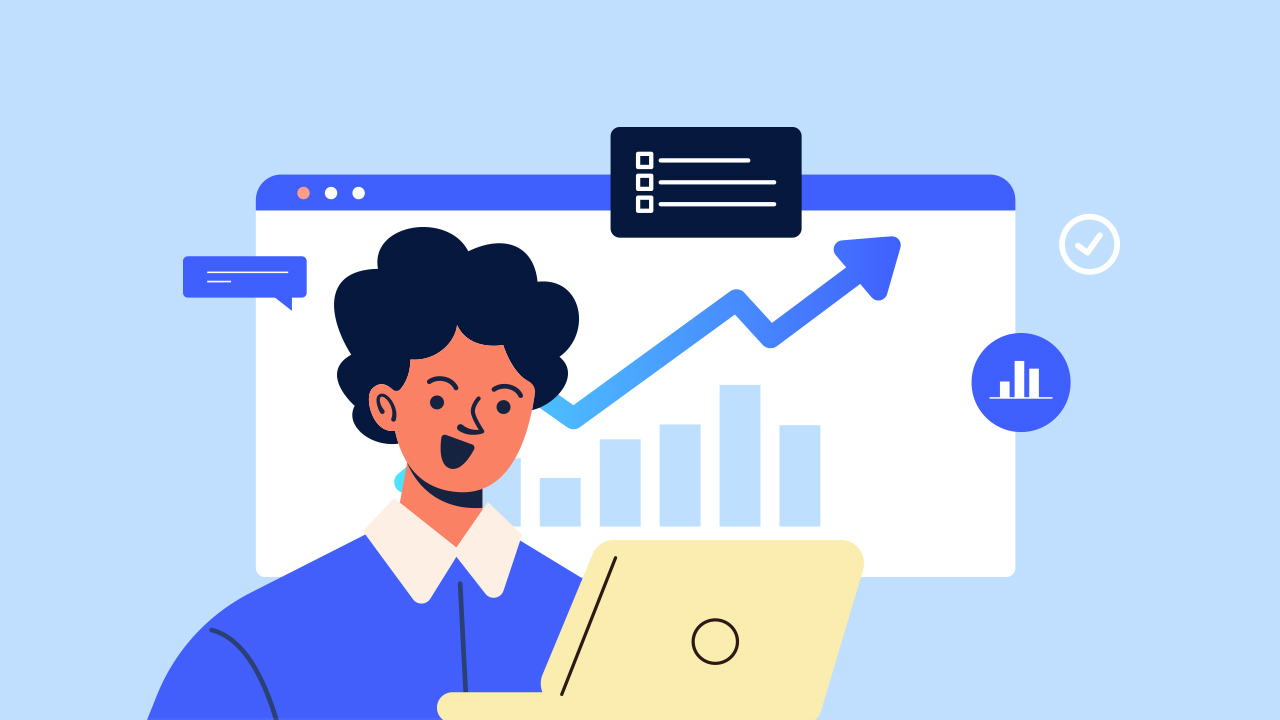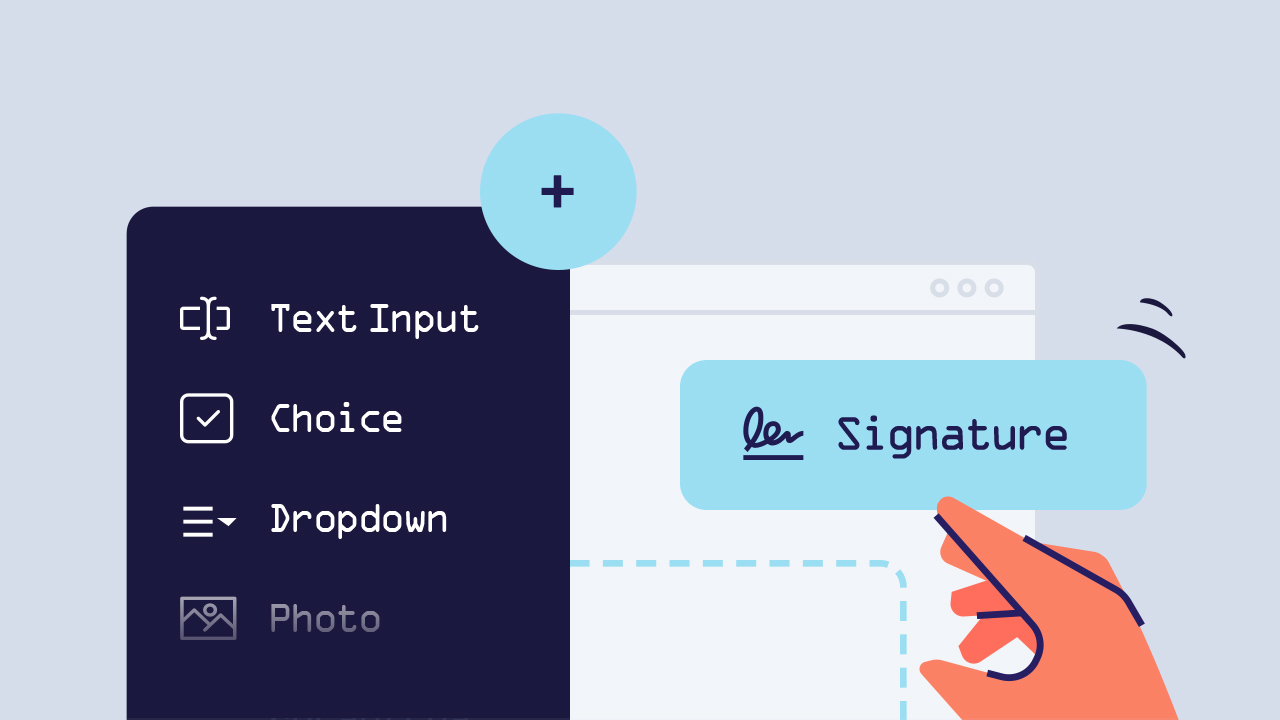
Creating a PDF form online is not for everyone.
Though easy, it can still cause confusion (Especially to not-so-techy people, including myself).
Since every single transaction is now done online, online PDF form creation and fillable PDF forms have become more common than ever–especially for businesses with several clients, customers, and respondents that call for filling out a PDF form. However, learning and understanding how to create a PDF form online can be confusing and time-consuming. Besides having different types of PDFs, not all are easy to use. Some PDFs can move around or cannot scan the images fully especially when being edited. Because of that, we created a user-friendly online pdf form builder that will do all the hard work for you. PlatoForms is an all-around PDF form builder that supports various PDF formats such as scanned PDFs, searchable PDFs, and documents with images that are convertible to simple web forms.
With PlatoForms, you don’t have to be a grade-A computer tech to create your PDF forms online. With our easy drop and down tools, you can create PDF forms and share them easily.
How can you create a PDF form online?
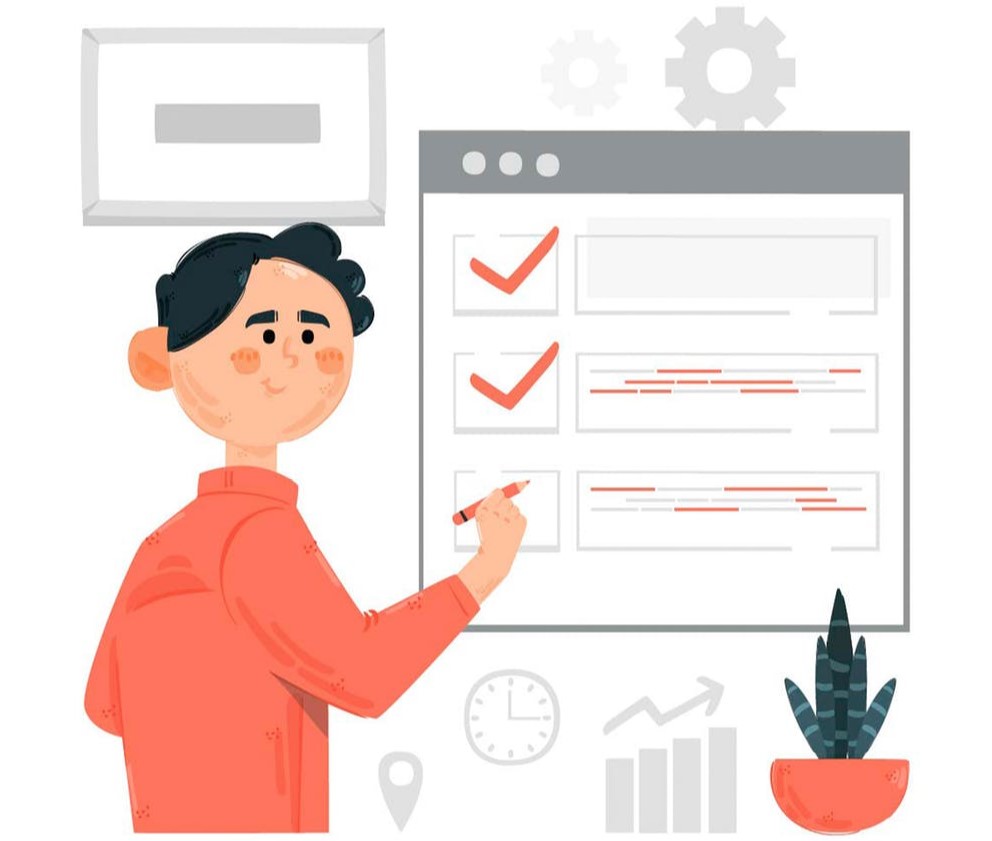
A few clicks are all you need for swift conversion of your pdf to a web form. This won’t take complex instructions or difficult tool—all you need is a PlatoForms account. To create a PDF form online, you have to convert a PDF form into a web form first. Once done, do the following:
- Go to the log-in page with your account or sign up.
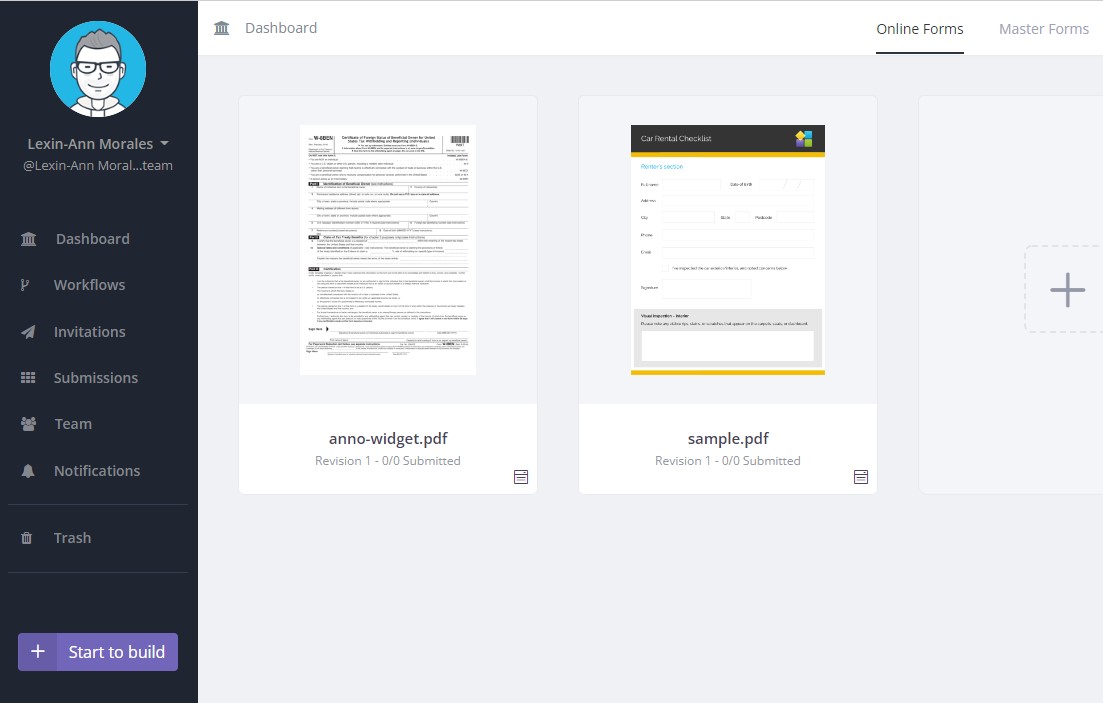
- Click start to build and create an online PDF form for an existing PDF.
- Upload the PDF file that you wish to convert and select the option of building an online PDF form.
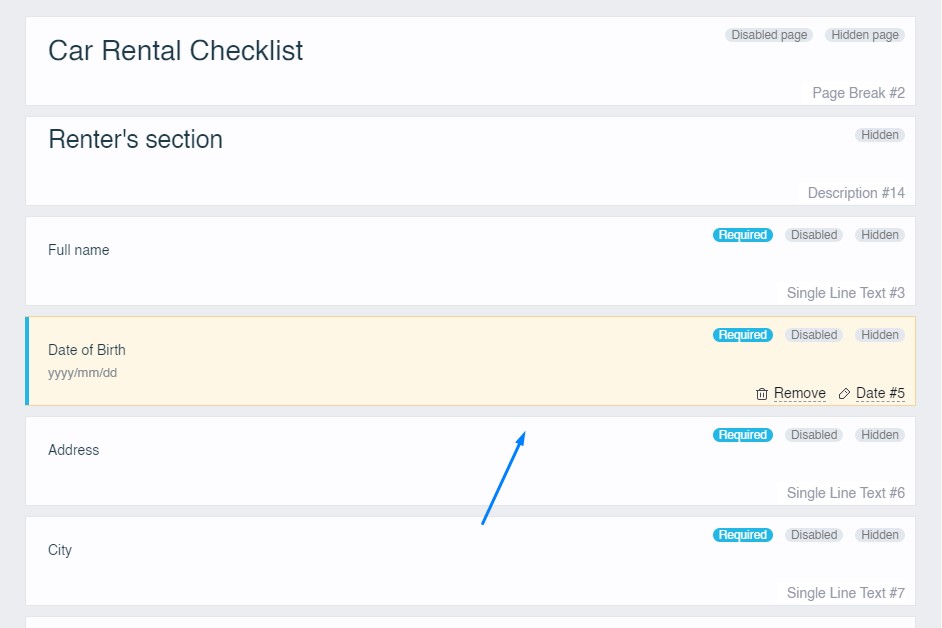
- To add a text element, click input, found at the top part of the page. A yellow box will appear composed of text that you can drag around to wherever you need. If an element is selected, the features of the form will be shown on the left side of the page that you can edit out to your preferences.
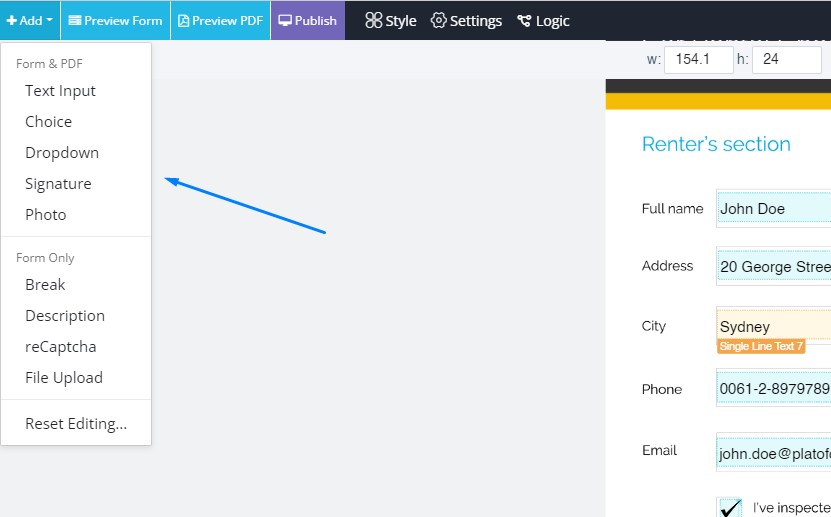
- To add a dropdown menu, click the dropdown, found at the top part of the page. The features of the form will be shown on the left side of the page that you can edit out to your liking.
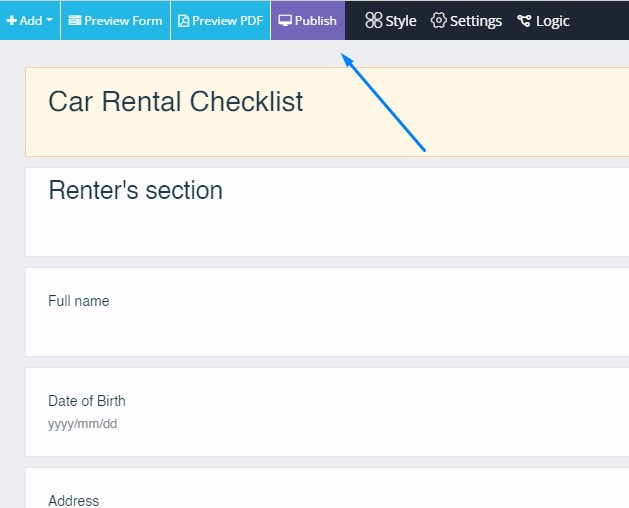
- To preview the form that you are making, click the preview form, found at the top left part of the page. You can have a view of what your PDF looks like to the customers or clients that will fill out the form. This preview is also fillable.
- When already finished, click the submit your form.
- A page will pop up saying that your form has been submitted successfully and the site will contact you shortly regarding your submission.
- Click the preview PDF on the top right side of the page to see the final construction of the form. If you want to make any changes, you can also edit your PDF forms.
When all is set to go, click publish, found at the top left part of the page.
How can I share my forms with my colleagues?
Now that you already know how to create an online PDF form, you can start sharing it via URL or Embedded script. The URL of the form you created will pop up once you publish your PDF form online. On that page, it will show you the shareable and embeddable URL of the form, so you will be able to share it with your customers or clients.
How can I see the forms filled out by my customers?
All the forms filled out by the customers or clients will be sent to you via email or, it can be viewed at the submissions menu, found on the left side of the page.