Find trending topics and quick answers here
Hi, how can we help?
How to globally customize the font style of all fields in the PDF form
Question
Can I quickly and uniformly change the font style of all fields in the PDF form?
Answer
Absolutely! You can efficiently apply font styles to all fields in your PDF form by making uniform modifications to the field attributes.
Change font style
-
Navigate to the top left corner of the form builder:
- In the new form builder, click ••• > Universal Field Styles.
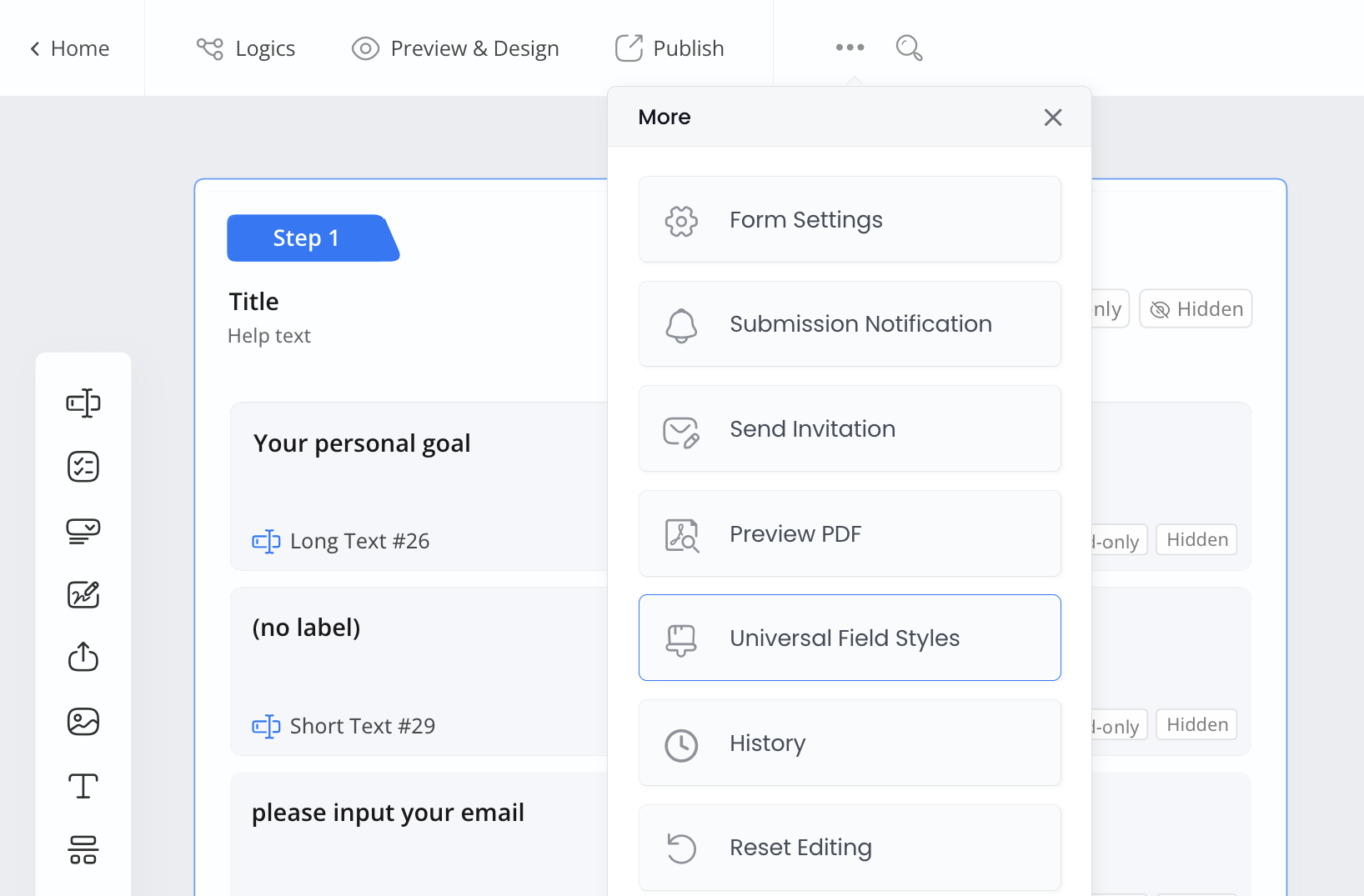
- In the old form builder, click on the Style button.

-
Within the PDF Default Style section, adjust the font style for your fields, including:
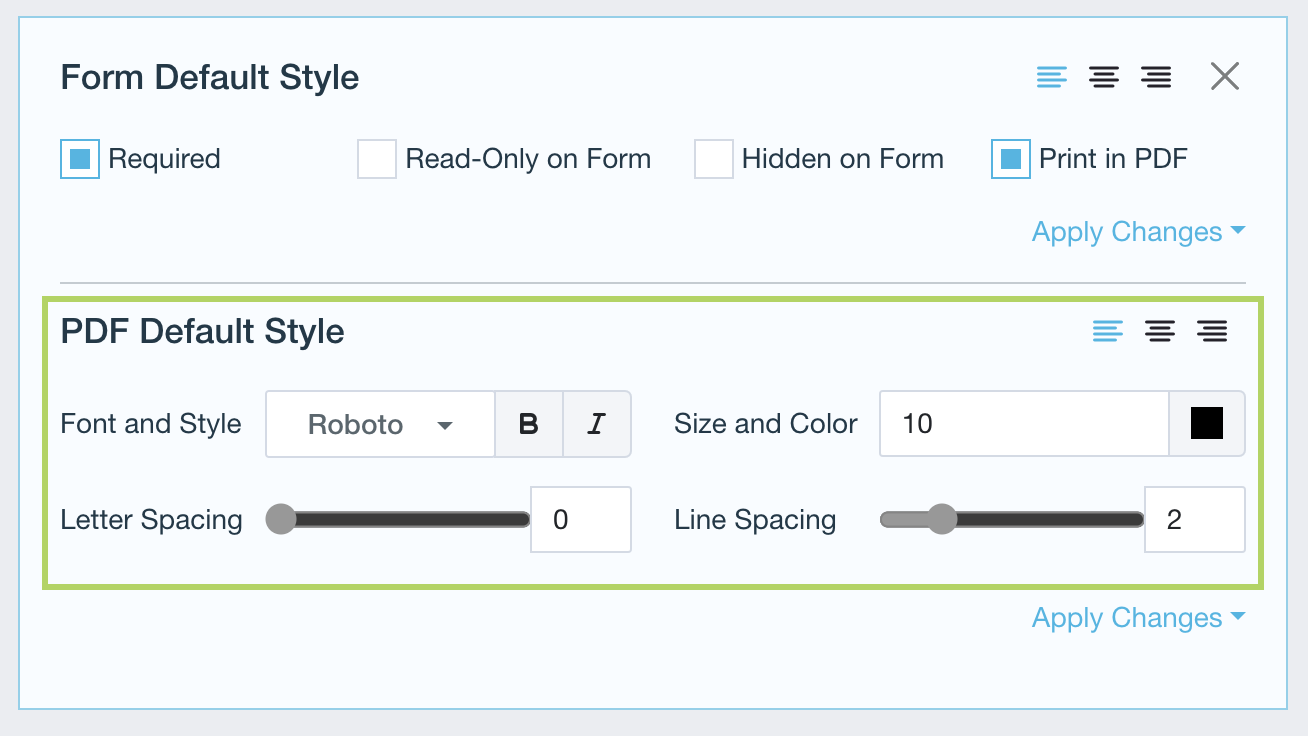
- Font and Style: Refers to the typeface (font) and text formatting like bold or italic.
- Size and Color: Controls text size and color.
- Letter Spacing: Adjusts space between letters.
- Line Spacing: Sets vertical distance between lines.
- Alignment: Positions text horizontally (left, center, or right).
-
After finalizing your settings, click Apply Changes, and then choose how to apply your modifications:
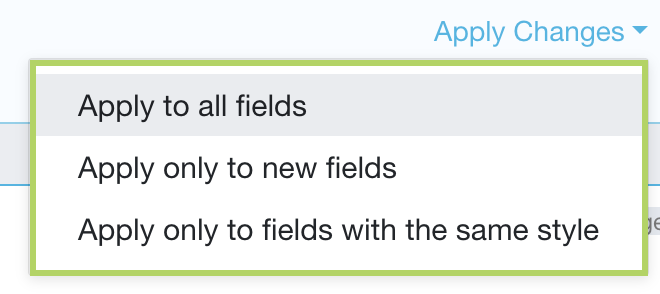
- Apply to all fields: This will change the style for every single field in your form.
- Apply only to new fields: The new style attributes will only apply to the new fields you add after you apply the changes.
- Apply only to fields with the same style: This option compares the style changes with the original style. If they match, it applies the new style; if not, the field’s style stays the same.
Note: For instance, if you increase the font size in a common style from 10 to 12 and choose Apply only to fields with the same style, the system will find and change the font size to 12 for all fields that originally had a font size of 10. But if a field had a different original font size, like 8, this option won’t change it, and it will stay at 8. This option only affects fields that match the original style.
By following these steps, you can effortlessly achieve a consistent font style across all fields in your PDF form.
Preview your changes
To preview your changes:
-
In the new form builder, navigate to the top left corner, click ••• > Preview PDF.
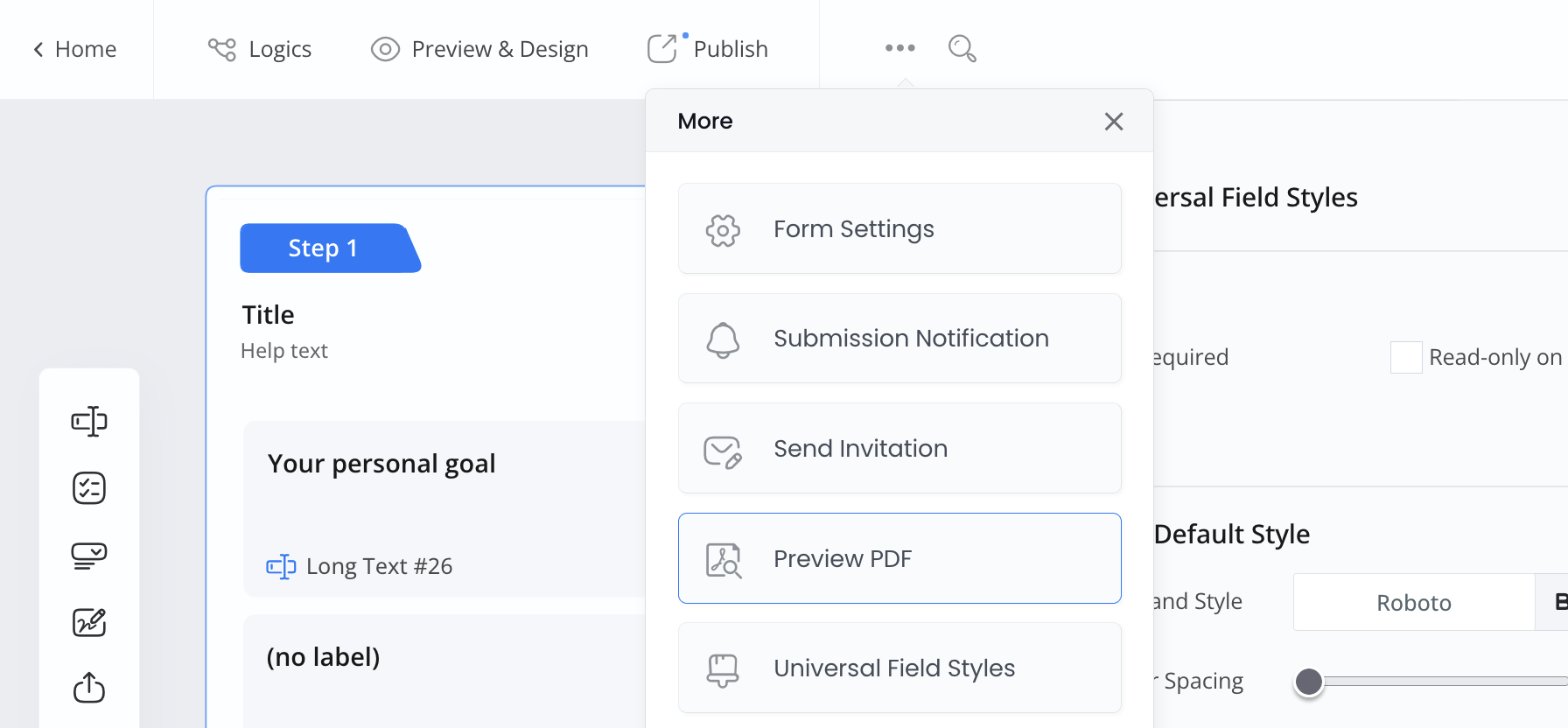
-
In the old form builder, navigate to the top left corner, and click the Preview PDF button.
Other common questions
-
Can I set different styles for specific fields?
Yes, select the field and adjust its style individually.
-
Can I upload my own fonts?
Not yet, but you can choose from the available fonts.
-
Will font changes affect printing?
Yes, the styles you set will apply to printed forms.
Tips for better design
-
Choose readable fonts: Use simple fonts like Arial.
-
Set proper font sizes: Use 10-12pt for text and 14-16pt for headings.
-
Use contrasting colors: Dark text on a light background is easiest to read.
Video tutorial
You can also refer to the video tutorial:
Have more questions? Visit our FAQs page or contact us.
