Find trending topics and quick answers here
Hi, how can we help?
How to view form submissions and download summary report
Question
Can I effectively track all form submissions, including specific data like the submission count?
Answer
Absolutely! The Summary tab in the Submissions page enables you to effortlessly view and download a summary report of all your form submissions.
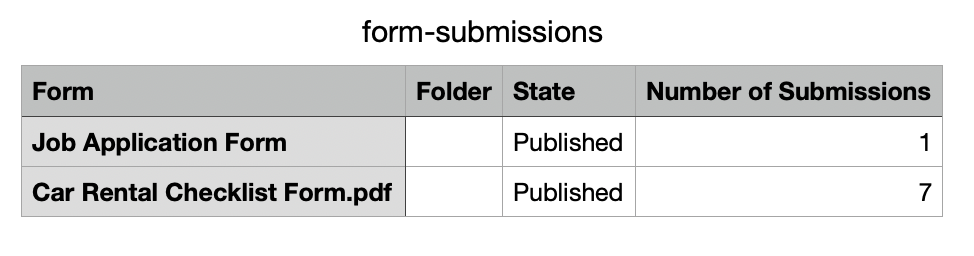
Whether you have one form or many, this feature eliminates the need for manual searching, making form submission tracking a breeze.
Access submission summary
-
In the left navigation of the Dashboard, click Submissions.

-
On the Submissions page, switch to the Summary tab.
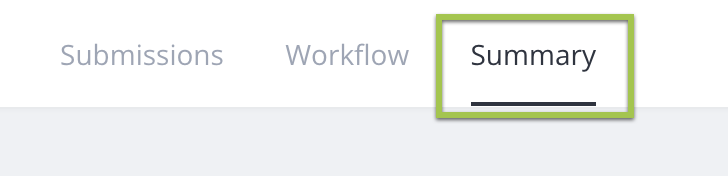
-
Review all your form submissions here:
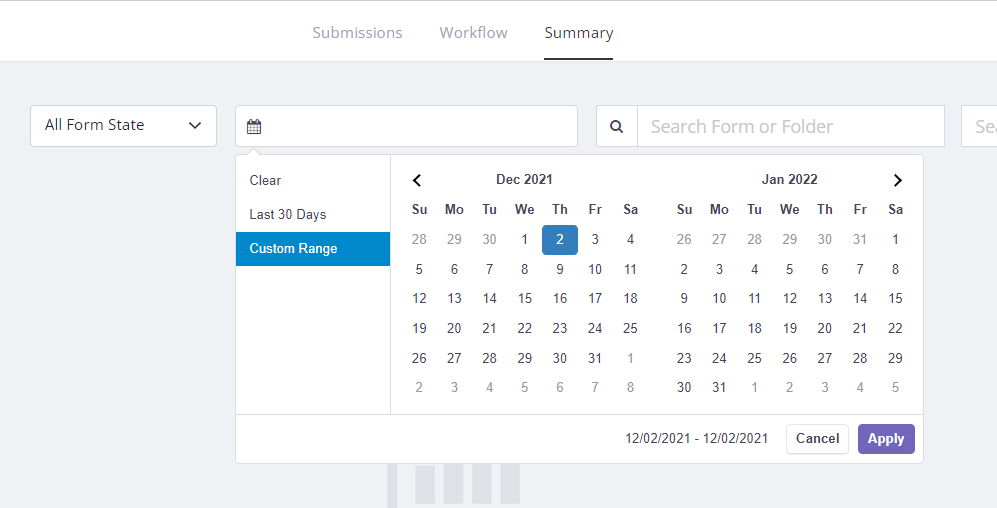
- Use All Form State dropdown to filter “Draft”, “Archived”, and “Published” form submissions.
- Utilize the time selector to search for form submissions within a specified time range.
- Use the search box to find forms or folders by name.
Export the summary report
After applying any necessary filters to display the desired form submissions, click Export as CSV to download a summary report in CSV format. This report can be easily shared or used for reporting purposes.
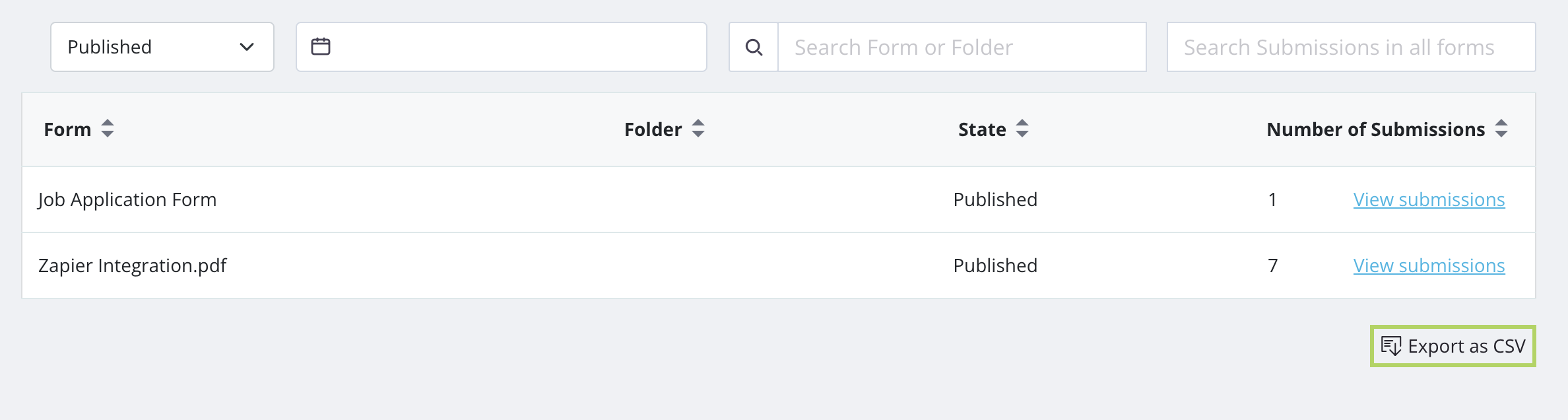
Explore form submissions
Find more about form submissions here.
Have more questions? Visit our FAQs page or contact us.
