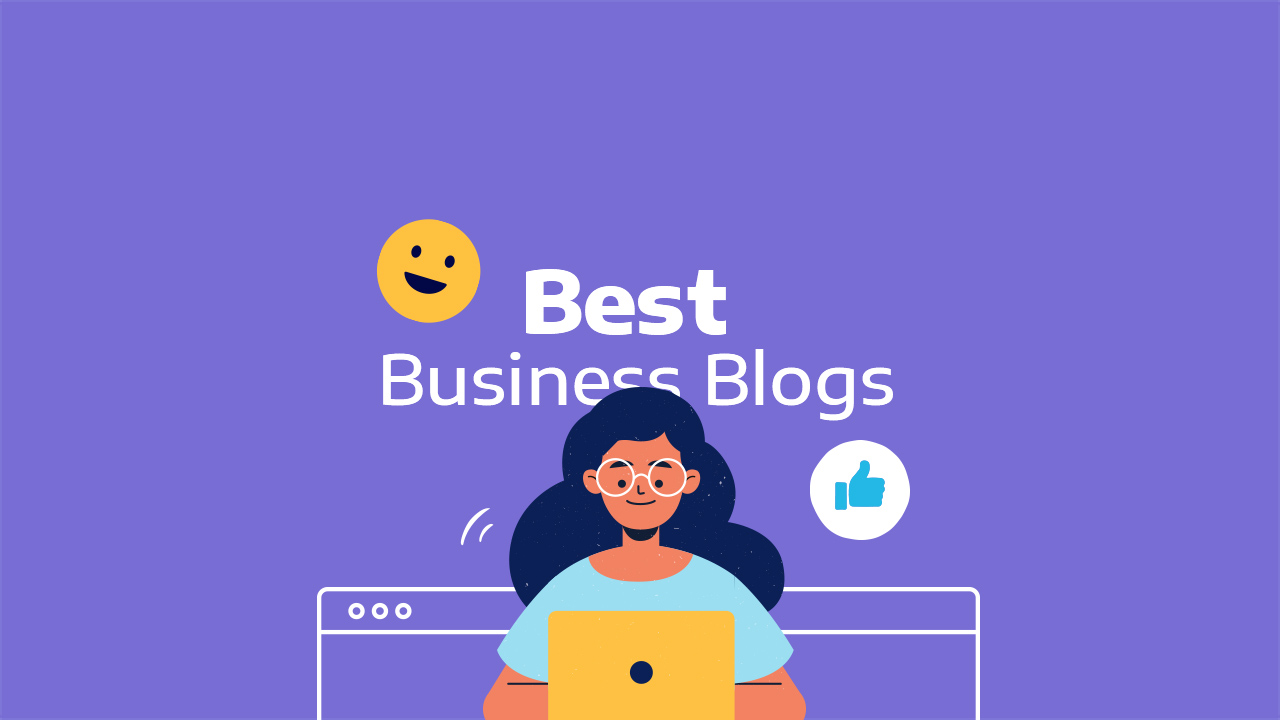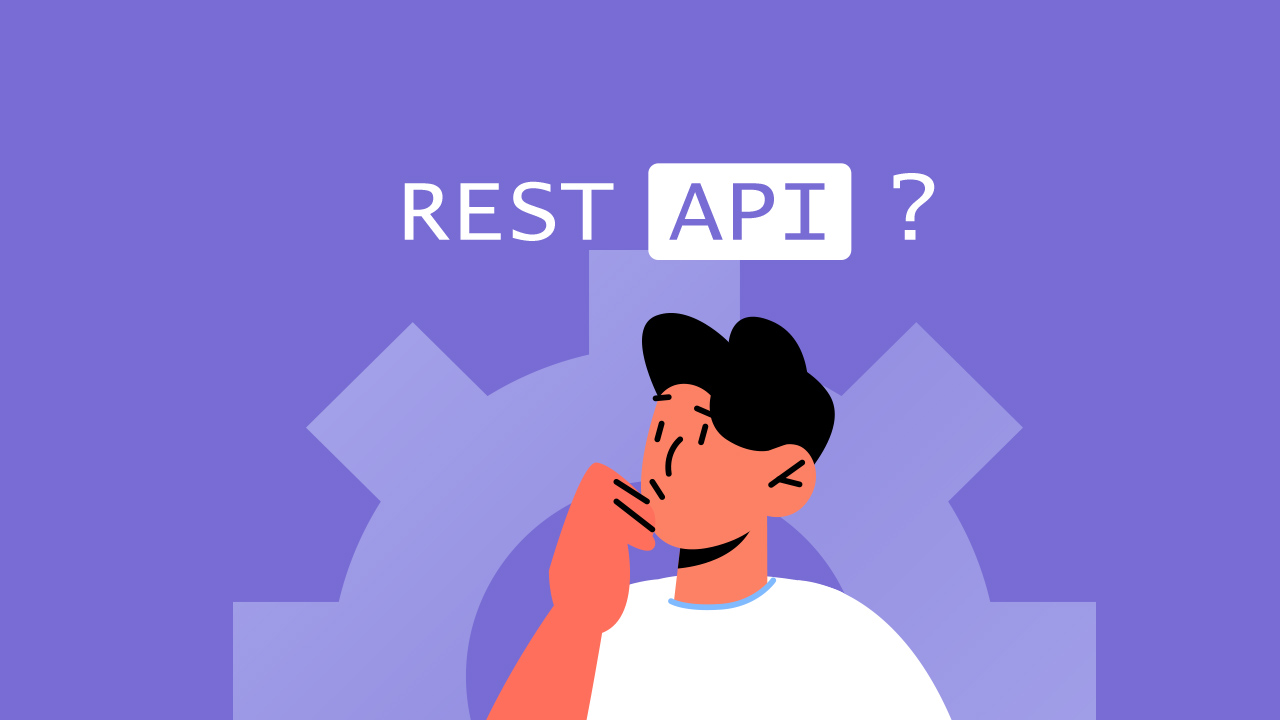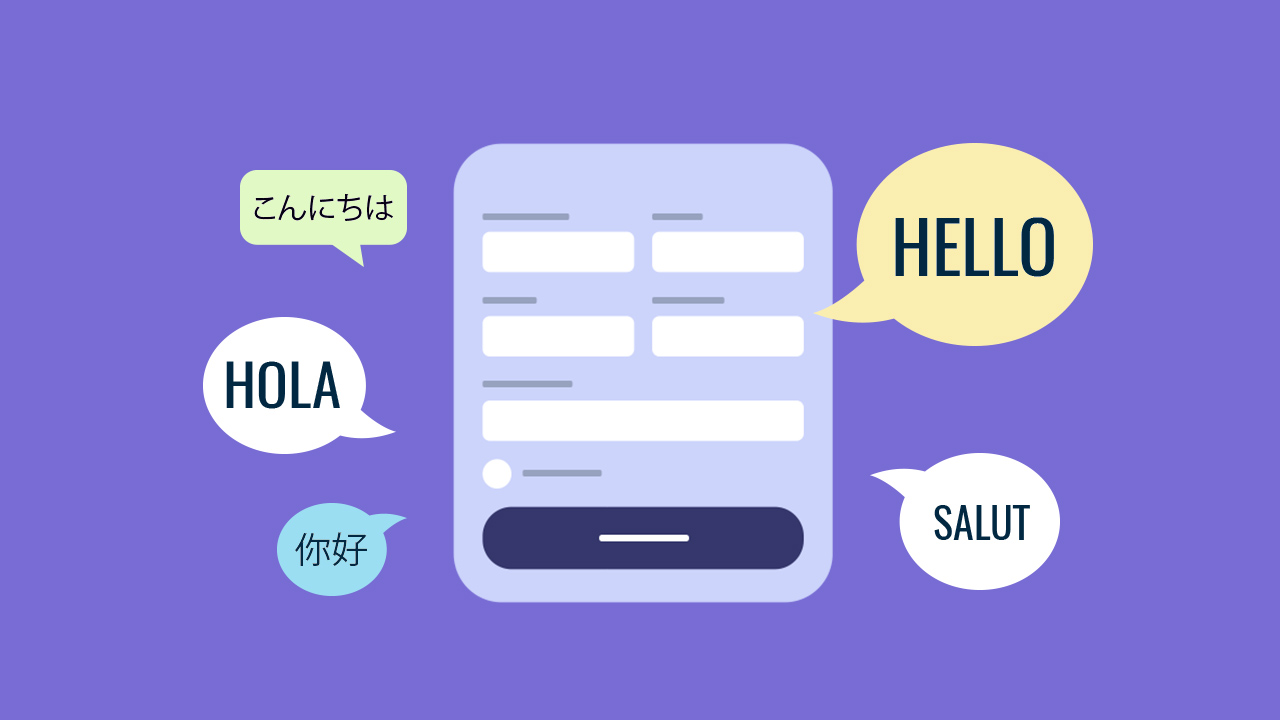
Ever encountered the frustration of language barriers hindering effective communication through your forms? PlatoForms presents the solution you’ve been yearning for! Our Multi-Languages feature is not just a luxury but a necessity in today’s diverse digital landscape. Notably, even Google Forms has embraced a multi-language feature with Add-ons, allowing creators to set multiple languages for their forms.
In this article, we’re going to look into:
Why Multi-Languages Matter
The Impact of Language on User Experience
In today’s interconnected world, as research indicated, about 76% of online consumers favor shopping on websites in their native language. Language barriers can cause misunderstandings, disinterest, and even lead to losing important customers. A staggering 88% of customers are unlikely to come back to a website after a bad language-related experience, highlighting the significance of language in user interaction.
Language as a Vital Role in Business
Language, as the cornerstone of communication, serves a vital role in conveying ideas, expressing feelings, and promoting products and services. Ironically, even among individuals sharing the same language, barriers can emerge, as evidenced by an eBay survey where 4% of respondents attributed project failures to miscommunication.
Embracing Multi-Languages for Global Success
To communicate successfully, using multiple languages across marketing, websites, and especially online fillable forms, is crucial. For global businesses, this isn’t merely a suggestion – it’s an undeniable fact. Embrace the power of multi-languages to effortlessly bridge communication gaps and boost your global outreach.
Exploring Multi-Language Feature in Online Fillable Forms
The multi-language feature in online fillable forms empowers creators to cater to diverse language needs. If you have Italian customers, this feature allows you to seamlessly add Italian as an option, enabling customers to swiftly switch and better understand the content.
This adaptability fosters higher engagement and builds robust customer relationships. Utilizing the multi-language feature, you can effortlessly add more languages to your online PDF form, making it more accessible and user-friendly. Follow the simple steps below to leverage this versatile feature and enhance your form’s reach.
How To Set Multi-Language For Your Form
PlatoForms makes creating forms easy, breaking down language barriers for a smooth user experience. What’s great is, you don’t need any extra tools or Add-ons — just customize your language options and let customers switch easily! Check out our quick guide below to navigate this feature and utilize it effortlessly.
-
Accessing multi-languages setting:
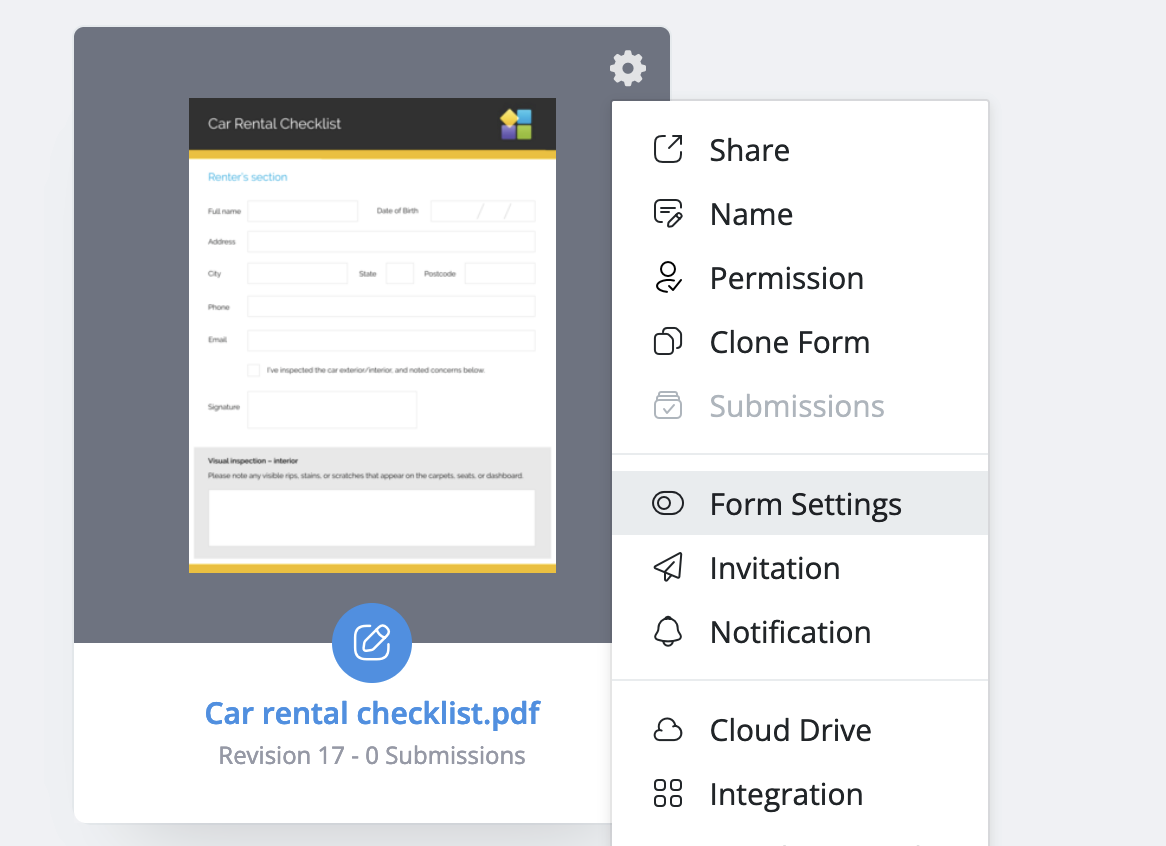
- Click the gear icon in the top right of your chosen form, select Form Settings.
- Switch to the Multi Languages tab and click Manage Languages.
-
Adding a new languages and its translation:
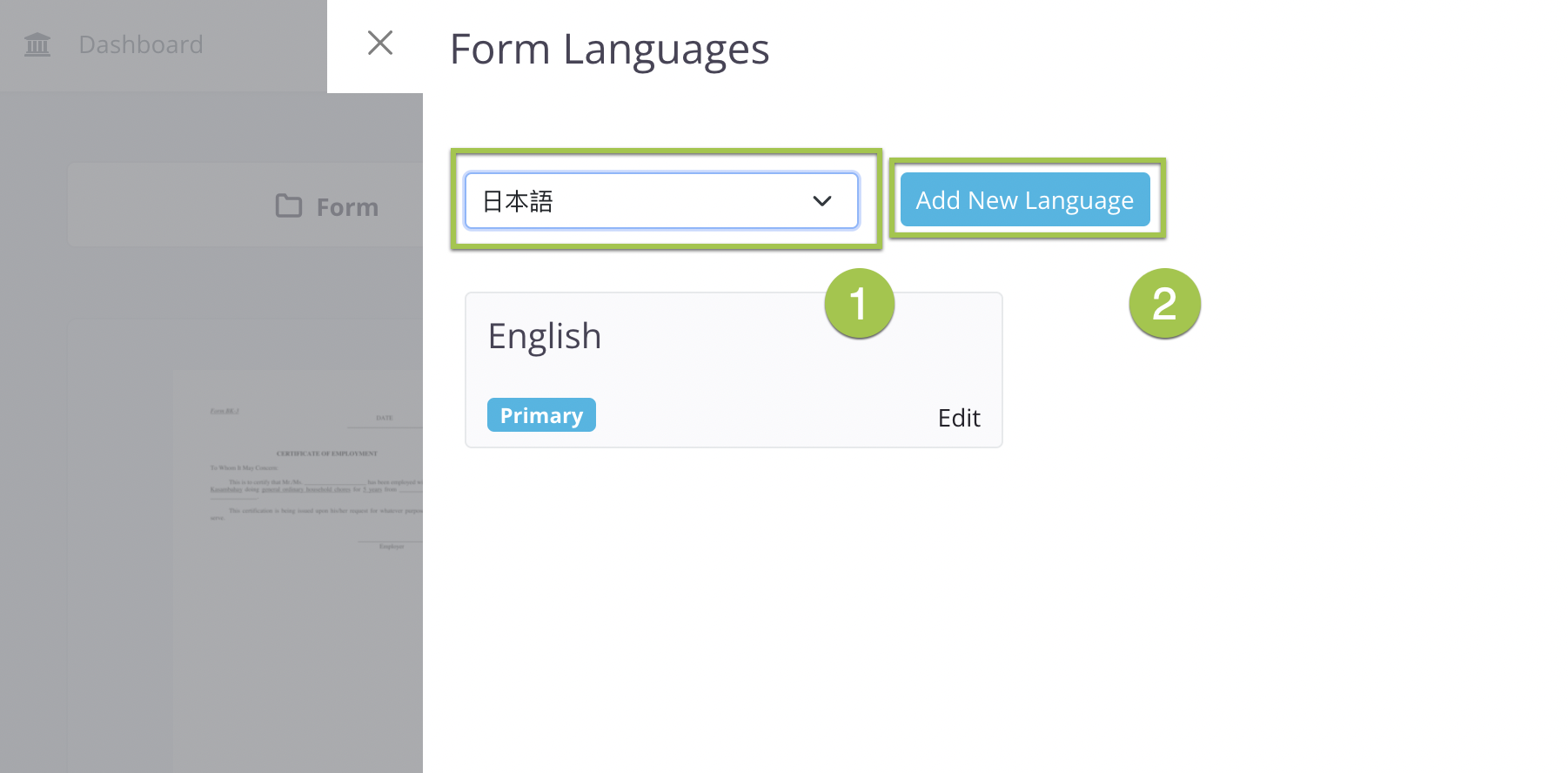
- In the Form Languages window, select a new language from the dropdown, and click Add New Language.
- Input or import the source and target language pair.
More Powerful Settings in Multi-Language Feature
PlatoForms’ multi-language feature also offers a range of settings:
- Enable Show Languages Switcher on Form to display a language switcher; otherwise, it will be hidden on the form.
- Automatically recognize the user’s system language by enabling language detection.
- Upload source language translations manually or via Excel upload for automatic matching.
- Set the primary language for default display, allowing users to switch languages.
For additional information, please consult PlatoForms’ User Documentation or watch the video tutorial on how to create a multilingual form:
Why PlatoForms?
Aside from being a reliable tool to convert PDF into online fillable form, PlatoForms offers a suite of features like Form Embedding, Slack Integration, Email template for outbound invitation, and more. Our Multi-Languages feature is the key to unlocking a more inclusive and user-friendly form-filling experience.
Ready to conquer language barriers and enhance your form interactions? Sign up here with PlatoForms!
Read more: Online PDF Form Hacks: 5 Ways How Teams Can Leverage PlatoForms Teams Feature