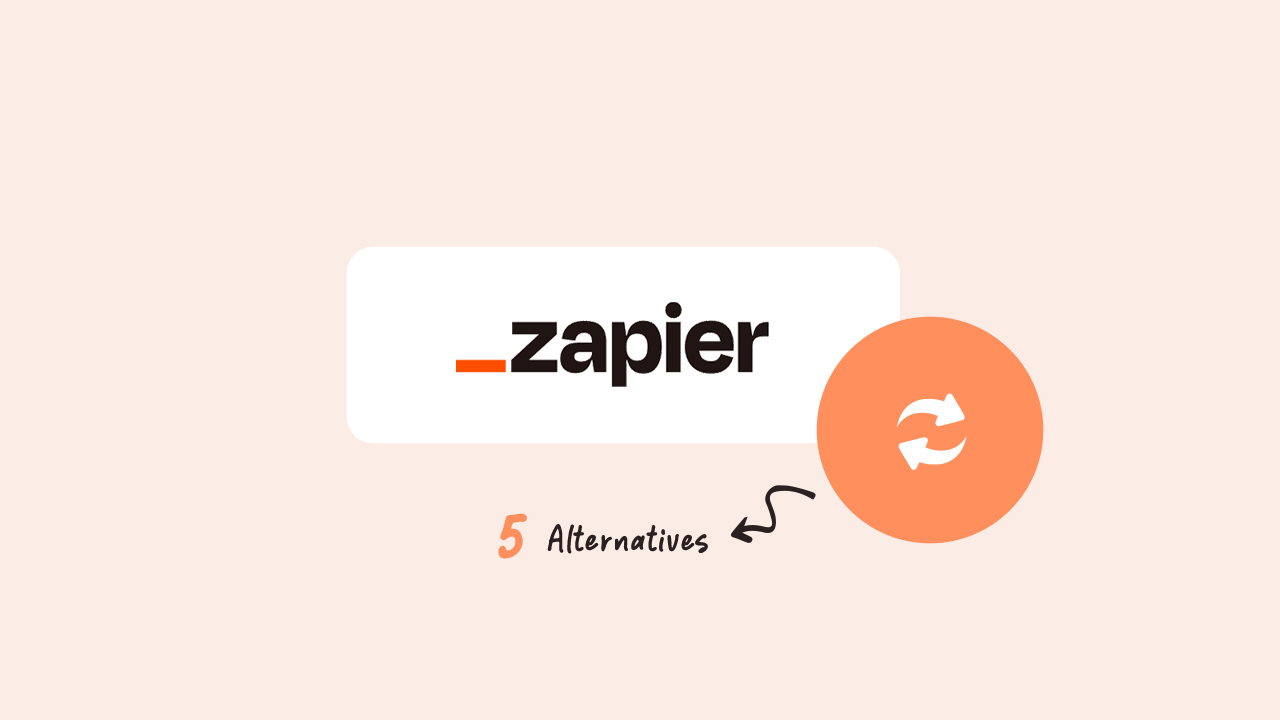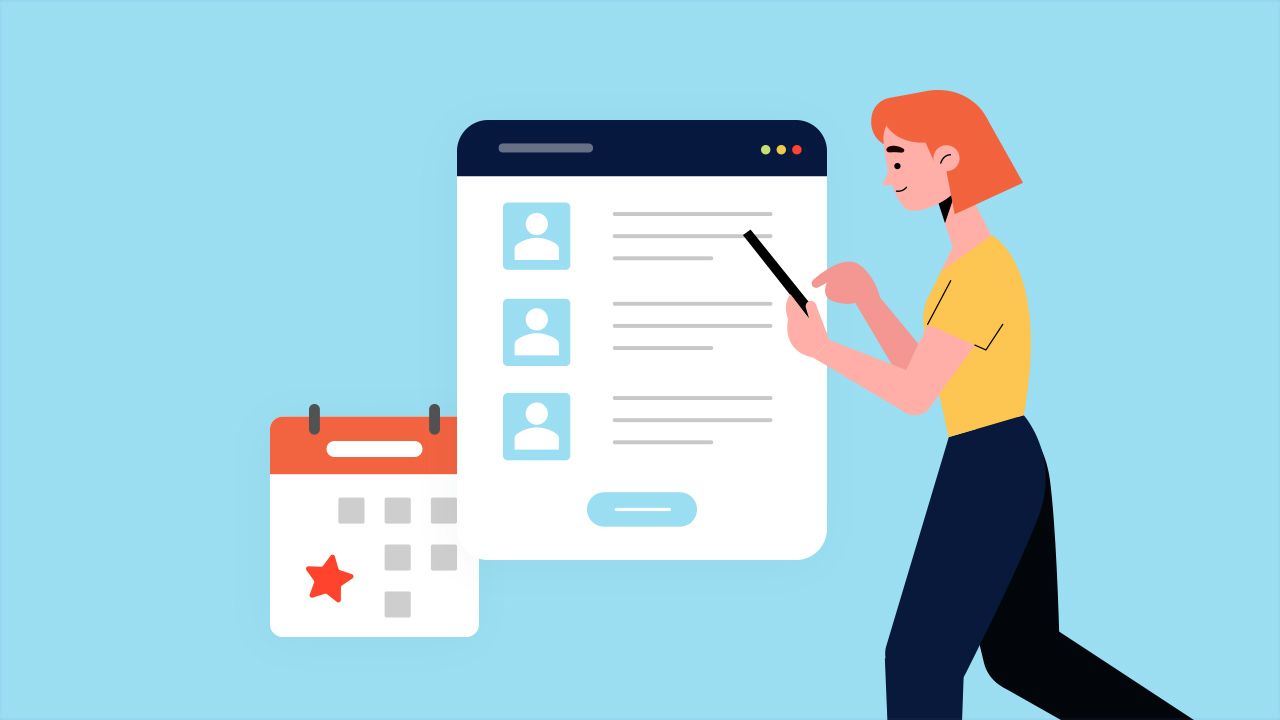Combining multiple PDFs is an excellent productivity trick–it’s time-saving, convenient, and on the go. While some tools can combine your PDF files with other formats such as Adobe Acrobat, not all of them can fill out multiple forms. PlatoForms doesn’t only convert your PDFs to online fillable forms, we also provide the Master Form feature–a feature that creates or fills out multiple PDFs.
Combining multiple PDFs is an excellent productivity trick–it’s time-saving, convenient, and on the go. While some tools can combine your PDF files with other formats such as Adobe Acrobat, not all of them can fill out multiple forms. PlatoForms doesn’t only convert your PDFs to online fillable forms, we also provide the Master Form feature–a feature that creates or fills out multiple PDFs.
In this article, we’ll deep dive into the Master Form and how you can use it after turning your PDFs into online forms.
Table of Contents
2. Steps on combining PDF files with PlatoForms Master Form
Read more: How to make a responsive PDF?
How to combine PDF files?
Have you ever filled out a PDF with too much shared information? Since filling them out one by one is time consuming, using a feature that can link them up with each other would be convenient. Creating a Master Form doesn’t require you to upload a PDF–you can easily enable Create Master Form For Multiple PDFs by clicking it. Check these three main sections in your form builder when you create a Master Form:
- Form Widget Attributes
- Form Widget Preview
- Form Widget List
Our master form feature solves this problem–and using it can be the most effective way to speed up the process. Two ways to make it work:
- First, you have to build an online form that contains everything that is needed–which is called the master form
- Then, once the user has completed this form, they’re linked to the various PDFs they need to fill out
Steps on combining PDF files with PlatoForms Master Form
When the Master Form has been submitted, all the corresponding data in the linked PDFs have been filled out accordingly. Here’s how to create a master form and link it to two other PDFs:
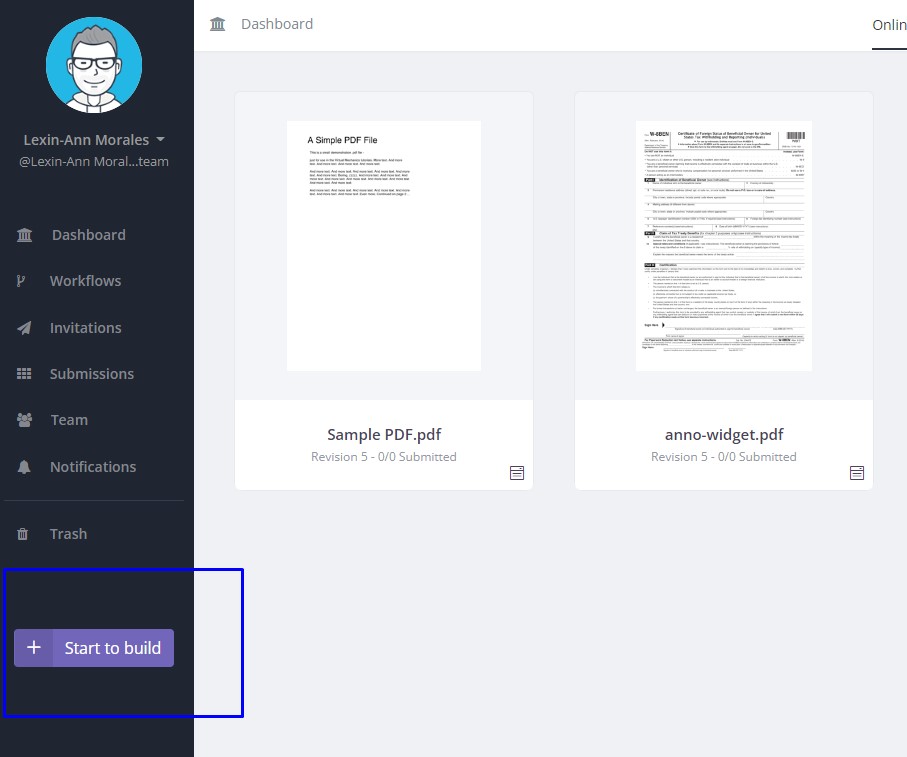
- To start building, click ‘Start to Build’ and select the Master Form option.
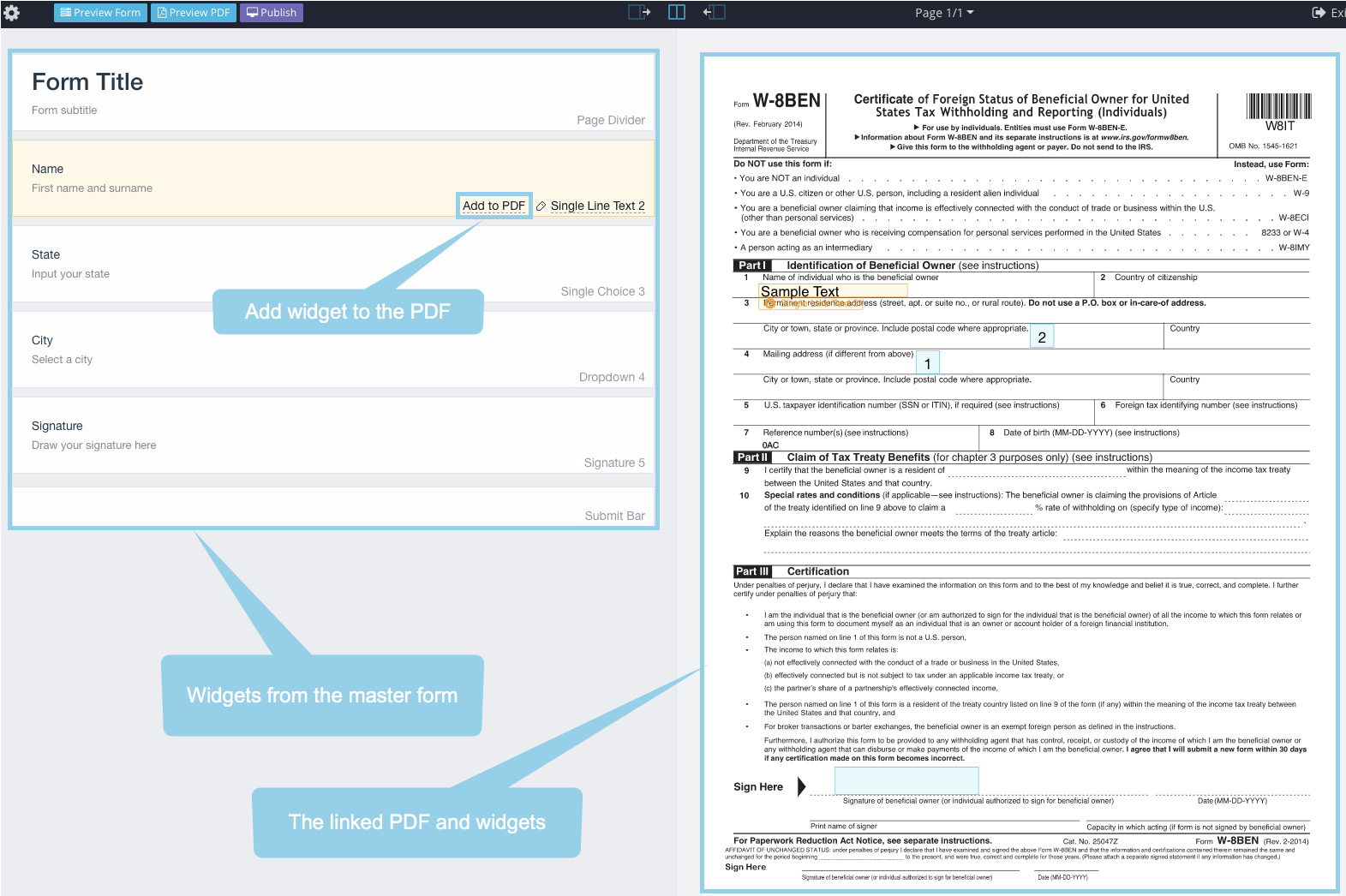
-
With this form builder, there is a left side where you see the various elements available for selection, and a right side where you see the form attributes of each element.
-
Here, you can add the different elements we need for both links (For example: Signature, city, name, etc).
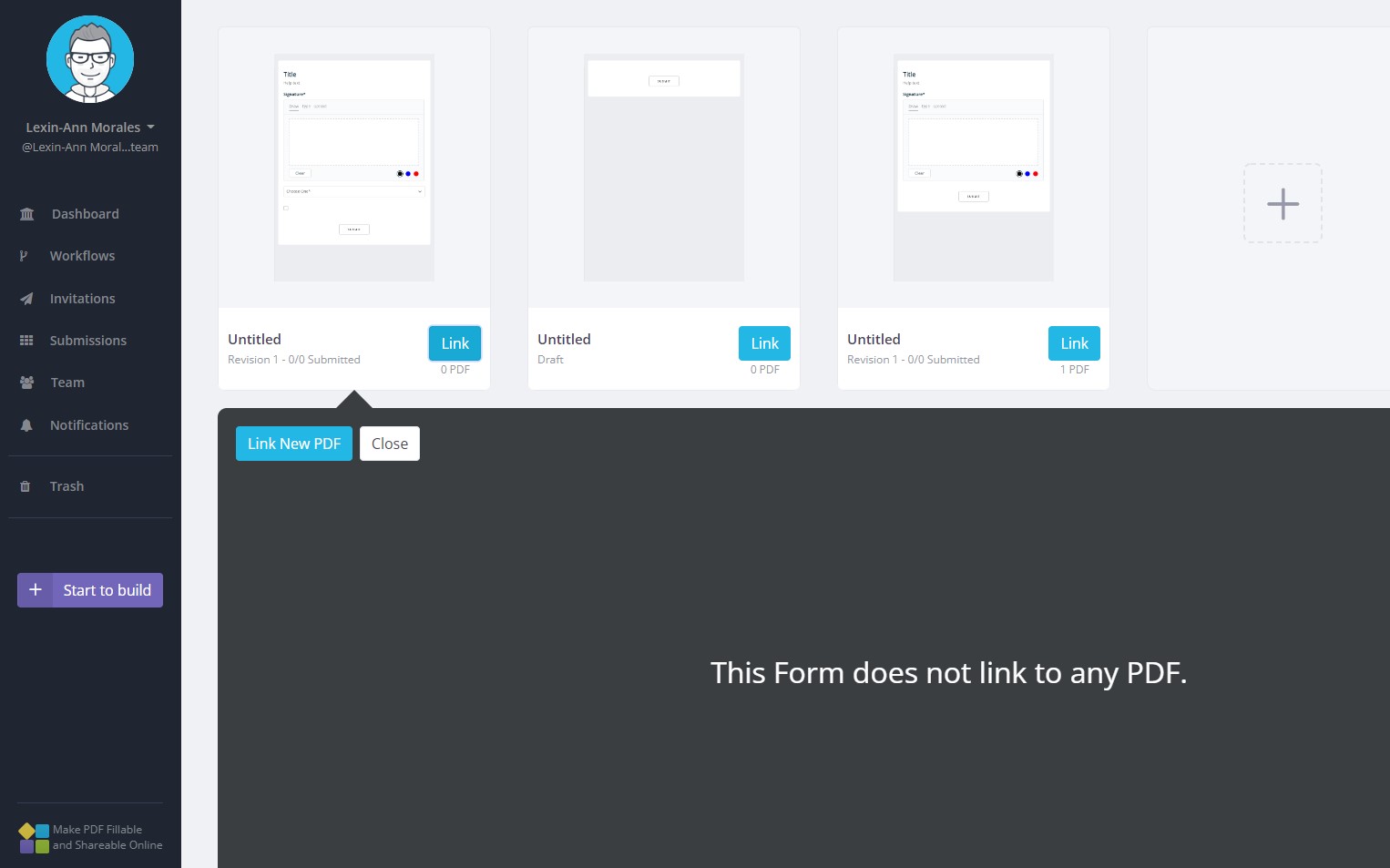
- After you’ve completed everything else, click “Publish". We can now link other PDFs to our master form. Click “Link”, this will also show any existing linked files. To put linked files attached to this master form, you can click ‘upload’ and then choose the first PDF file.
- It opens to a PDF form editor called the linked form editor, which allows you to edit the fields within the document.

- For the text input field, click ‘Add to PDF’ and a yellow box will pop up on the right side of the screen. Click on the boxes to drag them into the corresponding areas. The good part? You can also customize them–you can click to resize, change the font size and color by clicking single line text. To add, you can add the checkbox and the signature element to this form.
- Once all the required fields are dragged into your desired placements, this linked form now can be published.

- After clicking ‘link’, go back to the dashboard. Clicking ‘Link New PDF’ will let us link to another pdf. Click the “Upload” button to upload another PDF file. You can add the name input and the country dropdown elements to this PDF.
- Click ‘Add to PDF’ for both these elements and then drag the yellow boxes into their appropriate positions. You can also add an element more than once to the exact same After adding all the required elements, you can also publish the form.
We now have a master form with two linked forms. To share the form using the master form, click ‘Share’ on the master form. Click ‘open a new window’ and a sample of the page will open. This is what they will fill out.
After submitting the form, a zip file containing the two completed PDFs will be sent by email. You can also view this in submissions. You can download the documents or view them online. As you can see, the first PDF form contains the information we’ve already linked to, for example: name, checkbox, and signature.
Where can you use the Master Form?
No matter which industry you’re in, you’ll need a centralized way to organize your files. Some examples on where you can use the Master Form in:
Payment forms: Users don’t have to fill out multiple payment forms with shared information manually. This feature is essential for real estate businesses, banks, or even car shops.
Contact forms: Acquiring contact information is now easier than ever–since filling them out can be just done all at once.
Centralize your documents with PlatoForms
Aside from converting your PDFs into online fillable forms, PlatoForms also provides a Master Form feature–a feature designed to manage your organization’s files. With our Master Form, you can now get rid of the time-consuming process of filling out and sending multiple PDFs. Turn your PDF into online forms and fill them out easily by Signing up here today!