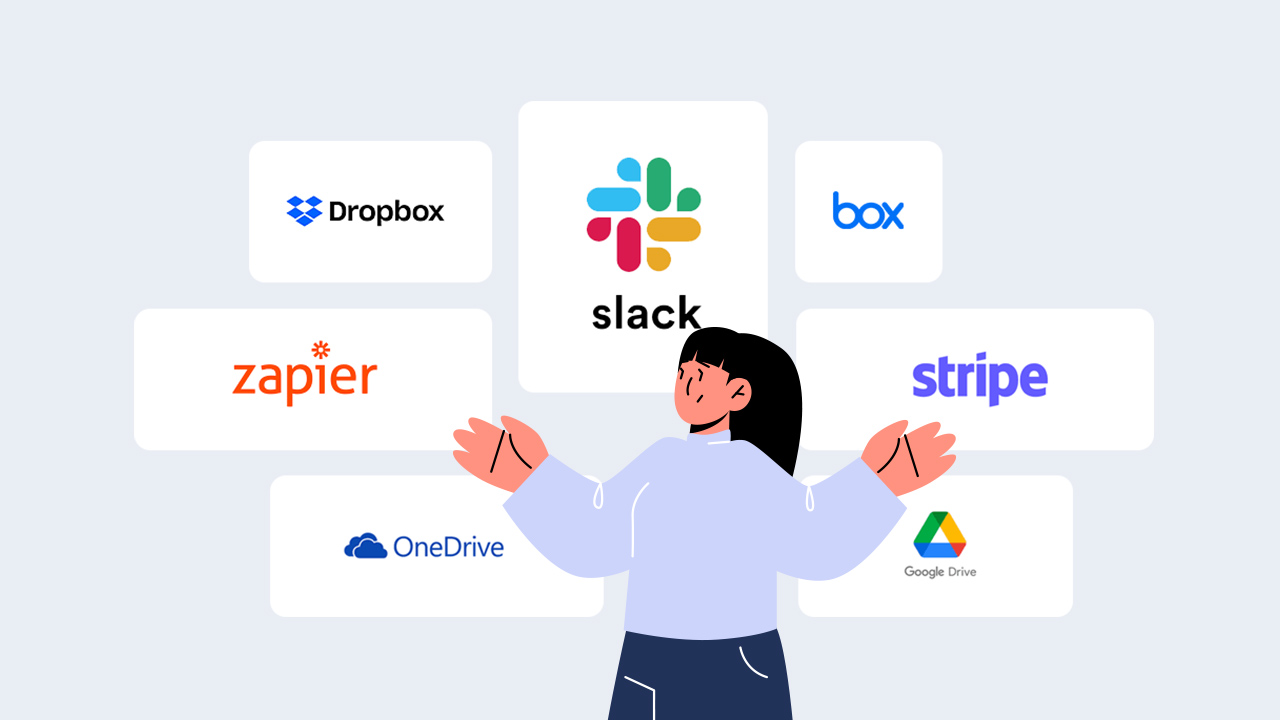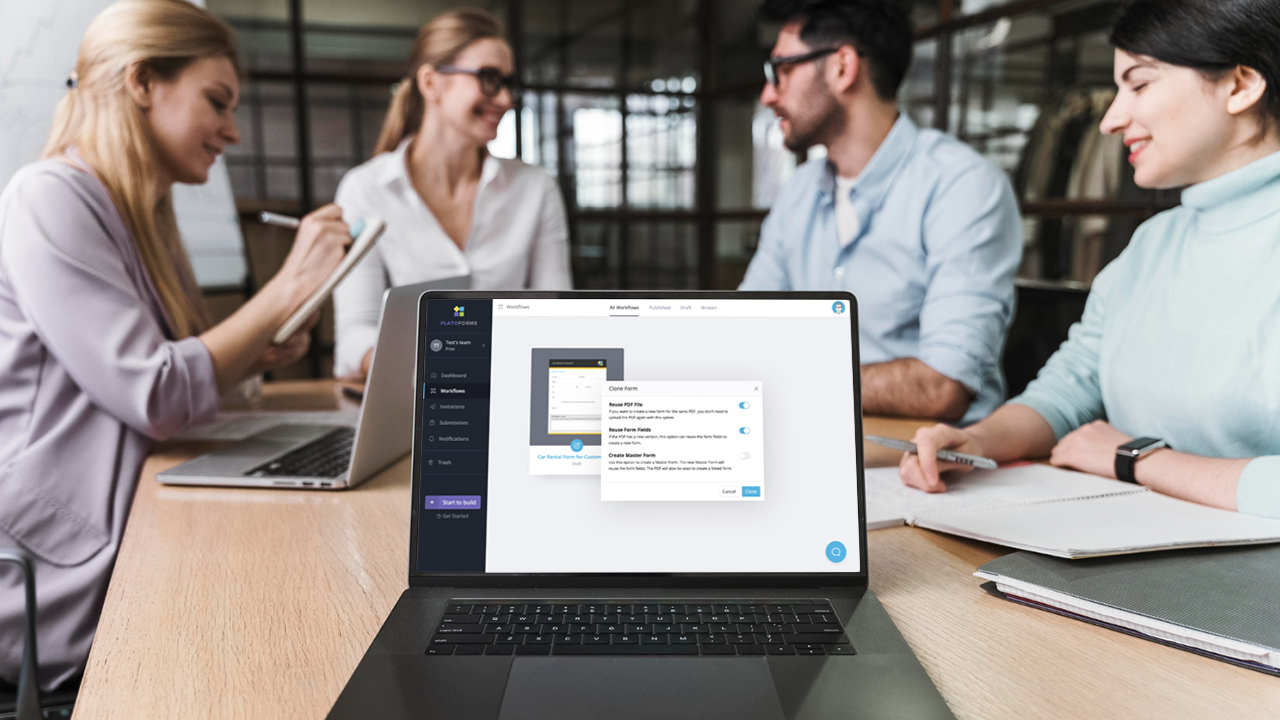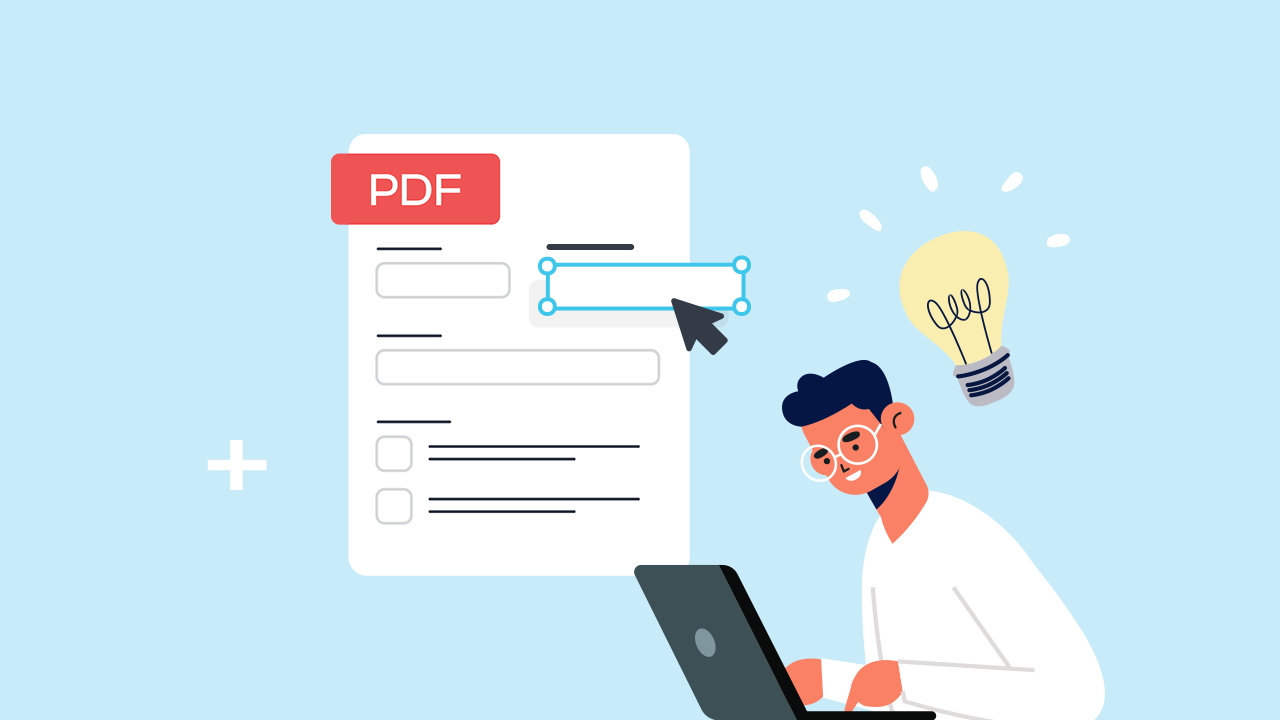
Imagine going through all the steps to apply for an employee bonus, only to be told that, for direct deposit, you must download, print, sign, scan, and re-upload a PDF. Frustrating, right?
The struggle with paper-based processes, from illegible handwriting to typos, is real. In today’s tech-savvy era, most people no longer have fax machines, printers, or USB drives. As we move into a post-COVID world, printing paperwork should be reserved for the most outdated processes.
If you’re dealing with the complexities of PDF forms, you’re not alone. This guide will help you break free from the paper trail and embrace the simplicity of creating online fillable PDF forms, making your workflow smoother and more efficient. Let’s embark on this journey together!
Table of Contents
Related: How To Build an Online Form
Making PDF Friendly: The Upsides and Downsides of Interactive Forms
For two decades, tools like Adobe Acrobat have given PDFs interactive features, allowing easy digital completion sans printing. Before you dive in, let’s weigh the pros and cons:
| Pros | Cons |
|---|---|
Recognizing the need for efficiency, this article explores alternatives for a smoother, user-friendly form-filling experience.
Transforming PDFs into Online Fillable Forms: A Superior Approach
Moving beyond the mentioned steps, let’s explore a solution that overcomes the drawbacks mentioned earlier. Using an online form tool allows you to transform PDF documents into forms that can be linked or embedded on websites. Now, let’s dive into the advantages of using online fillable PDF forms:
-
Efficiency: Online PDF forms streamline the data collection process, eliminating the need for manual data entry and reducing paperwork.
-
Accessibility: Users can fill out online PDF forms from anywhere with an internet connection, enhancing accessibility and convenience.
-
Accuracy: Online forms reduce the risk of errors associated with manual data input, providing more accurate and reliable information.
-
Cost Savings: Going paperless with online forms can result in cost savings related to paper, printing, and storage.
-
Time Savings: The digital nature of online forms speeds up the data collection process, saving time for both form creators and respondents.
-
Security: Online PDF forms often come with encryption and secure storage options, ensuring the confidentiality and protection of sensitive information.
-
Customization: Users can easily create and customize online PDF forms to suit their specific needs, tailoring the forms for different purposes.
-
Environmental Impact: By reducing reliance on paper, online PDF forms contribute to environmental sustainability and reduce the carbon footprint associated with traditional paper-based processes.
By embracing the transition to online fillable PDF forms, you not only enhance user experience but also bolster the security and accessibility of your documents.
Unlocking the Power of Online Form Tools
Now that you recognize the pivotal role of enhancing the form creation workflow and experience, the next consideration arises: should you opt for an online PDF form creator or an online form editor to transform them into interactive, fillable, and highly compatible online forms?
The resounding answer is YES!
While the convenience of using PDF or traditional PDF form tools is apparent, they still fall short when compared to the multitude of benefits offered by the online approach.
Enter PlatoForms, your go-to PDF online editor and all-in-one solution tool. Whether you require a PDF form editor, create online forms, or convert an existing PDF into an online one, PlatoForms allows you to create, distribute, store, and manage them all in one centralized place. It’s the key to streamlining your form management and unleashing the full potential of online tools.
How to Create an Online PDF Form?
Exciting news! You don’t have to be an IT specialist to craft an online PDF form; it’s beginner-friendly with a hassle-free drag-and-drop interface — no coding required. We offer a comprehensive support system, including step-by-step guides, videos, tutorials, and expert IT assistance, ensuring your journey from novice to master is smooth. Here, we present general steps on creating a PDF form from scratch — all editing is as simple as what you see is what you get!
Signing up is free, and you can enjoy a 15-day free trial with access to multiple advanced features!
Step 1: Log in to your PlatoForms account
Navigate to the form builder and select Start to build.
Step 2: Prepare a PDF for conversion or start creation from zero
The form builder empowers you to convert a PDF form from an existing one or from the ground up. Choose the most suitable solution based on your scenario.
Step 3: Upload your PDF
Upon uploading the PDF, you are given two options:
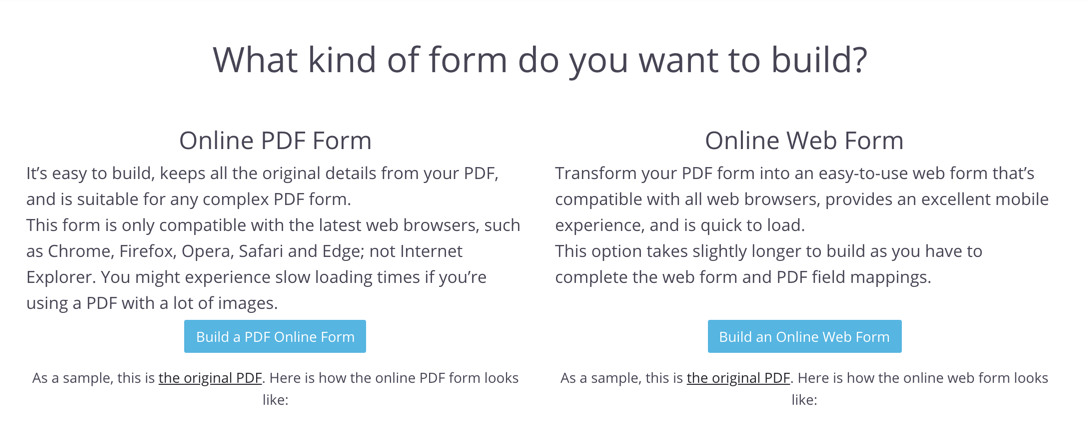
PlatoForms offers PDF form online and web form. Choose ‘Build a web PDF form’. The PDF form will map the widgets to corresponding fields. The process converts the PDF uploaded into a web form; where you can easily input texts, titles, signatures, etc.
Step 4: Design your form
It’s time to design how your form will look! PlatoForms includes a drag-and-drop form builder, allowing you to conveniently input and edit texts.
To edit the text box, click ‘single line text’. You can input the form name and fill name in this section.
PDF: Change the PDF font size, font style, and color of your texts in this section.
Preview: This section enables you to take a look at how the text is going to look like in the actual form.
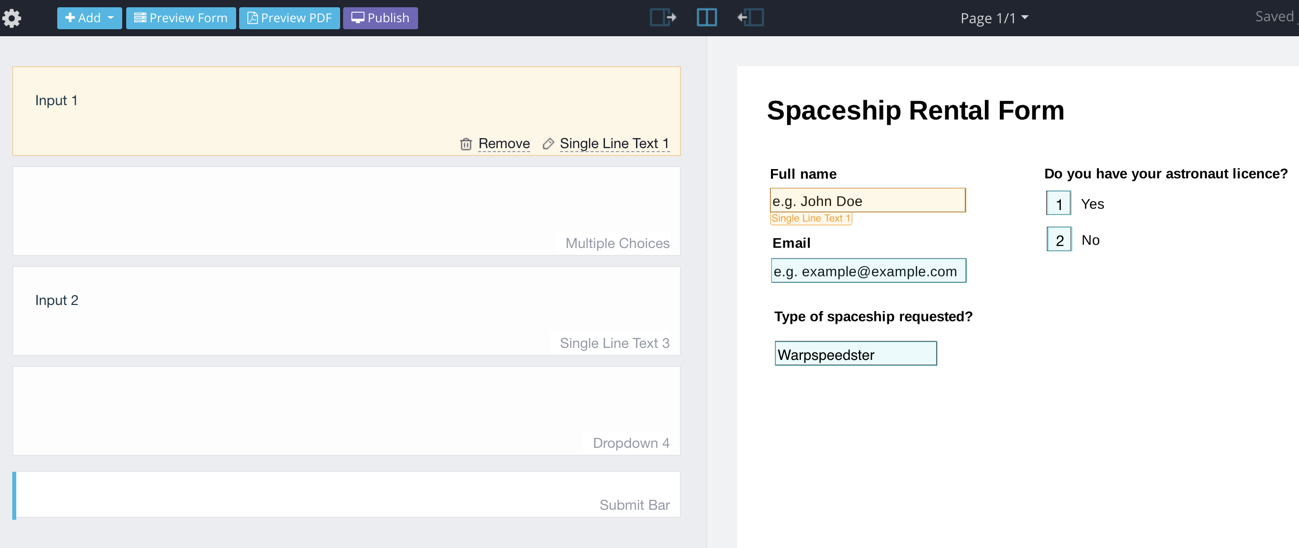
To add your title, add a text box to the Form Builder and enter your text. You can style your text with the tools in the left column.
Step 5: Customize and add elements to your web form!
Click the ‘add’ button to add elements such as text input, choice, signature, and photo. You can easily drag and drop the box whenever you like, or add checkboxes upon desire.
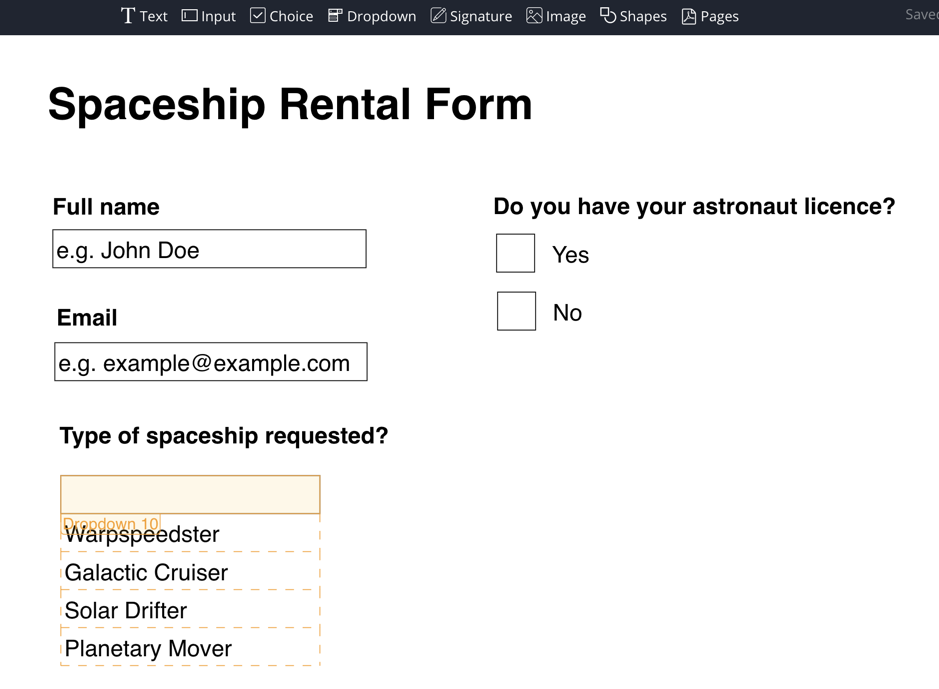
Use the tools in the top toolbar of the Form Builder to add your questions to your form. As you add fields, you should decide on the best way to present your data — input box, choice (radio buttons), dropdown, and more.
Generally, if it’s a custom answer, an input box will work best; whereas if it is a multiple-choice, use the choice tool or a dropdown list. I prefer to use the choice boxes for smaller lists (of two or three items), and the dropdown for longer lists (three or more items). But, it is your choice, see what works best for you!
In the example I’ve used:
Name and Email fields = input box
Type of spaceship required? = dropdown
Do you have your astronaut license? = choice
Top Tip: Once your fields are set up, you can drag and drop to move them around the form positioning them exactly where you want them.
Once done, click the ‘preview’ button to take a look at the finished form you just created. You can also easily test the form in this section!
Step 6: Publish your web PDF form!
To share your web form, click ‘publish’ and share the public URL or copy the embedded link to include the finished form in your website.
Again, you have two options for publishing:
- Public URL
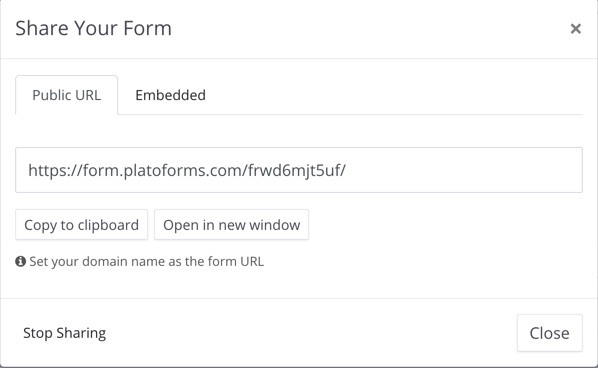
This is a URL that links straight to your web forms. Share it with your users or add it to your website. Your visitors can then click the link to access the form.
- Embedded
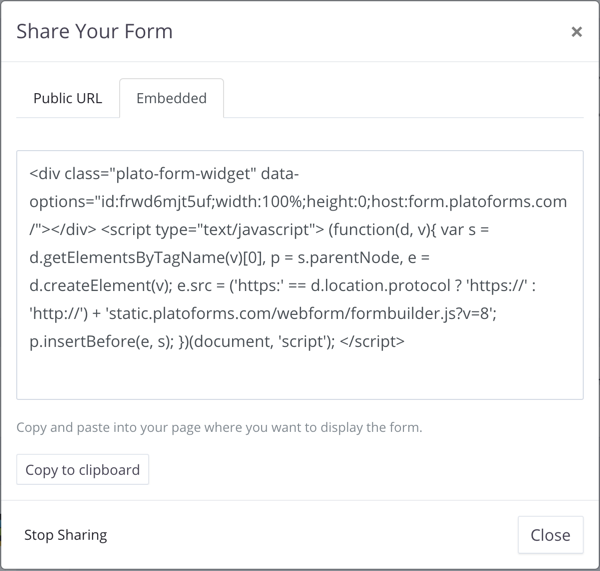
This option embeds the web forms directly on your website. Just copy the embed code and add it to an HTML section of your page. The web form is then visible (and fillable) directly on your website.
Finished? Test your form.
The easiest way to test your web forms is to visit the Public URL link. Copy it into your browser and fill out your form.
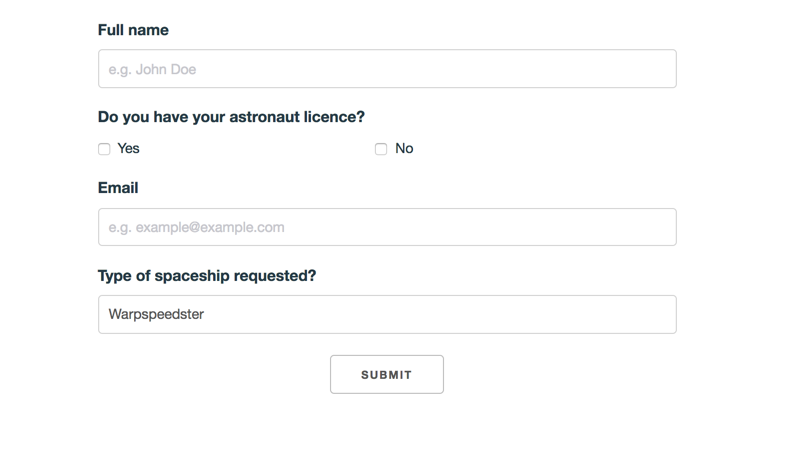
Once you’ve submitted your form, you’ll receive a notification in the dashboard of your PlatoForms account. You can click the notification to view the data filled out by your user.
That’s it! You now know how to create an online PDF form. Congratulations! Bookmark this page if you think you might need help again in the future or take a look at our documentation page.
Gone are the days where you have to fill out a form and take the time to submit it back and forth—with PlatoForms, filling out a form is made easy with five steps or so.
Have you tried creating a Web Form with PlatoForms? Let us know how you got on in the comments below!
Key takeaways
How to design your form?
Once you open the file, you can notice that above the form that there are tabs which you can use the first one is:
ADD - This tab will show the Form and PDF Attributes.
You can find attributes in the form, namely, text input, dropdown, signature, and photo. Which means you can add and format these items in your form. While PDF Attributes contain elements like font style and size.
To move and resize the objects or the boxes in your form, you can click and drag it for adjusting, positioning, or resizing.
How to use the preview options?
Click the preview tab for a preview of your work. You can choose the preview form, and it will show you the form design and preview with blank details. While Preview PDF will let you view a file wherein it has filled-up data, and that will be what it looked like when someone entered his or her data in there.
How to publish your work?
If your form is already okay for you, click publish. You will go back to your dashboard a pop-up box will appear, asking you to choose a public or embedded script. Please copy the link that you chose and share it with the people or participants of your research or survey.
How to monitor your data?
Information gathered from your participants will be sent to your email for monitoring. You can also check the Submissions on the left side of the Menu.