Find trending topics and quick answers here
Hi, how can we help?
How can I change fonts for online forms and generated PDF
Question
How can I change fonts for my online forms and generated PDF, and what are the differences between them?
Answer
Changing fonts in both your online forms and generated PDF forms can be done in PlatoForms, but there are some differences to be aware of:
For online web form and Master Form
-
To affect only generated PDFs:
-
Universal Field Font
In the Form Builder, click the ••• icon, and select Universal Field Styles to set universal field font styles that apply to the entire form.
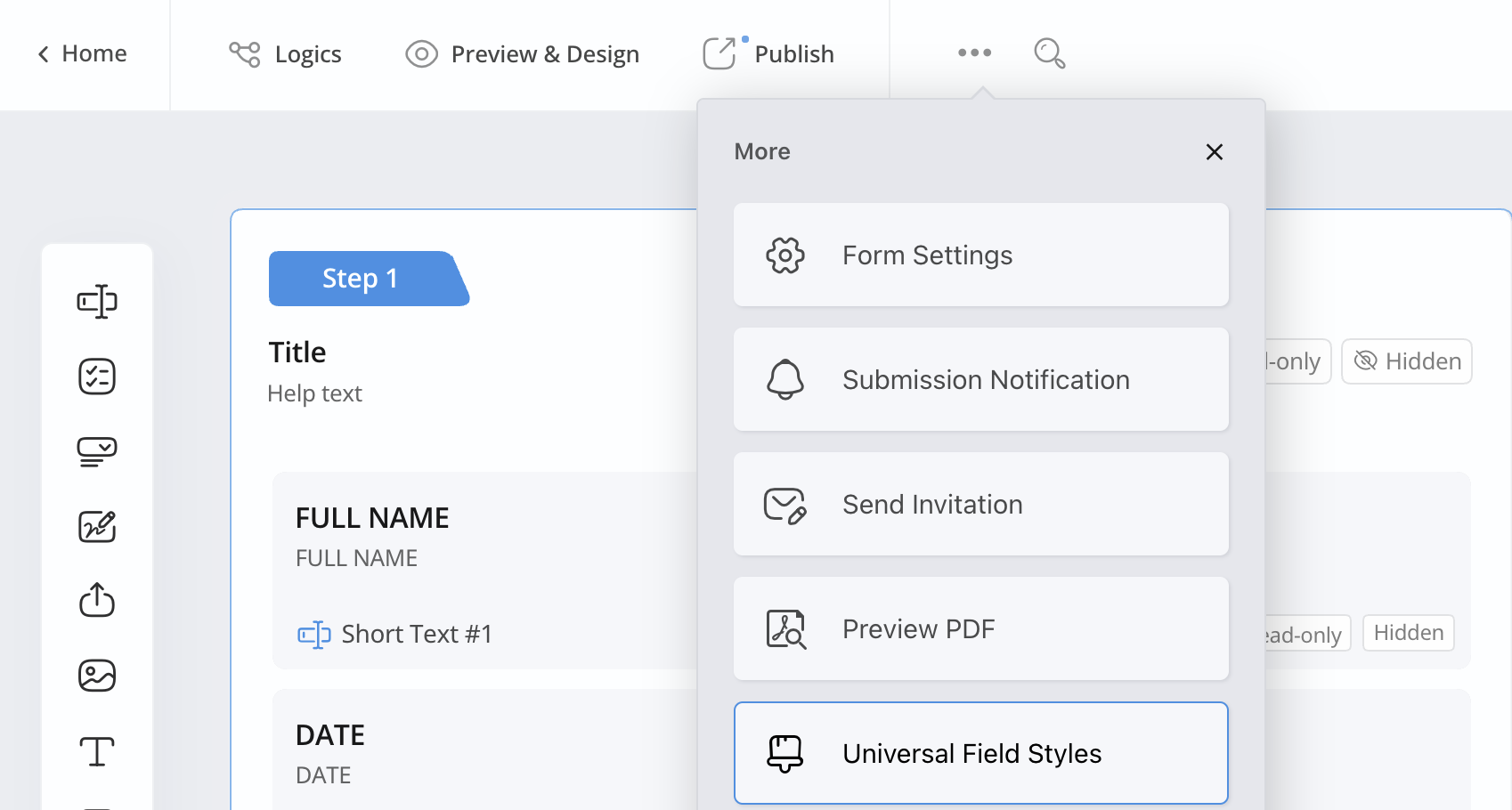
Note: Don’t forget to click Apply Changes to save your modifications.
-
Limited Field Font
Click the Field Label or ID to access a single field’s attributes to change its font style.
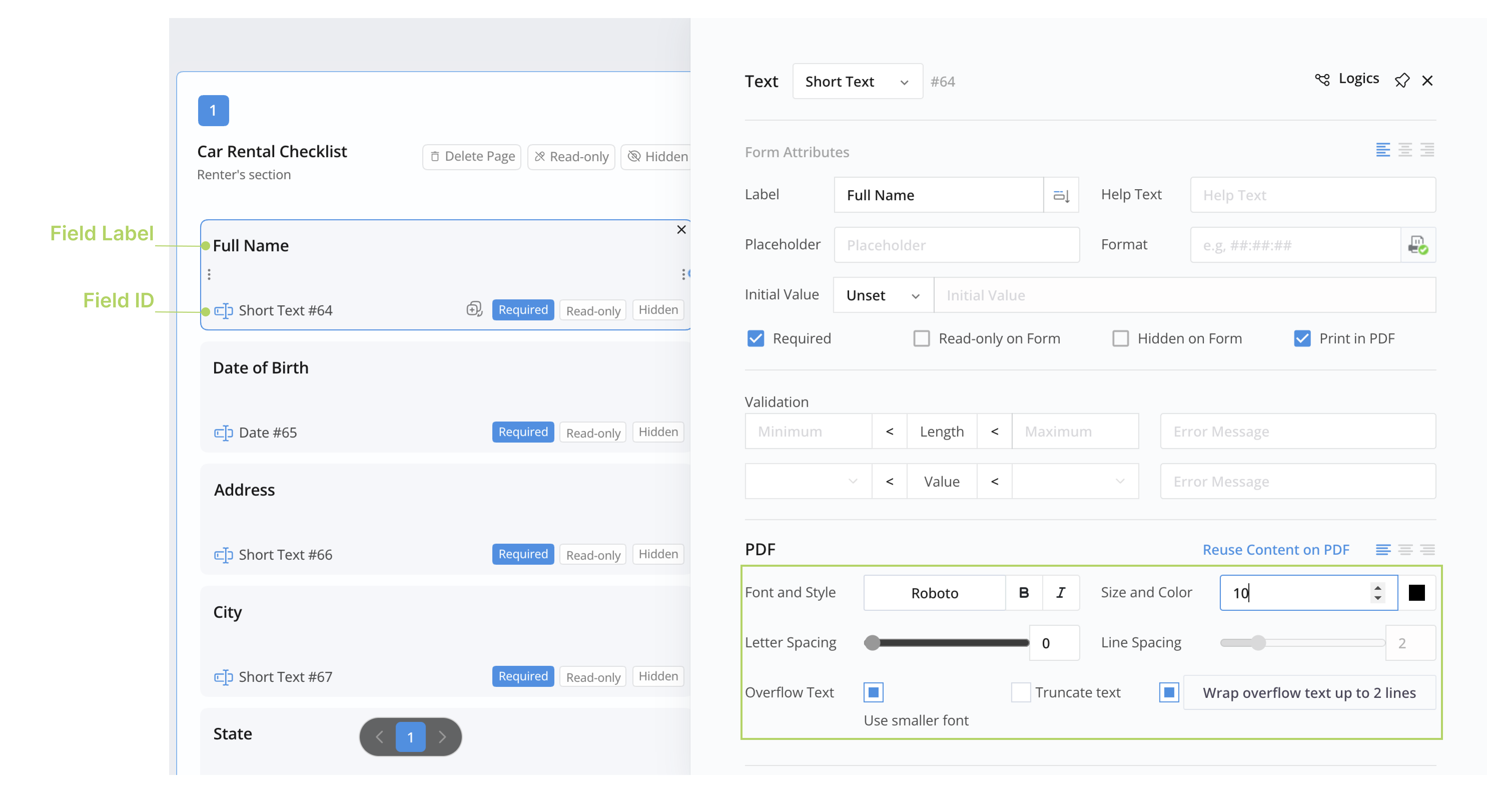
-
-
To affect only the online form:
Change the font in the Form Designer side panel. These changes apply to labels, field inputs, placeholders, and help texts.
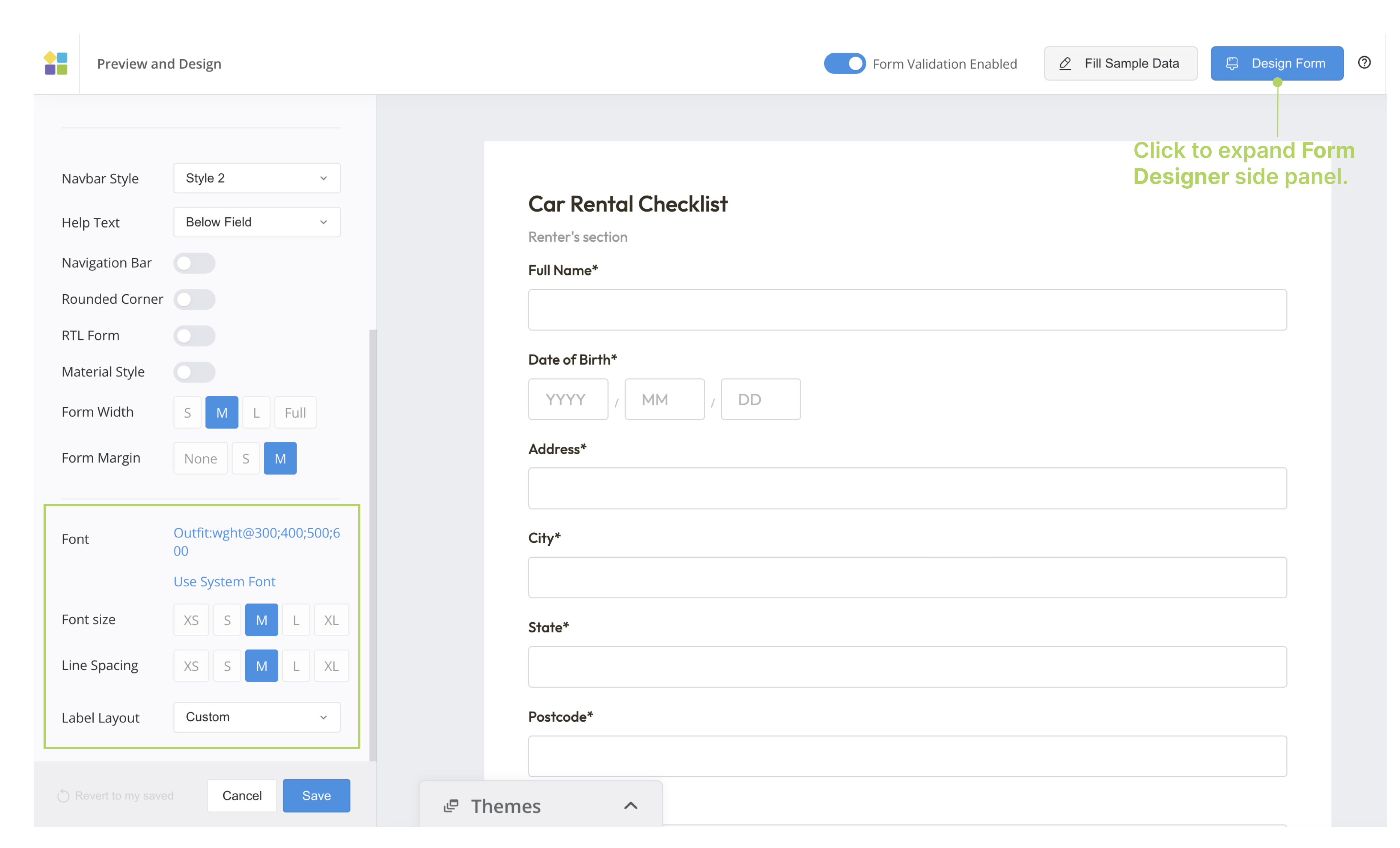
To learn more about Form Designer side panel, click here.
For online PDF form
-
To affect only generated PDFs:
-
Universal Field Font
In the Form Builder, click the ••• icon, and select Universal Field Styles to set universal field font styles that apply to the entire form.
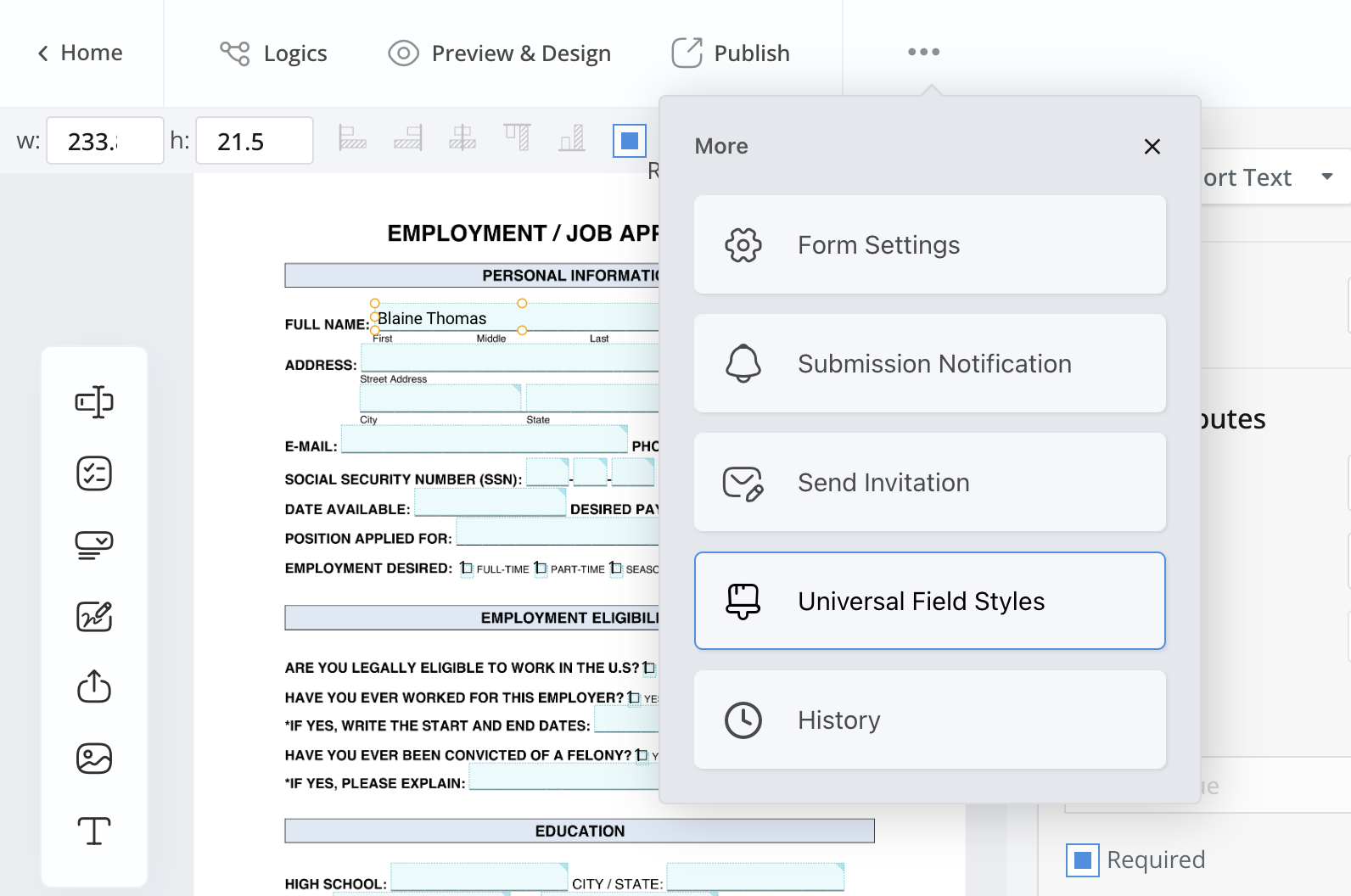
-
Limited Field Font
In the Form Builder, click the field widget to access a single field’s attributes to change its font styles.
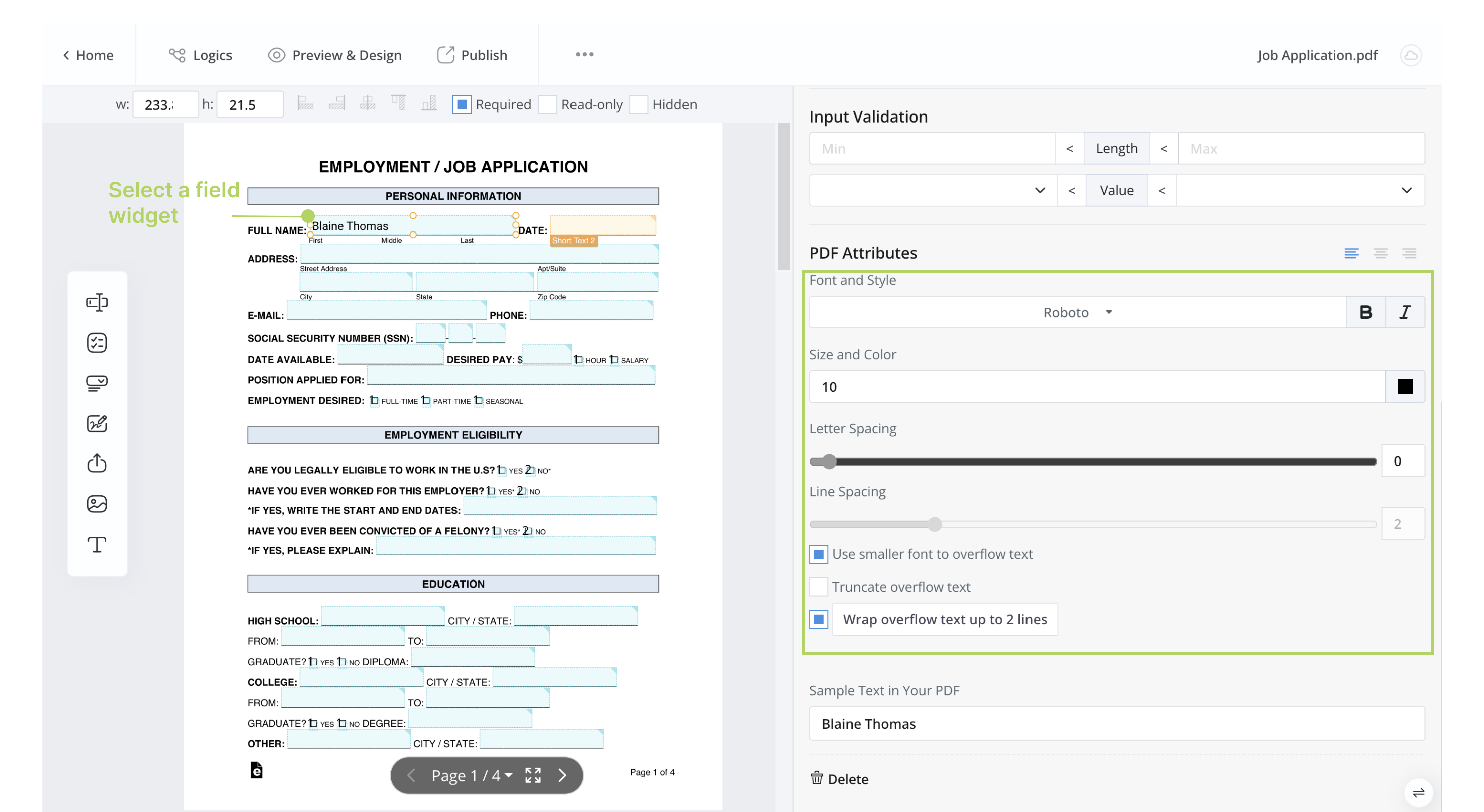
-
-
To affect only the online form:
In the Form Designer side panel, disable Auto Resize Font to change the font. These changes apply to all the field inputs.
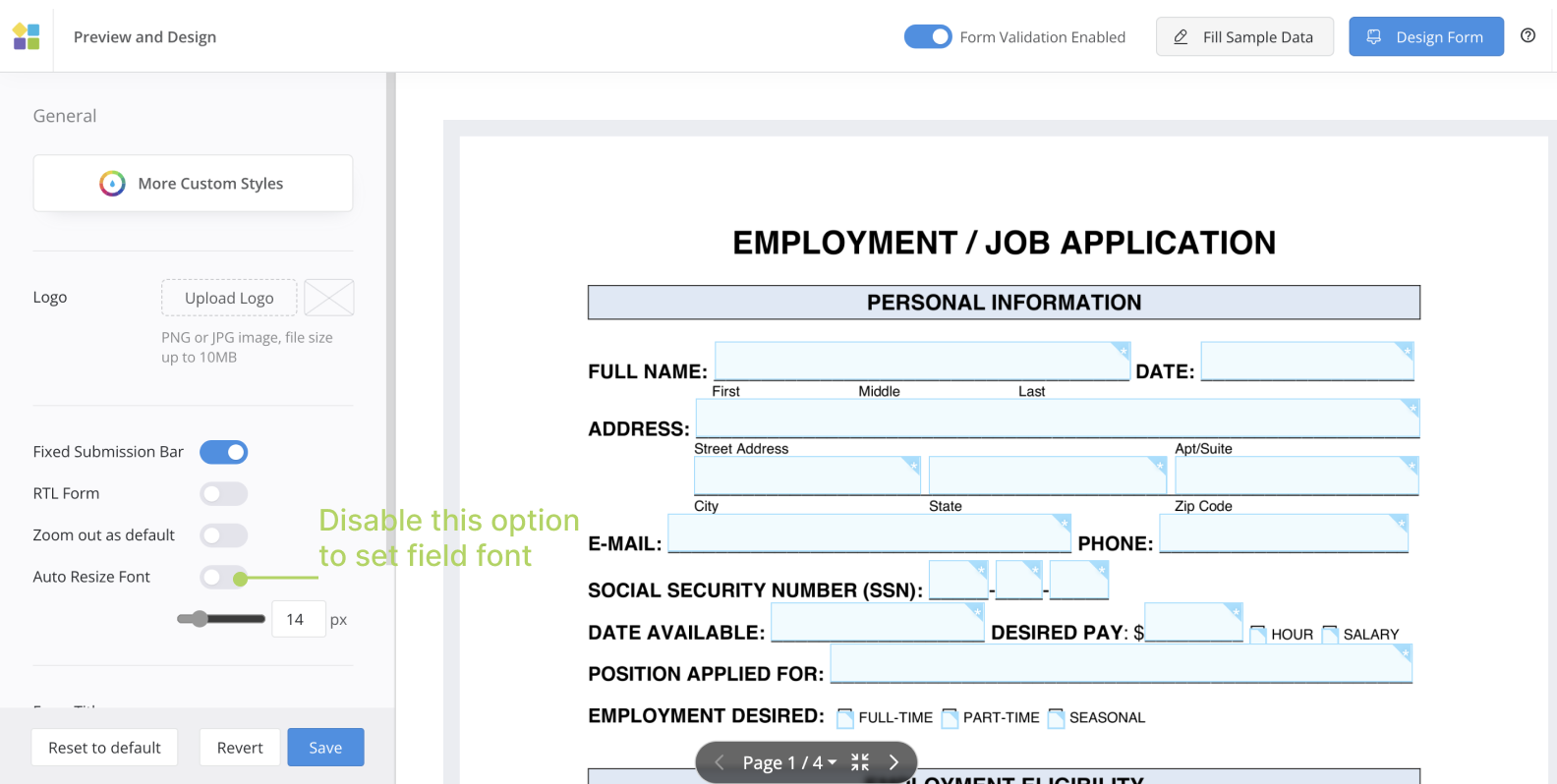
Note: By default, Auto Resize Font is enabled, which means the font size adjusts automatically. However, if your respondents resize the window, it may cause changes in the height of input fields in the PDF. Therefore, Auto Resize Font is often the best option, but you can also set a fixed size. Keep in mind that fixed sizes may not adapt well to different-sized browser windows.
To learn more about Form Designer side panel, click here.
Have more questions? Visit our FAQs page or contact us.
