Find trending topics and quick answers here
Hi, how can we help?
How to create a team-accessible email template
Question
Can I make reusable form invitation or notification templates for my team to send similar messages?
Answer
Certainly! You can save form invitation and notification configurations as email templates, streamlining the email creation process for your team, regardless of its size.
What is the email template? An email template is a pre-designed, reusable email format that stores the email’s layout, content, subject, and settings. This allows for swift creation of similar emails in the future.
Here’s the procedure for reusing an email template:
-
Create an email template:
- Compose the desired email.
- Save it as a template.
-
Reuse the template:
- Select the saved template when sending a similar email.
- Add specific details as necessary.
You can create email templates from either the Invitation or Notification panel.
- Invitation templates are for inviting clients to submit online forms.
- Notification templates are for receiving alerts about form submissions.
Create an email template
Here’s how to create an email template:
Note: The following guide uses the Invitation template as an example, and the Notification template follows a similar process.
-
Hover over the form on the Dashboard.
-
Click the Settings (gear) icon in the top right corner and select Invitation.
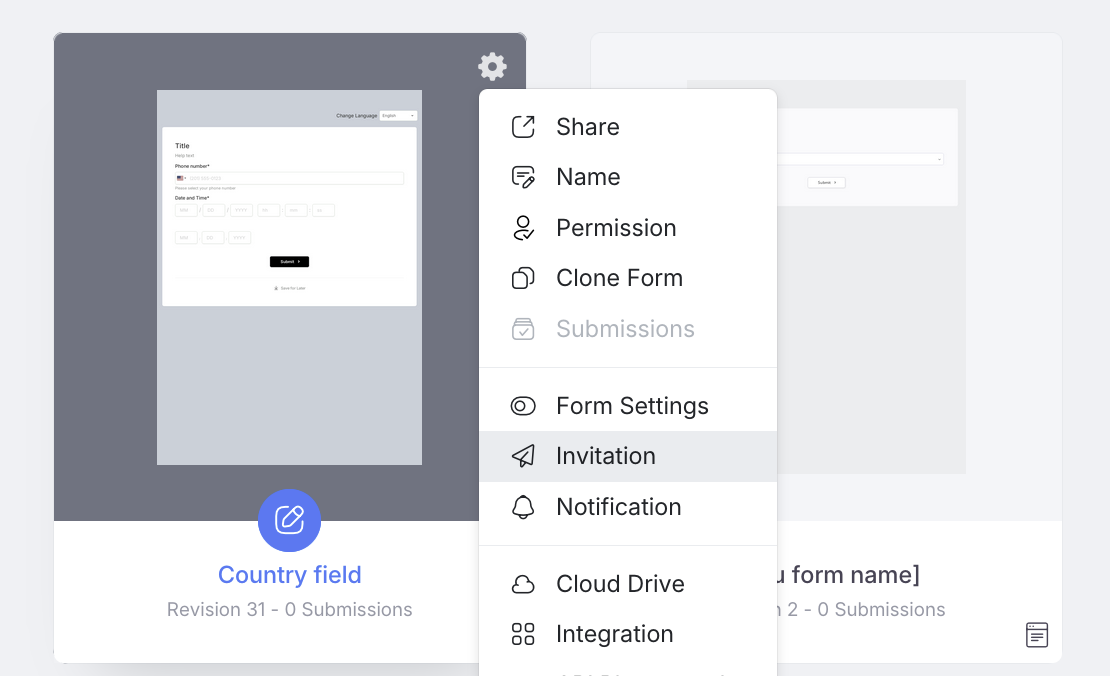
-
Configure the invitation in the Invitation panel.
For detailed instructions, check the Set your invitation section.
-
After you’ve set up all the details for the template, click Save as Template.
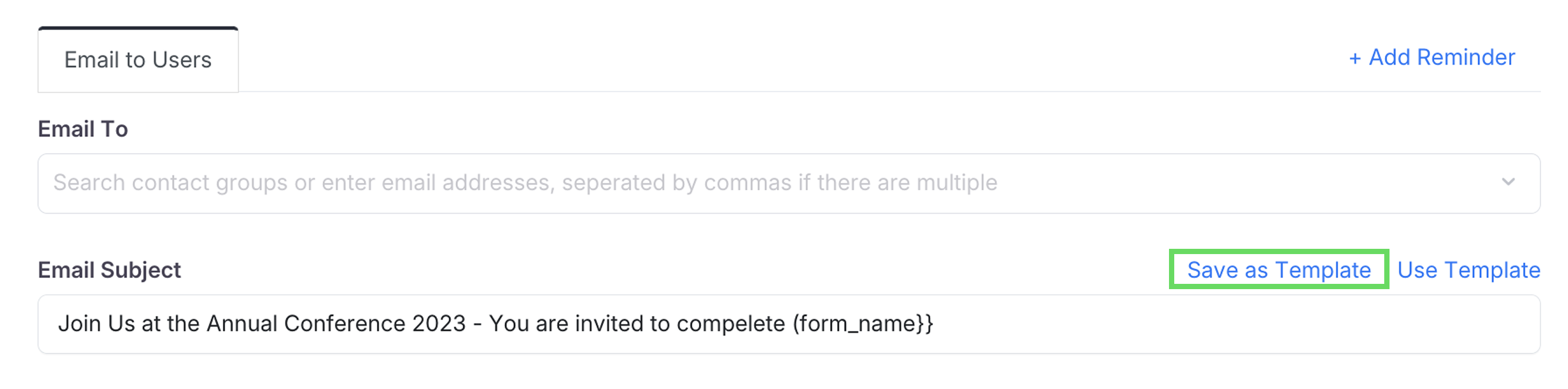
-
Name the template and click Create.
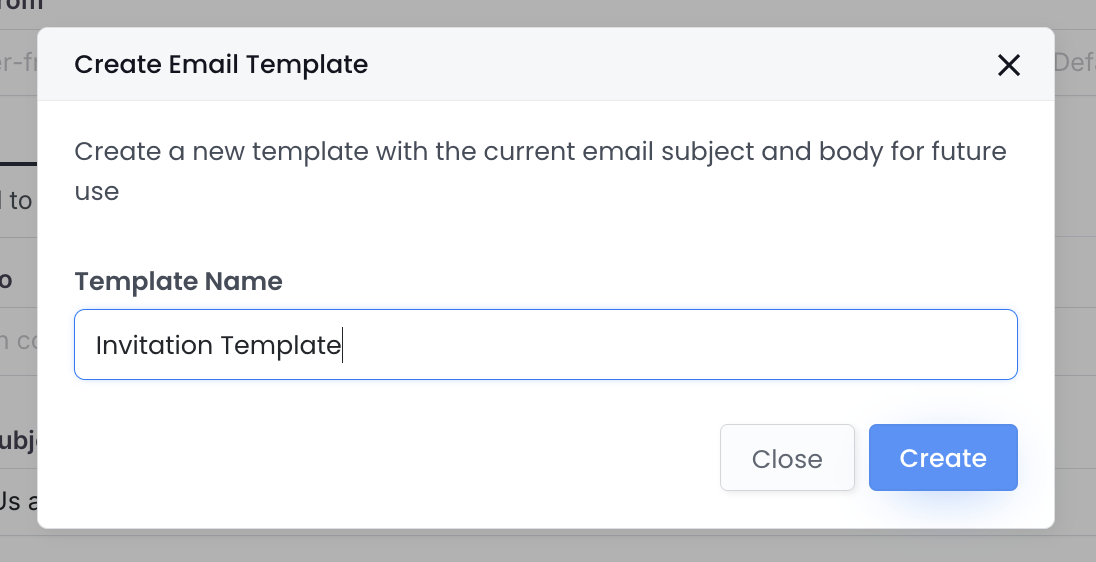
Reuse the template
-
Hover over the form on the Dashboard.
-
Click the Settings (gear) icon in the top right corner and select Invitation.
-
In the Invitation panel, click Use template and choose the desired template by name.

Video tutorial
You can also refer to the video tutorial:
Discover invitations and notifications
Learn more about:
Have more questions? Visit our FAQs page or contact us.
