Find trending topics and quick answers here
Hi, how can we help?
How to use conditional logic in online forms
Question
Can I show or hide specific questions based on user responses?
Answer
Absolutely! You can achieve this using conditional logic in your online forms.
What is conditional logic? Conditional logic adapts forms based on user responses. You can use it to show or hide questions or sections accordingly.
Let’s go through an example step by step.
Identify the scenario
When creating a registration form, use conditional logic to show a dietary restriction box if the attendee selects “Yes” and hide it if they choose “No.”
Create conditional logic
To create conditional logic:
-
Add fields:
In this example, you’ll need:
-
Single Choice field (
Yes/No).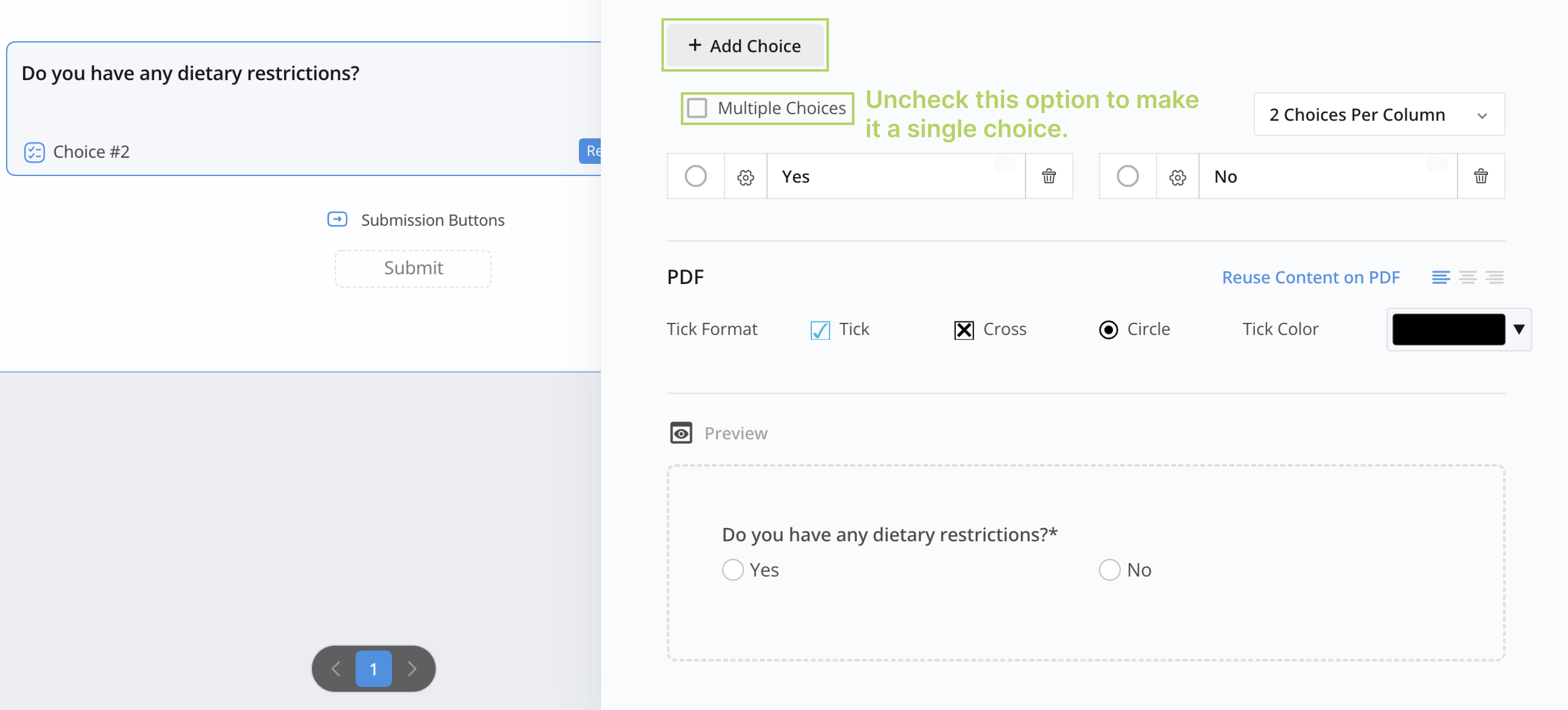
-
Text field for dietary restrictions (appears based on user choice).

For more details about adding fields, check the Add form fields section.
-
-
Set up logic:
a. Click the Logics button on the top left of the form builder and then click + New Logic.
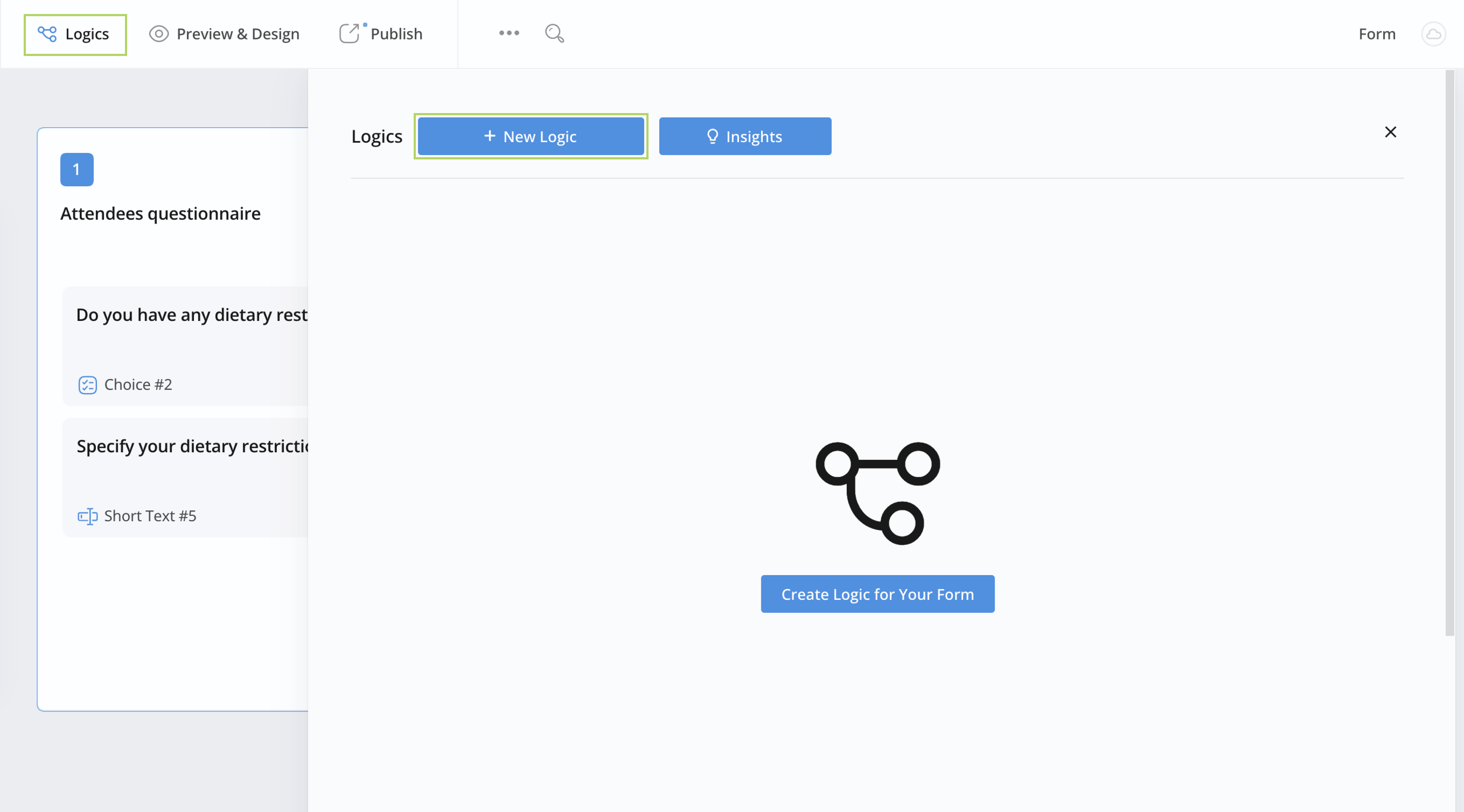
b. Define rules: Show/hide Text input based on
Yes/Noanswer.-
For
Yesanswer, show the Text input. -
For
Noanswer, hide the Text input.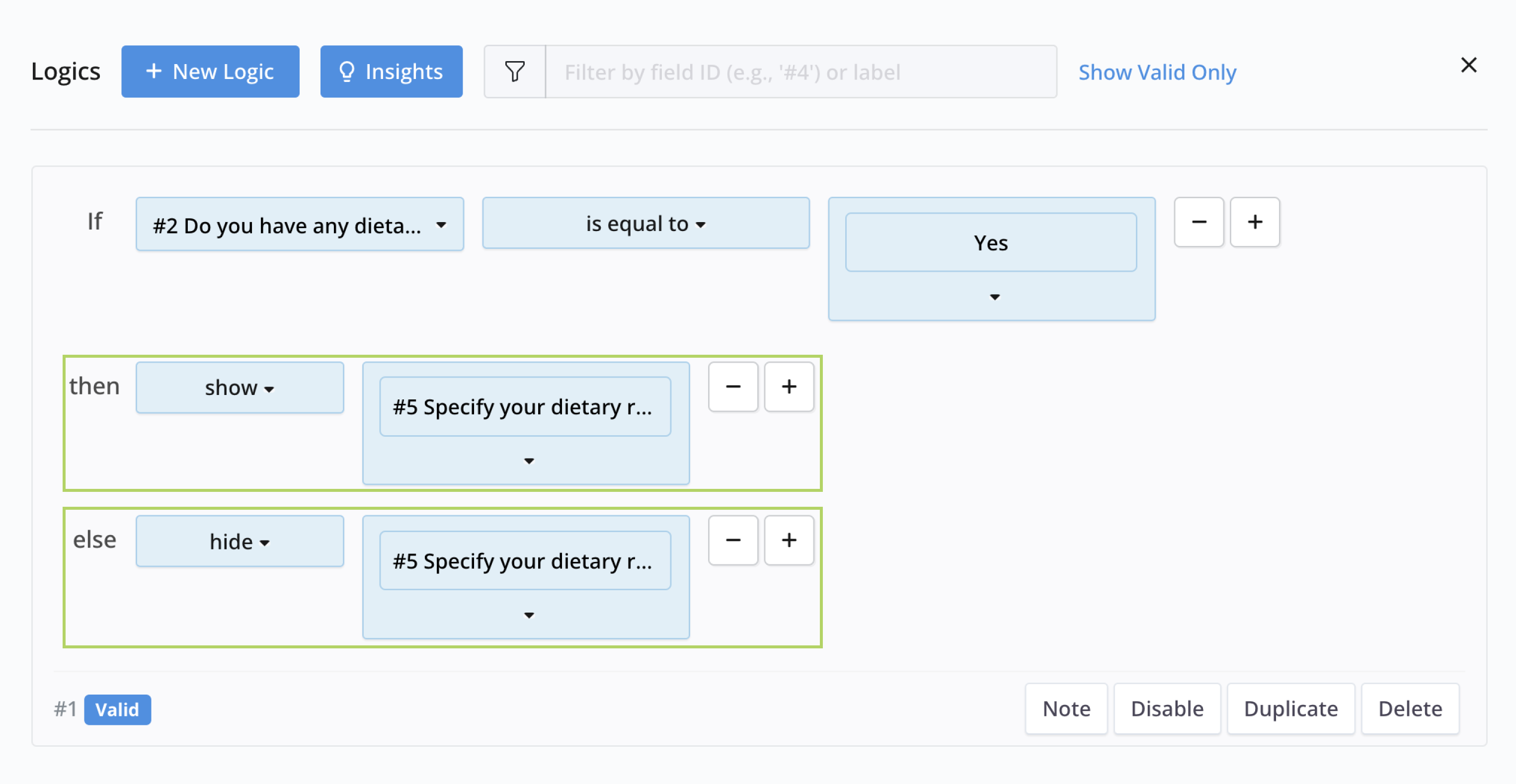
-
-
Test the form:
Use Preview & Design to ensure the logic functions as intended.
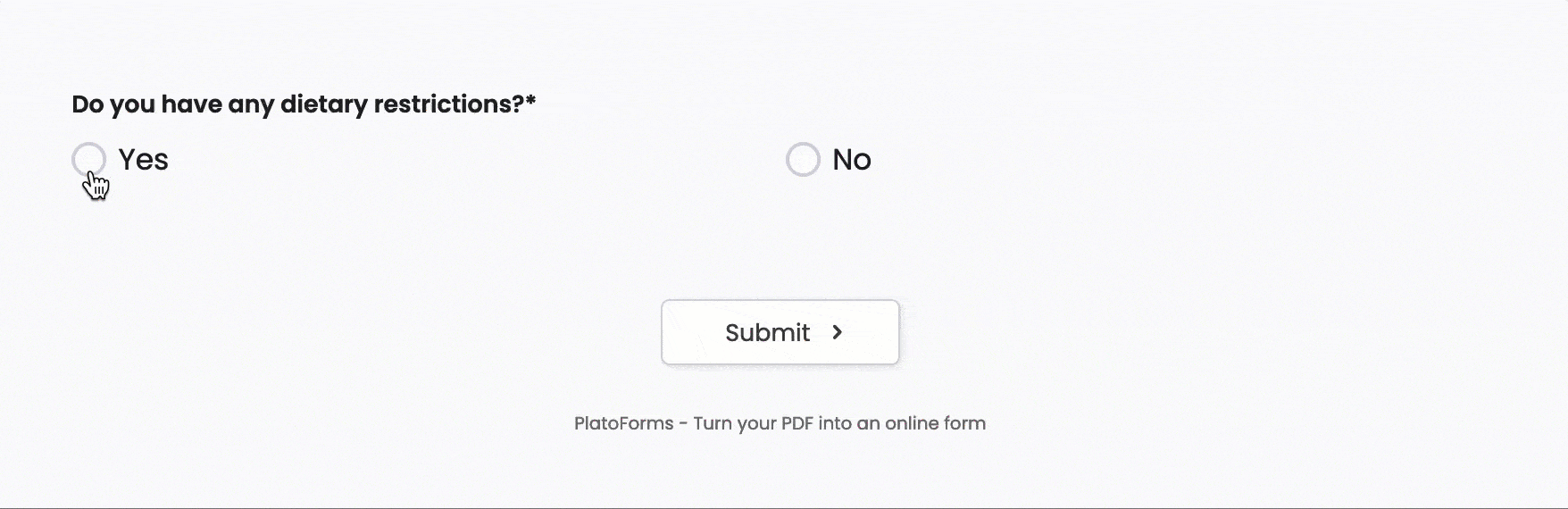
Respondents get a customized experience: “Yes” shows a text input field for dietary needs, while “No” keeps it hidden.
Discover more conditional logic
Explore additional form logic features in PlatoForms, like Jump Questions, Skip Pages, Branching Questions, and more, in the Commonly-used form logic section for tailored and flexible form designs.
Video tutorial
You can also refer to our video tutorial:
Have more questions? Visit our FAQs page or contact us.
