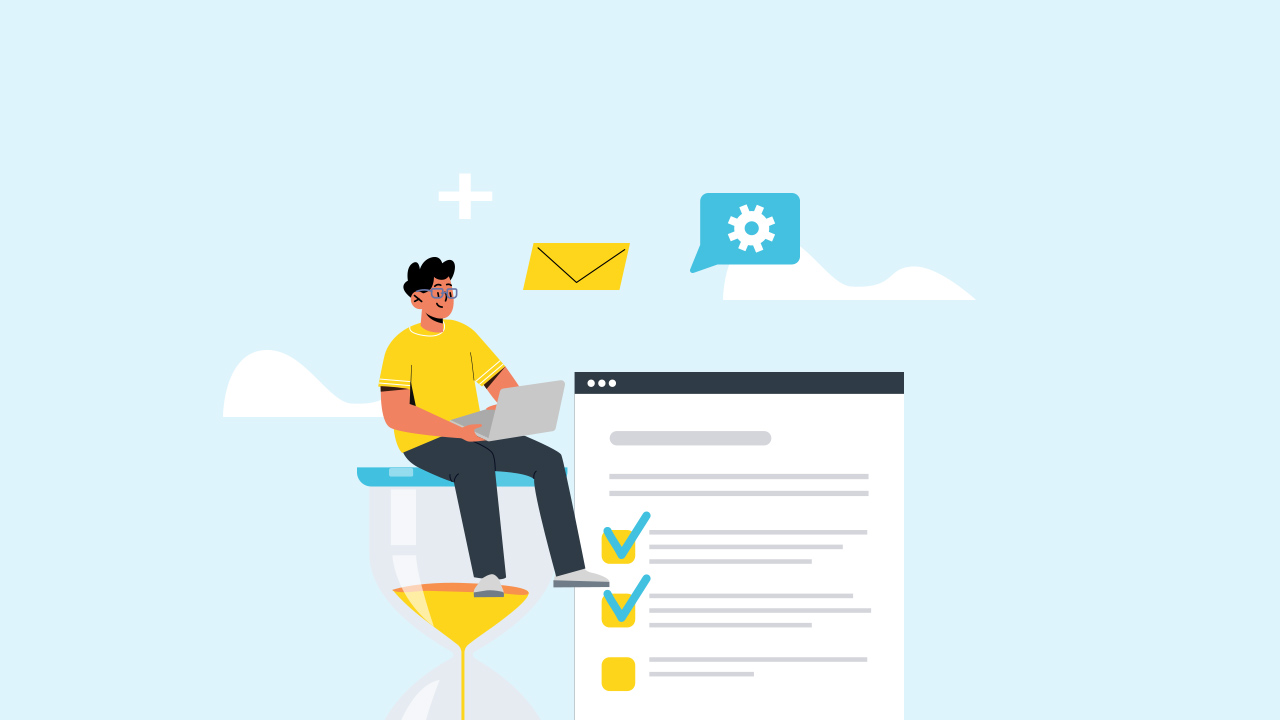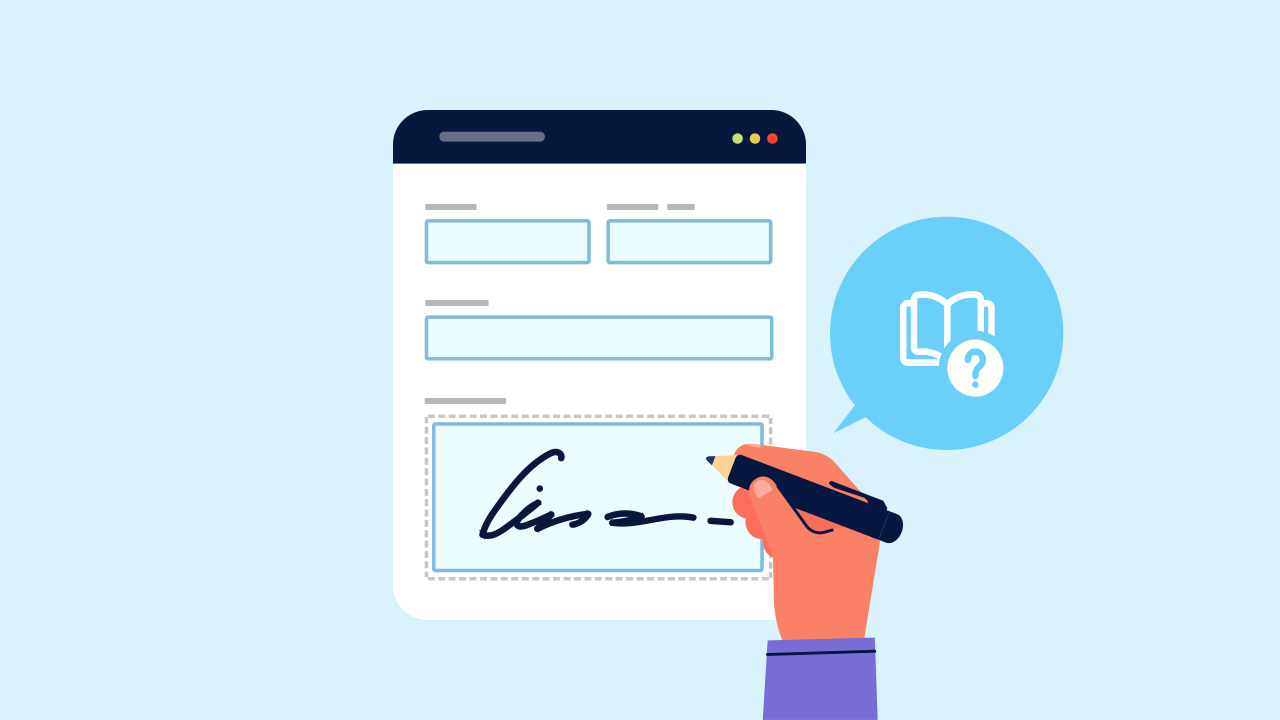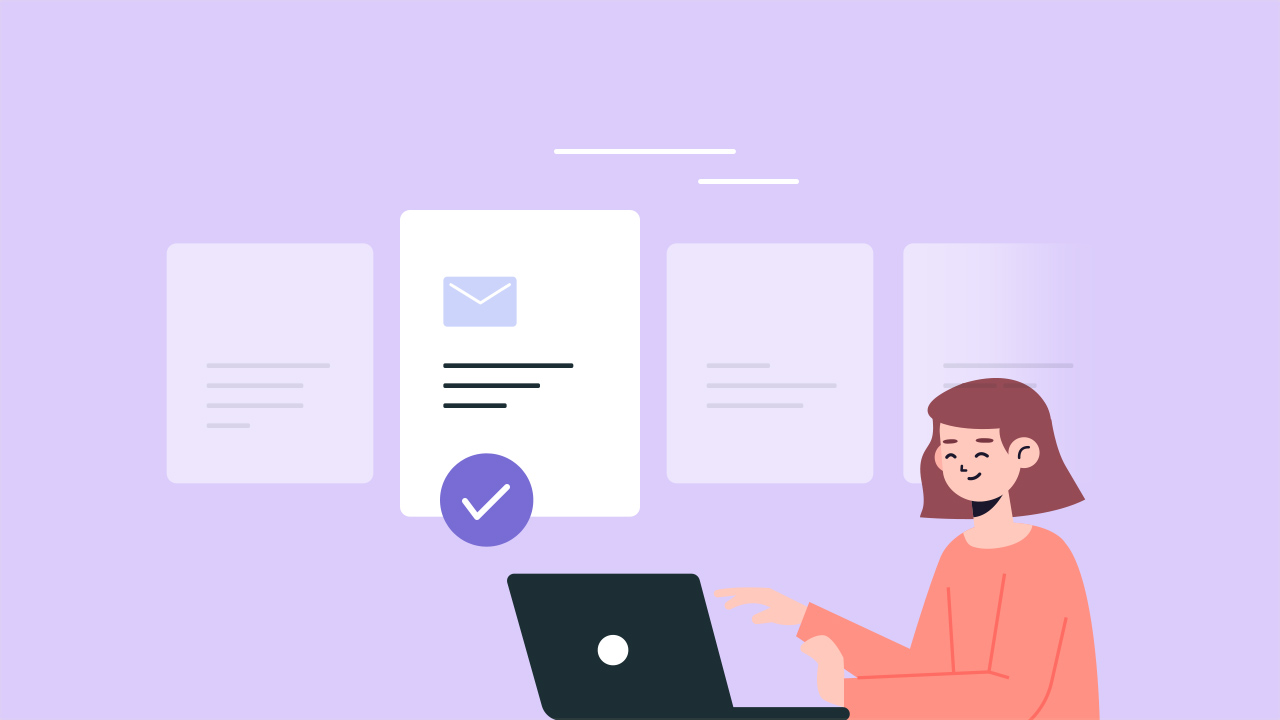
Tired of the time race? Say goodbye to repetitive tasks and embrace the magic of email templates for your online fillable forms! Crafting the same emails over and over is like chasing your own tail – futile and draining. But fear not! With customizable templates, you can conquer tasks with style and efficiency, all while preserving your company’s identity.
Thanks to technology, creating online fillable forms is a breeze. But the real marvel? Sending those forms seamlessly through email templates, liberating your time for the real MVP tasks. Join the journey through this blog as we unravel the secrets to crafting an email template that’s pure enchantment, courtesy of PlatoForms’ ingenious features!
Table of Contents
1. Meet the Maestro: Email Templates 101
2. Discover the Elegance of PlatoForms Email Template
Meet the Maestro: Email Templates 101
An email template is a pre-designed, reusable format that holds the layout, content, subject, and settings of an email. It streamlines the quick creation of similar emails in the future.
Discover the Elegance of PlatoForms Email Template
Whether it’s form notifications or invitations, with the enchanting PlatoForms Email Template Feature, typing once is all it takes. Save it as a template, effortless reuse awaits.
-
Form Invitation Email Template:
Craft invitations seamlessly, sparing yourself the monotony of repeated typing.
-
Submissions Notification Email Template:
Streamline notifications effortlessly, waving goodbye to redundant email composition.
How to Craft Email Templates for Form Dispatch
Let’s dive into a step-by-step process, unraveling the art of creating enchanting email templates for your online form notifications and invitations using the innovative features of PlatoForms.
👋 New to PlatoForms?
Get started by signing up for a PlatoForms account and logging in. New members enjoy a 15-day free trial and can upgrade for enhanced features!
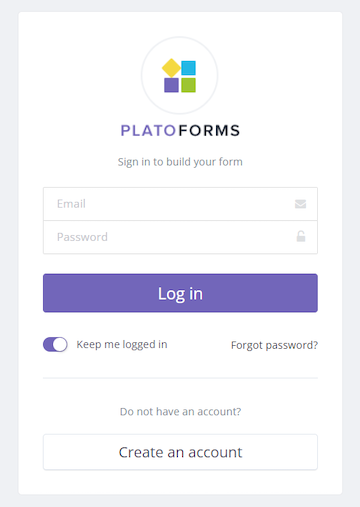
😊 Already a Member?
If you’re already part of the PlatoForms family, follow the steps below:
-
Step 1: Create a template
-
Log in to your PlatoForms account.
-
Hover over the form on the Dashboard and click the Settings (gear) icon in the top right corner.

-
Choose where you’ll use your email template (Invitation or Notification) from the dropdown list.
-
Add the necessary information to your email, such as Email Subject, Recipients, Sender, Email Body, and more.

- After you’ve set up all the details for the template, click Save as Template.
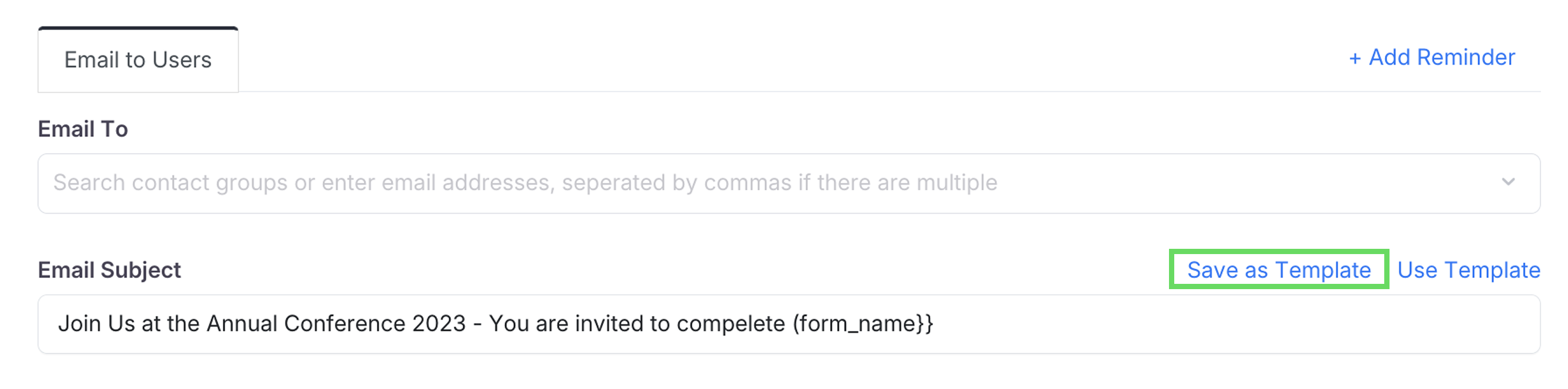
-
-
Step 2: Reuse a template
-
Hover over the form on the Dashboard.
-
Click the Settings (gear) icon in the top right corner.
-
Choose where you’ll use your email template (Invitation or Notification) from the dropdown list.
-
In the expanded panel, click Use template and choose the desired template by name.

-
Simplify your workload with email templates—create once and let automation handle the rest.
📖 For more detailed guidance:
-
Check out our FAQ section.
-
Dive into our user documentation.
-
Watch our handy video tutorial.
PlatoForms: Where Innovation Meets Simplicity
Experience form mastery with PlatoForms! More than just creating online forms, it orchestrates elegant email notifications and invitations. User-friendly, no time-consuming training needed. Sign up here to elevate your form game!