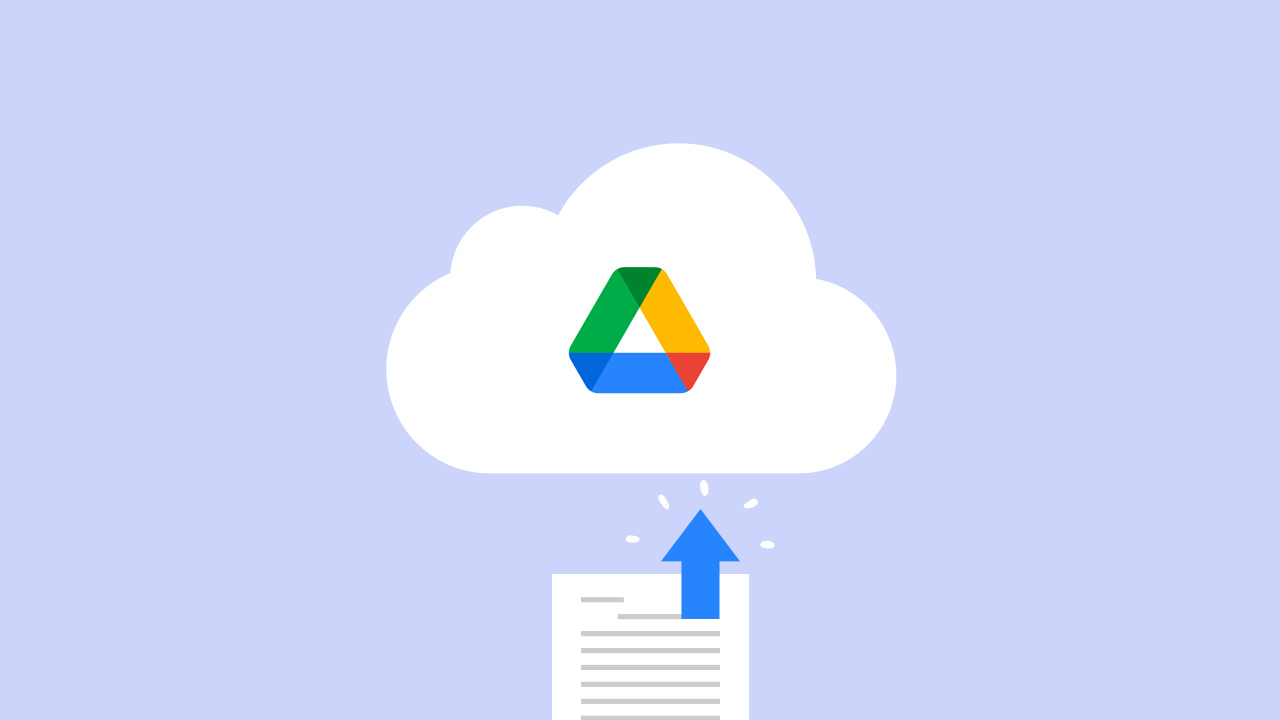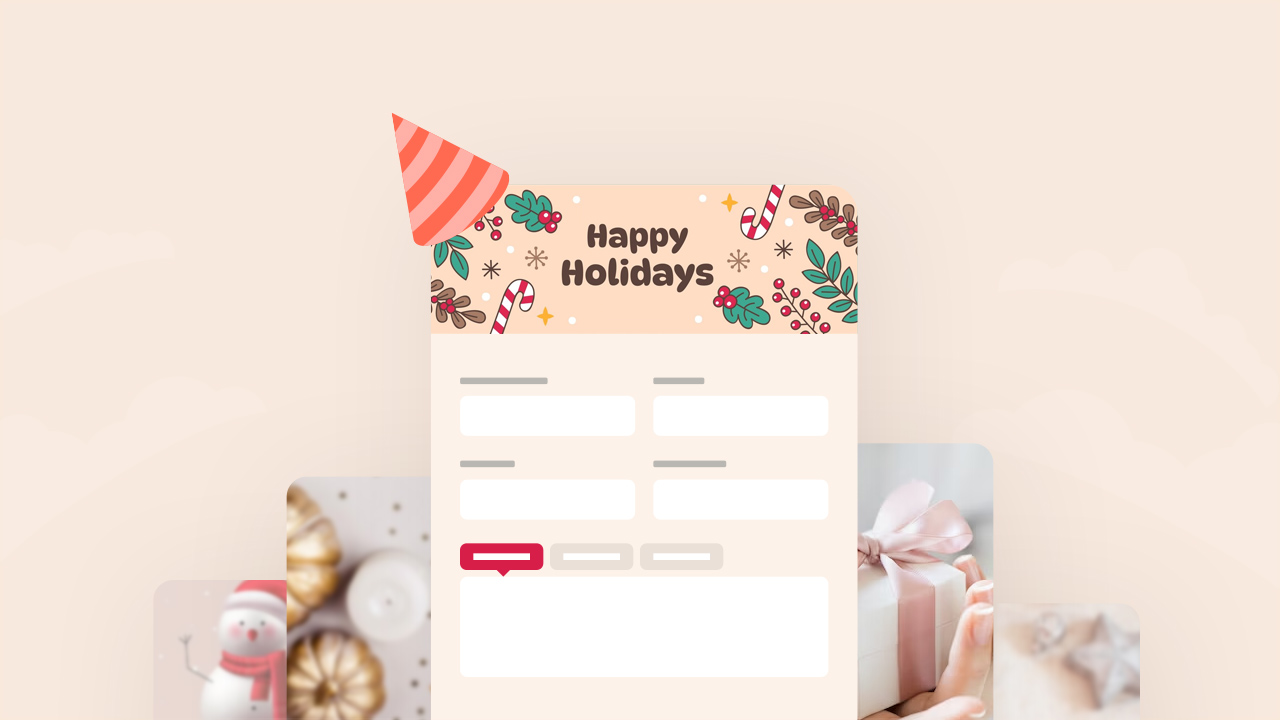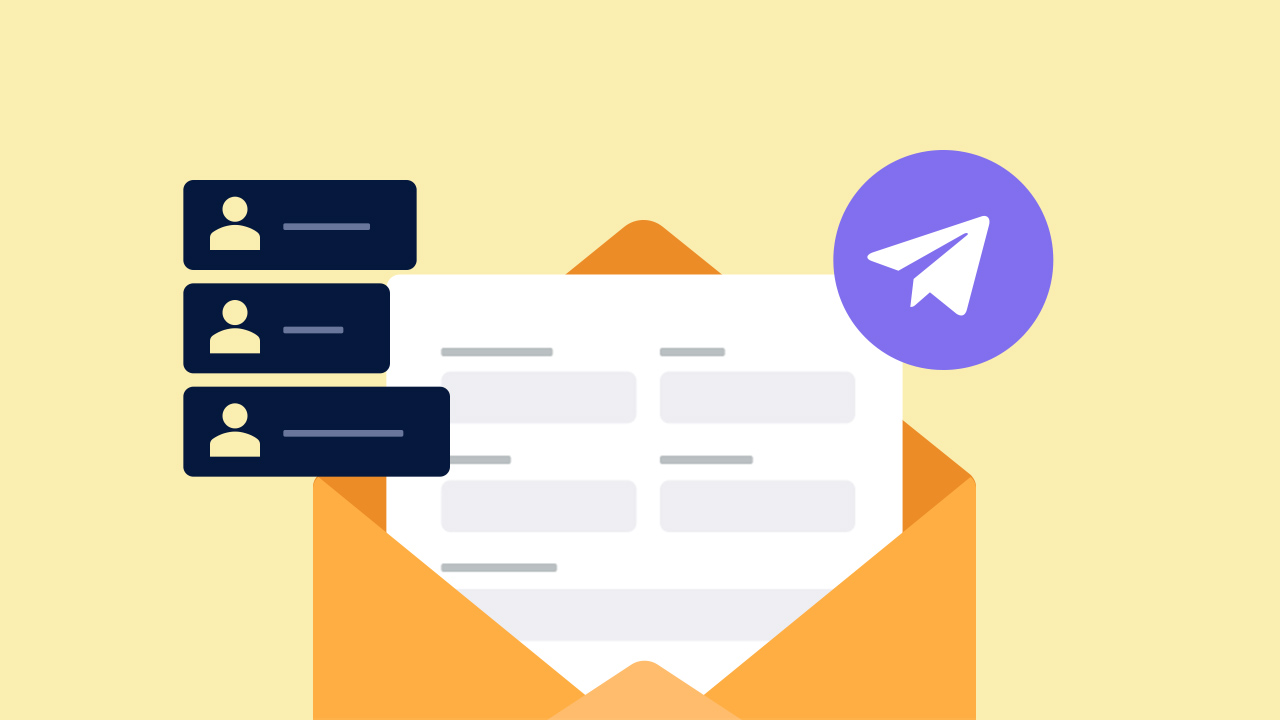
Sending out forms is just as crucial as creating an effective form. Whether you’re collecting customer feedback, conducting surveys, or gathering data, the way you distribute your form can impact response rates and user experience significantly.
In the past, filling out a PDF form and sending it via email was complicated. We had to print the form, write on it, scan it, and attach it to an email. But now, thanks to online form tools, this process is easier.
In this blog, let’s look at different ways to share your online form and get responses. We’ll explore each option and how to use it.
📒 Steps to Follow:
Creating an online form
Before you can send out a form, you need to create one. For this purpose, look no further than PlatoForms. This intuitive platform offers a range of features to design professional and customizable forms with ease.
With PlatoForms, you can effortlessly convert your existing PDFs into online fillable forms or build new ones from scratch using our form-building features. Let’s explore some examples of the stylish online forms you can create with our tool, showcased below:
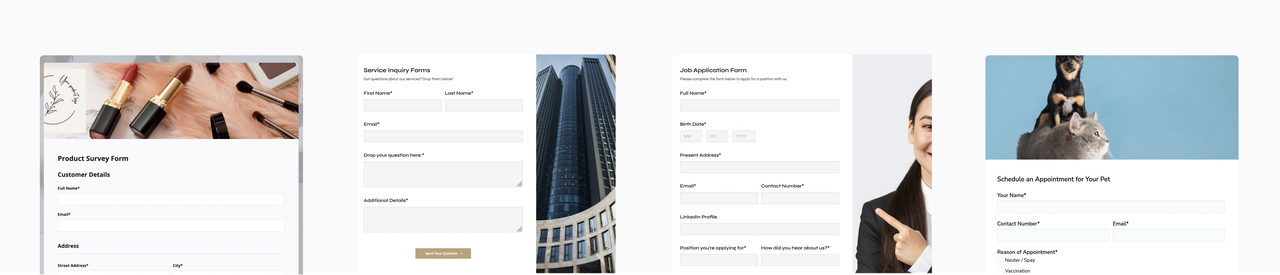
Sending out forms with PlatoForms
In the previous step, you have created your forms on PlatoForms, and now it is time to share these awesome forms with your audience.
PlatoForms provides multiple ways to send out form filling invitations, catering to various scenarios and preferences. These include sharing a public URL, embedding a form using a script, generating a QR code for easy access, and sending out email invitations. The choice depends on various factors, such as your audience and the form’s purpose. Each method serves a different purpose and has unique advantages.
- Public URL: allows anyone with the link to access and complete your form, making it ideal for broad distribution. Ideal for sharing forms on websites, social media, or any online platform.
- Embed Script: enable you to seamlessly integrate the form into your website, applications, or other digital platforms, enhancing accessibility. Suitable for form creators who are familiar with HTML or JavaScript.
- QR Code: provide a convenient way for users to quickly access the form via their mobile devices. Ideal for offline promotion.
- Email Invitations: offer a more targeted approach, allowing you to reach specific recipients directly. This method ensures that only intended individuals receive access to the form, enhancing security and privacy. Additionally, email invitations allow you to customize the message and sender information, providing a professional touch to your communication.
Note: Once you’ve published your form, you’ll receive a Public URL, Embed Script, or QR Code, providing different sharing options for your respondents. Email Invitations, however, require additional settings from your end.
Overall, while the Public URL, Embed Script, and QR Code options offer versatility and ease of use, email invitations excel in terms of professionalism and security, making them ideal for confidential or sensitive forms. With so many options, are you feeling confused right now? Don’t worry, we’ll walk you through the processes of different methods next.
Public URL
This option can be helpful if you lack email addresses for some of the people you want to send the form to.
-
After publishing your online form, simply copy the form’s public URL in the expanded window.
-
Share the URL with your audience.
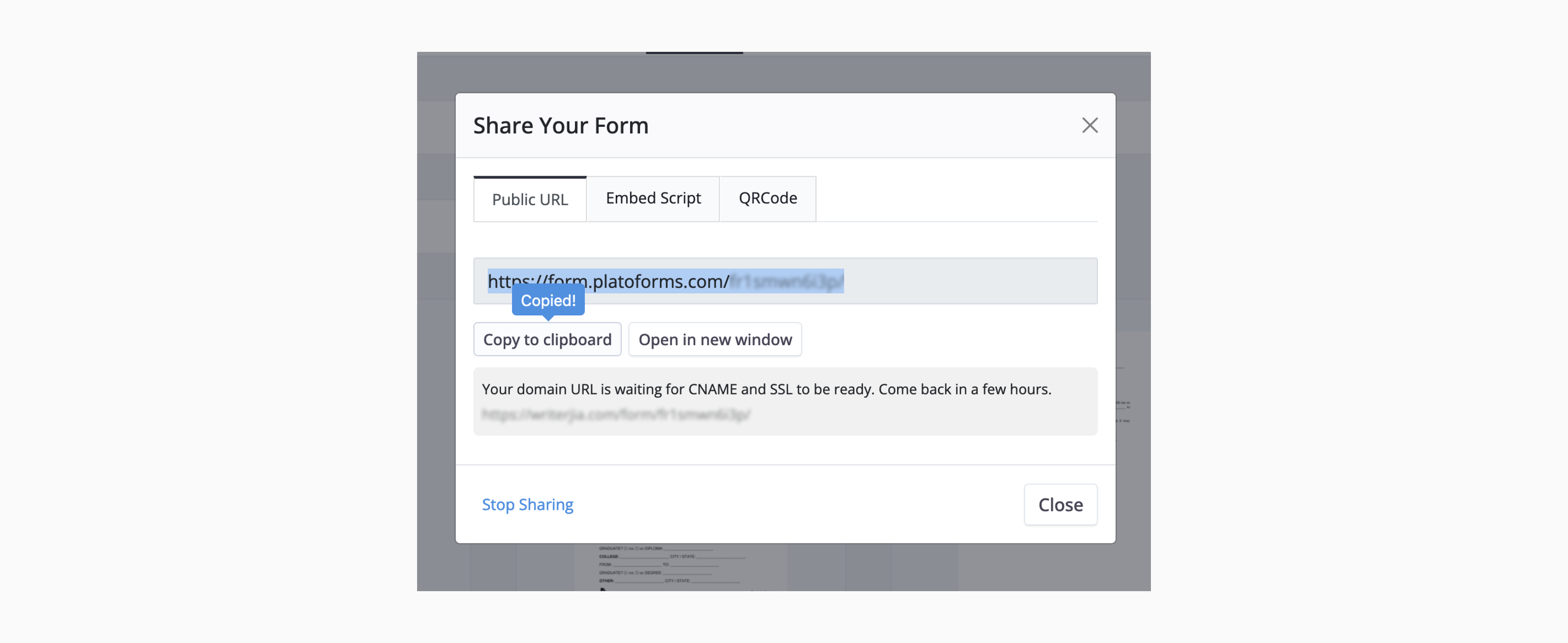
When your customers click the link, they will be taken directly to your online form.
Tip: With the Publish URL, you can also embed your online form into any webpage. For more details, refer to the blog Embedding Forms With a Simple Copy-Paste URL.
Embed Script
If you want to host the form on your website, you can use the embed option. This provides you with HTML code that you can easily copy and paste into your website editor.
-
In the window expanded, switch to the Embed Script tab.
-
Copy the embed script and insert it into your webpage or application.
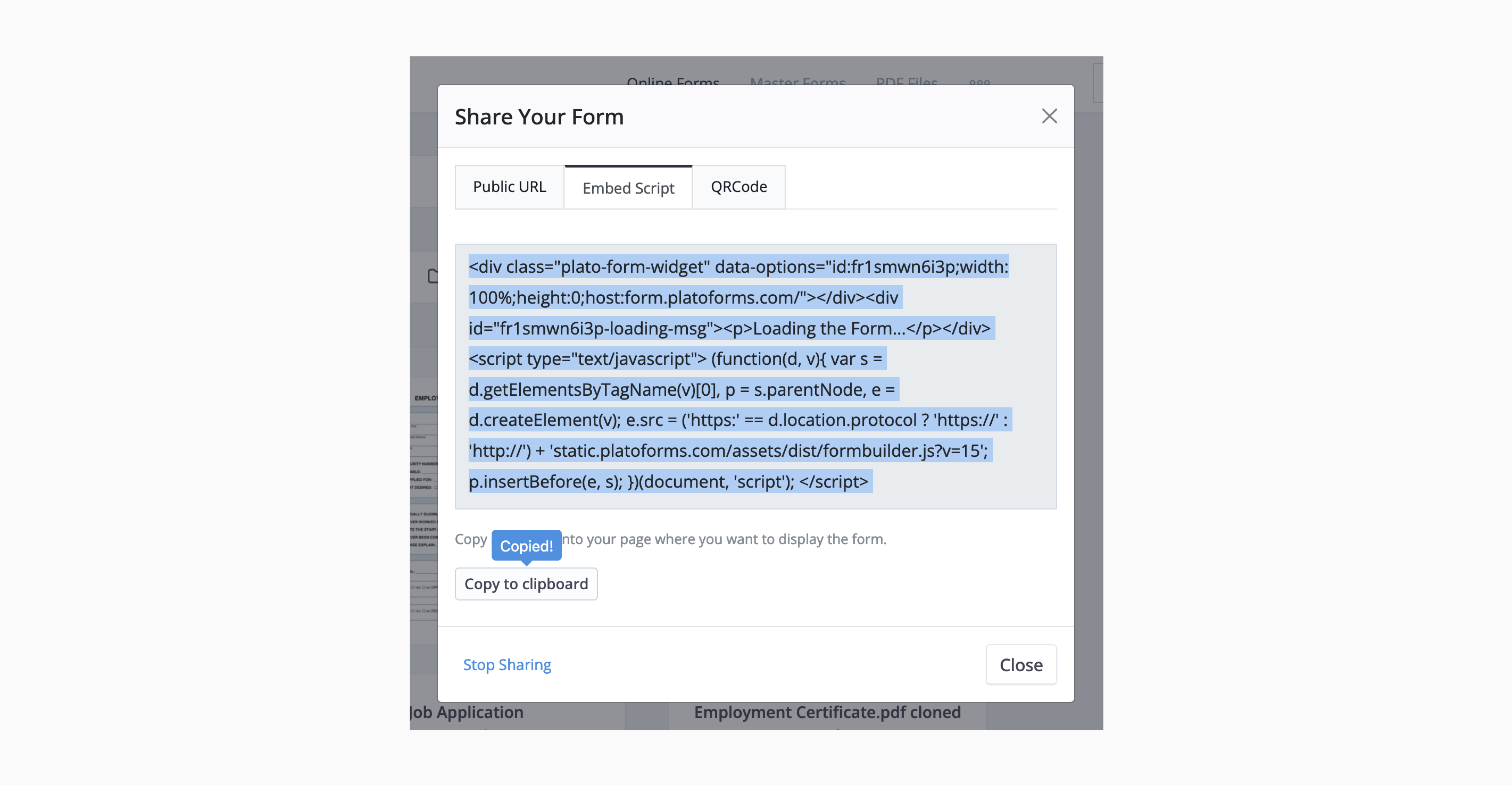
Doing so will display the form on your website. This method gives your audience easy access to your form without them having to leave your website.
QR Code
Similar to embedding the script, once you’ve published the form:
-
Navigate to the QR Code tab.
-
You have the option to download the QR Code as an image to share with your customers or copy the code and embed it into your webpage.
Either way, customers can conveniently access the online form by scanning the QR Code with their mobile devices.
Email Invitations
If you have specific email addresses for customers you want to send the form to, email is likely the most suitable method. PlatoForms also allows you to create and send personalized email invitations to your customers.
Once you’ve published a form:
-
Go to the Dashboard and select your desired form.
-
Click the Settings (gear) button at the top right of the form, then click Invitation.
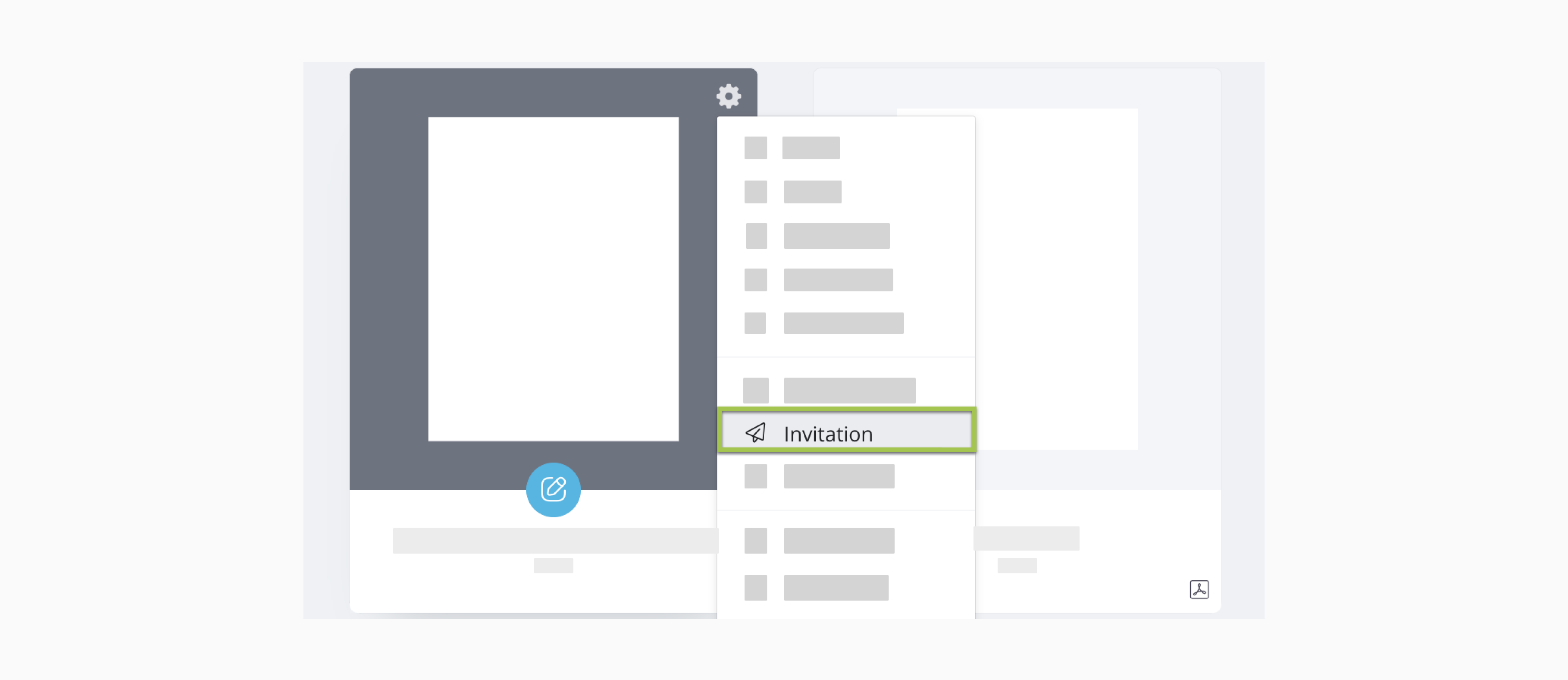
-
In the expanded Invitation panel, set your preferences, such as:
- Tracking invitations
- Configuring email addresses
- Customizing email content
- Using variables in the email body
- Securing forms with a password
For more details, refer to Set your invitation.
Now, it’s time to wait for responses!
After sharing your form, you’ll wait to receive responses. When submissions come in, you might want to trigger additional workflows to follow up with your customers’ needs. PlatoForms simplifies this process by offering integration features. With our latest integration with Make, you can seamlessly connect with thousands of apps and APIs using a user-friendly, no-code, drag-and-drop visual platform. Learn more about PlatoForms’ Make integration here.
In conclusion, sending out forms effectively is essential for maximizing responses and engagement. With PlatoForms, you have a versatile platform that offers multiple sending methods to suit your specific needs. Whether you prefer sharing a public URL, embedding a form, generating a QR code, or sending email invitations, PlatoForms has you covered. By sharing your forms directly with customers, employees, or teammates, you can increase your conversion rate and make sure you get the data you need! Sign up for free now and streamline your form distribution process today!