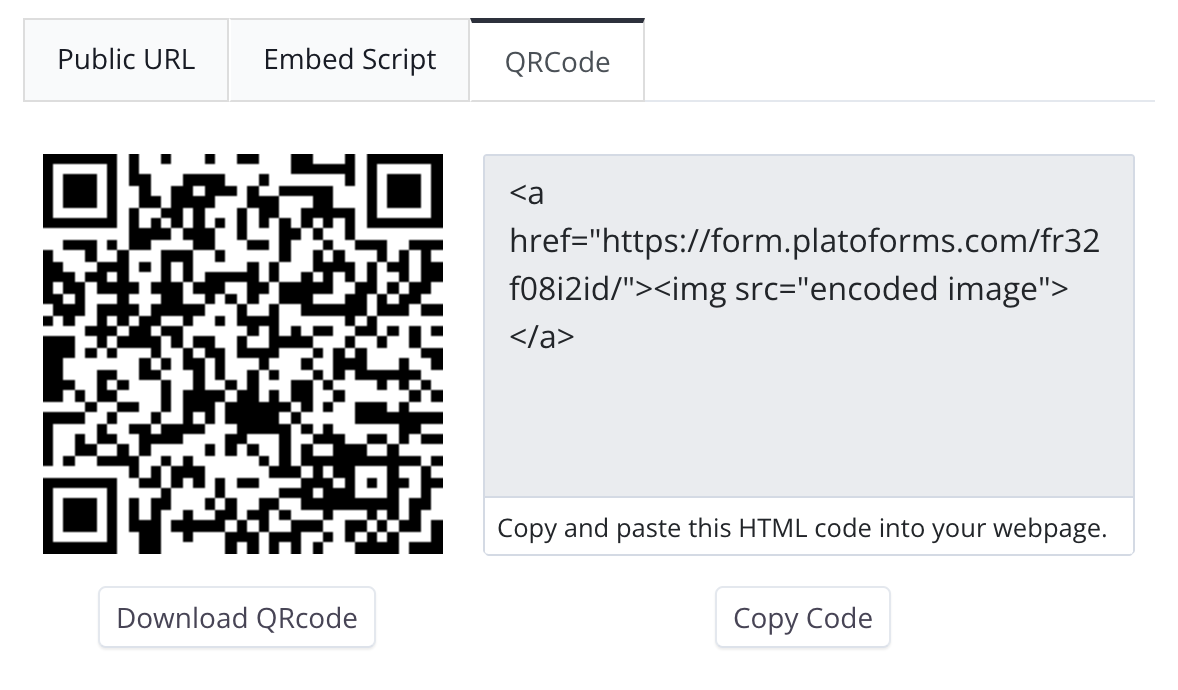Publish and share
Tabs
To share your form, you must first publish it. Publishing transitions your form from a draft to a ready-to-use state, enabling sharing through URL, Embed Script, or QR code and making it accessible to respondents.
Publish your form
Once you’ve finalized your online form, in the form builder, click the Publish button at the top left.

Share your form
Once published, you’ll get a Public URL, Embed Script, or QRCode, which are various sharing options for your respondents. By default, anyone with these links can view and complete your form.
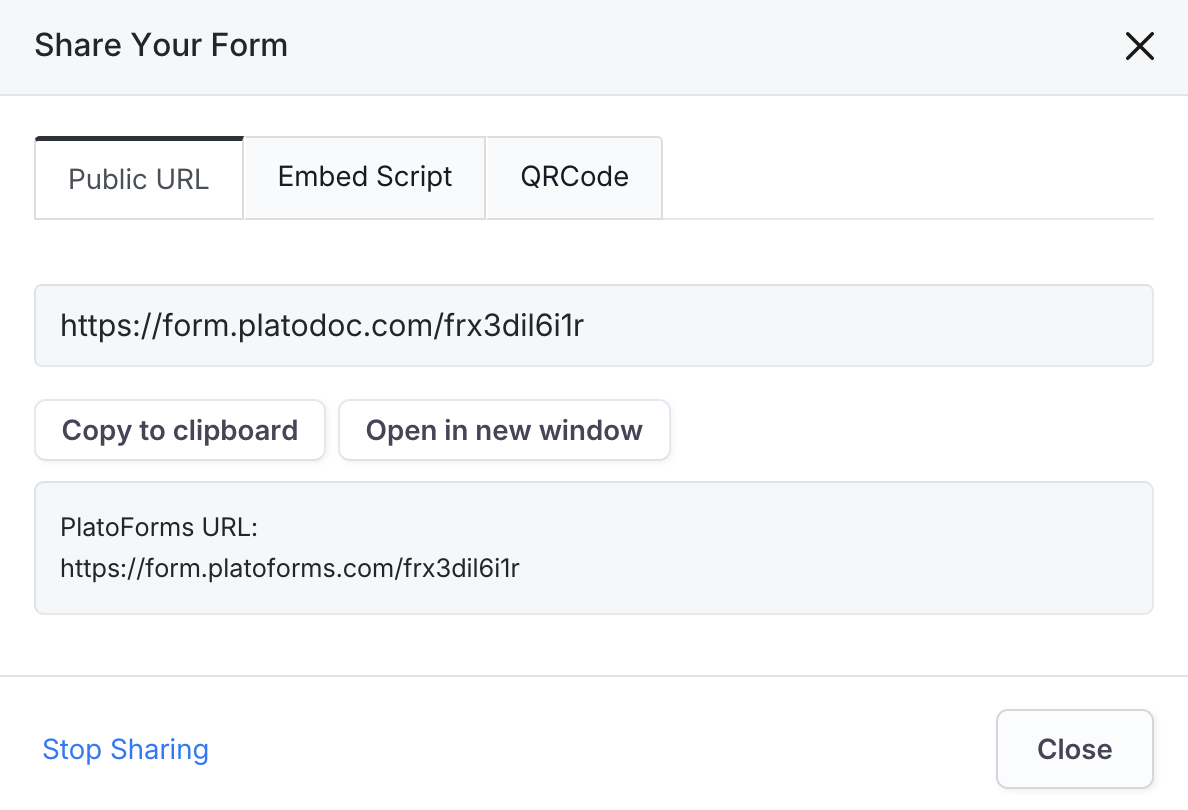
Public URL
A shareable link that lets others view and complete the form.

-
Copy to clipboard: Easily copy the link for sharing via email, chat, or other tools.
-
Open in new window: View the form in a separate browser window for preview or reference while you work.
Embed Script
A piece of code for your website that displays your form directly on your page. Respondents can fill it out without leaving your site.

QRCode
An easy way to share your forms. Display the QR code on your site or materials. Respondents can scan it with their mobile devices to quickly access and complete the form, making interaction seamless.