Manage submissions and PDFs
Tabs
In the Submissions tab, you can handle submissions and generated PDFs by selecting the Actions button in the submission data table’s respective row.
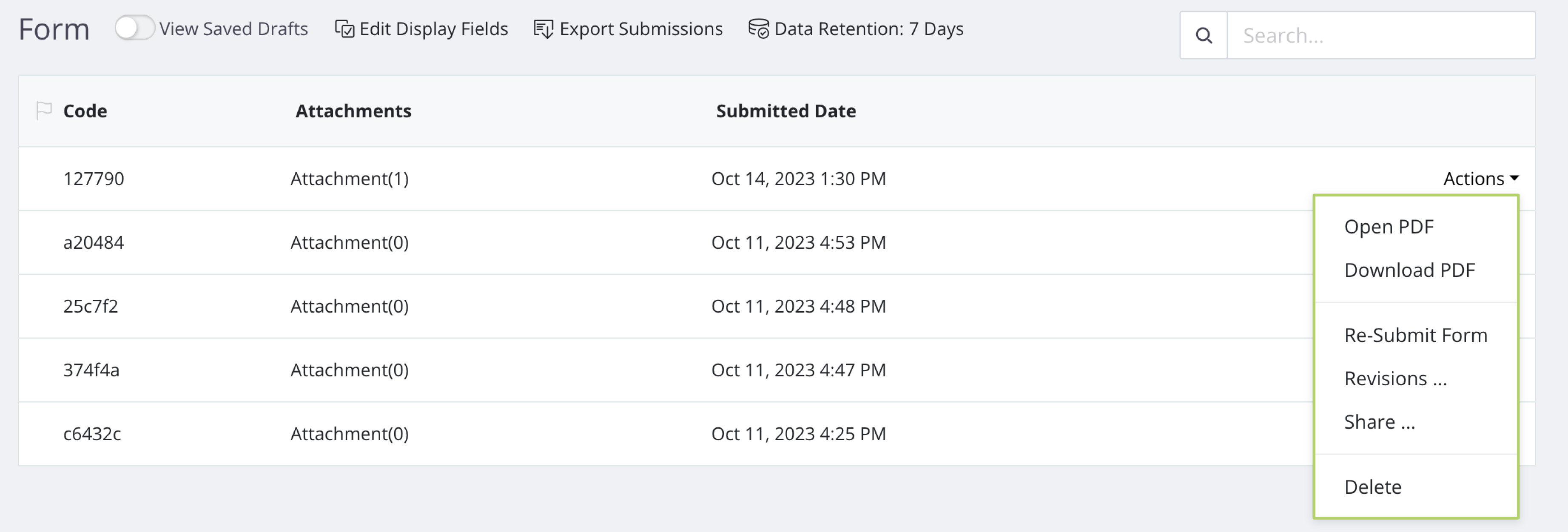
Re-submit form
Click Re-submit Form to access the populated form with submission data. Make changes and resubmit.
Only the submission viewer can open this link. Useful for added security.
View submission revisions
If a submission is resubmitted, our system records and saves updates as versions. Click Revisions to see the submission revision history, download the generated PDF for each version, and get the CSV file.
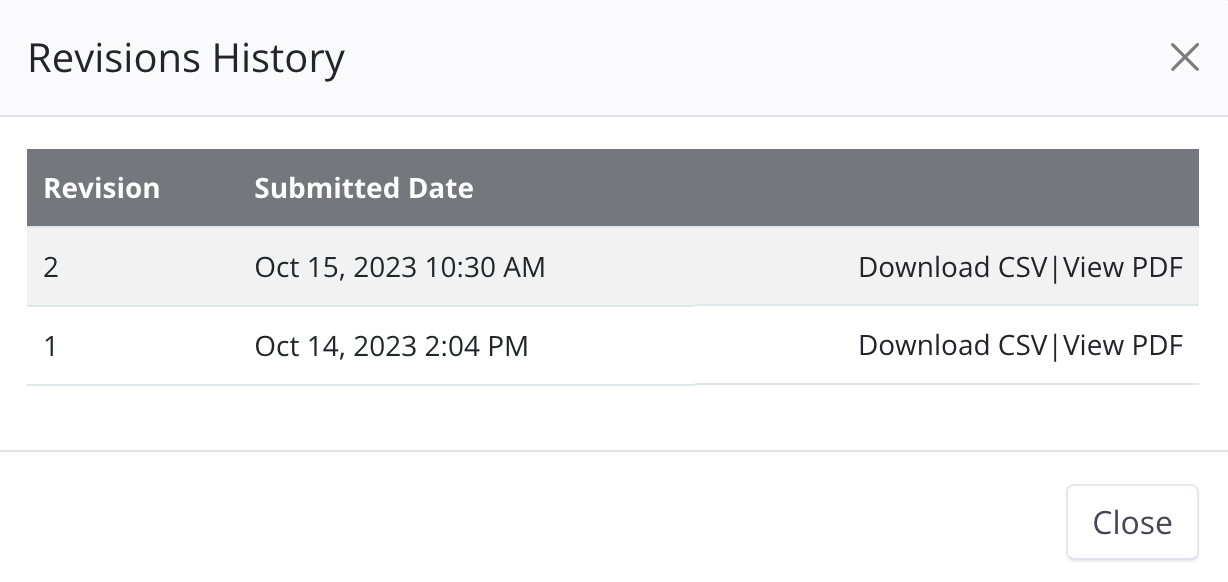
Share submission via links
Click Share to generate sharing links for the generated PDF, form attachments, or to open this submission with pre-filled data. These links are accessible to anyone on the Internet, and no login is needed.
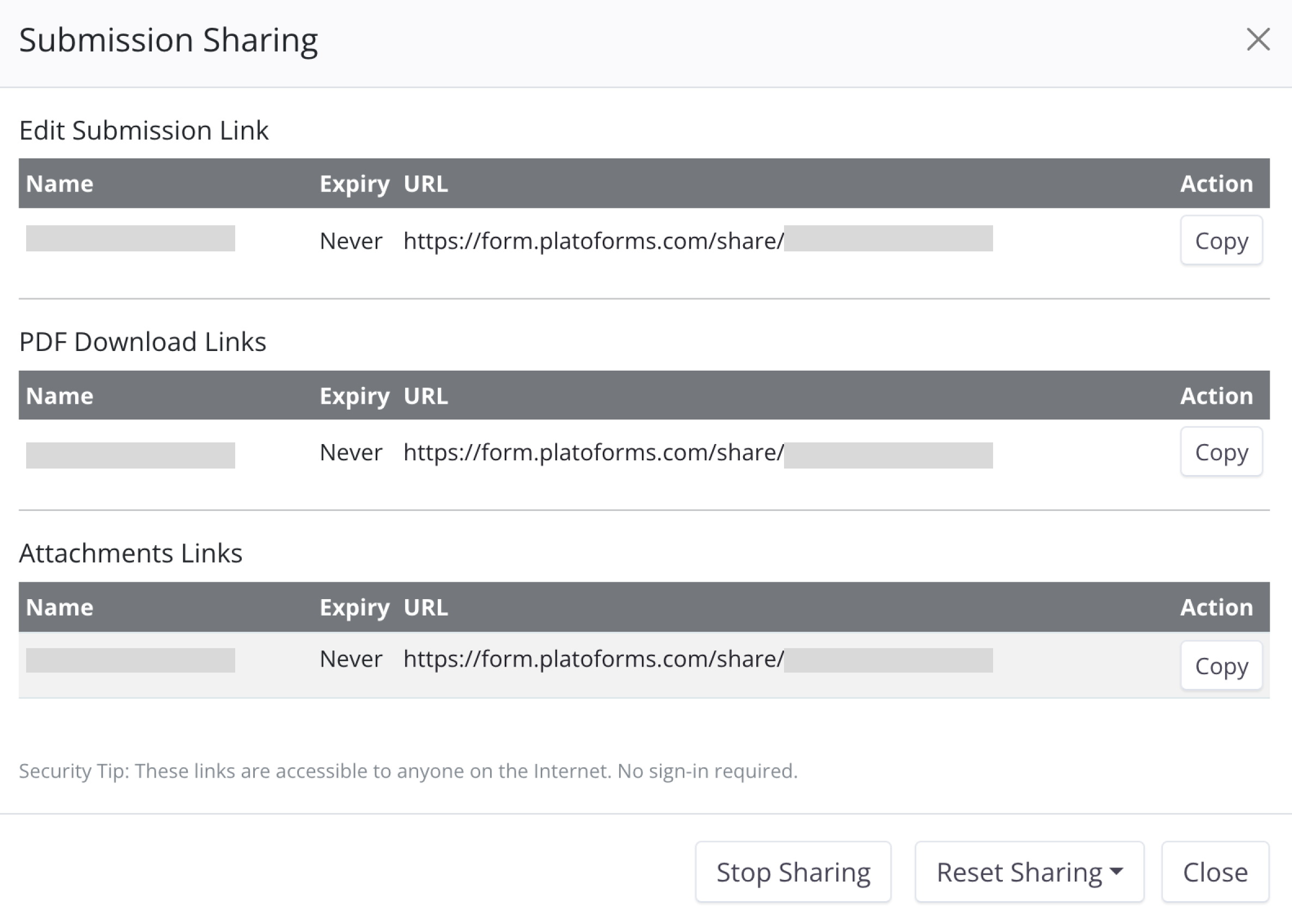
You can deactivate sharing by clicking Stop Sharing, but these sharing links will automatically reactivate if any of the following features are enabled:
-
If “Edit Submission” or “Download PDF” is enabled in the Form Settings, after a respondent submits the form, the success page will show the shared links for editing and the generated PDF.

-
When configuring Notifications, you included variables in the Email Body, such as
{{shared_editor_link}},{{shared_pdf_link}}, or{{shared_attachment_link}}.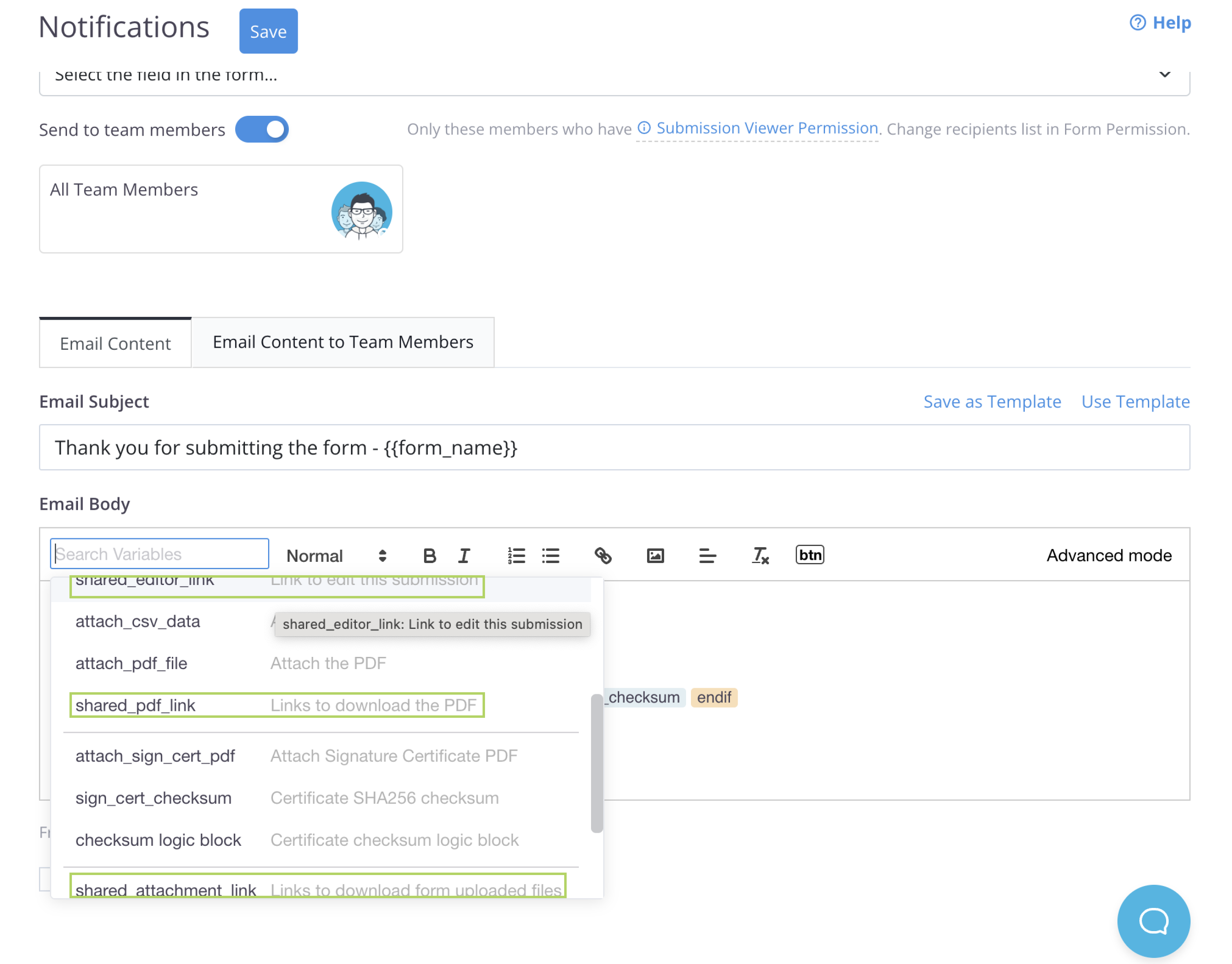
-
When you employed APIs such as
Create PDF Sharing URL,Create Attachment Sharing URL, andCreate Edit Form Submission Sharing URLto create sharing URLs for PDF or attachment downloads and form submission editing, no authentication is needed.
If the form submission must remain confidential, use shared links with caution. Resetting sharing with a shorter expiration date is recommended.
