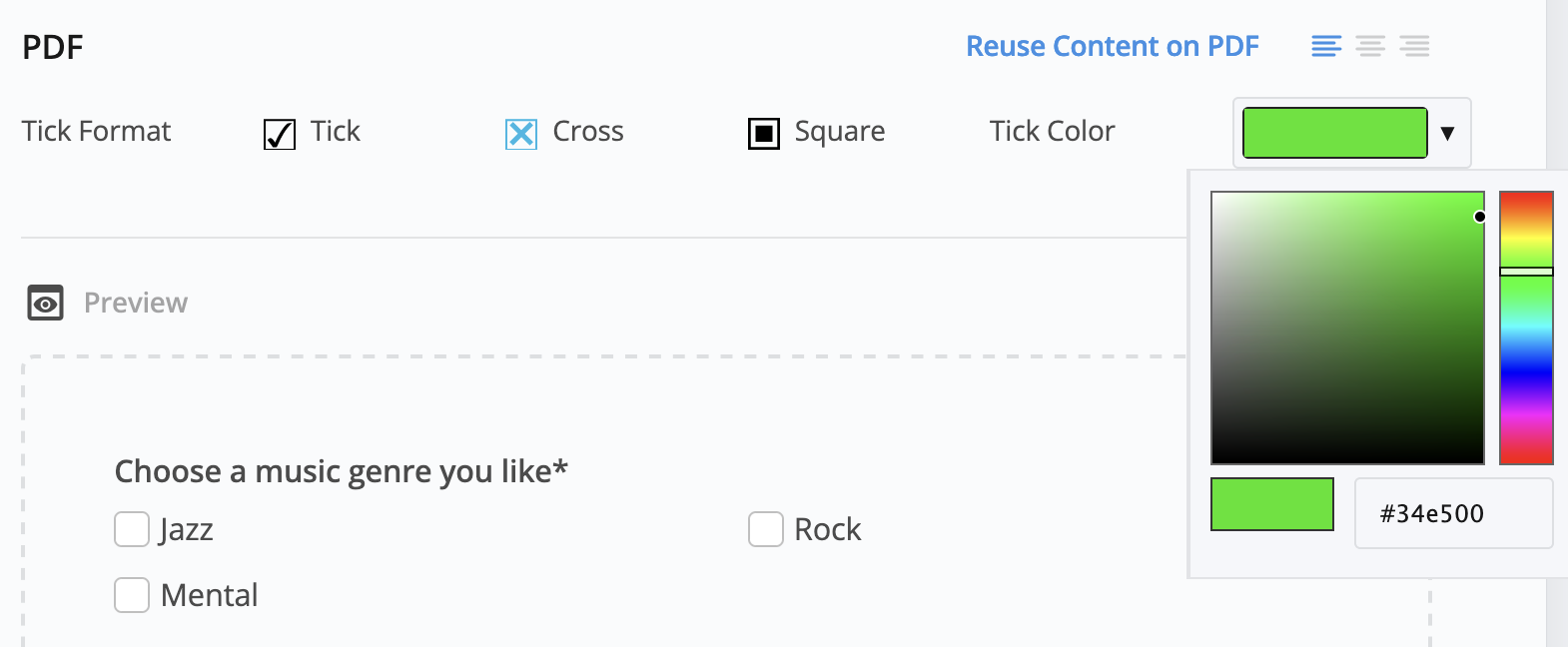Set Choice properties
Tabs
When you want respondents to select one or multiple options, the Choice field comes in handy. It’s ideal for quizzes, exams, surveys, and more.

Add field
To add a Choice field, in the form builder, click the Choice button in the left Toolbar.
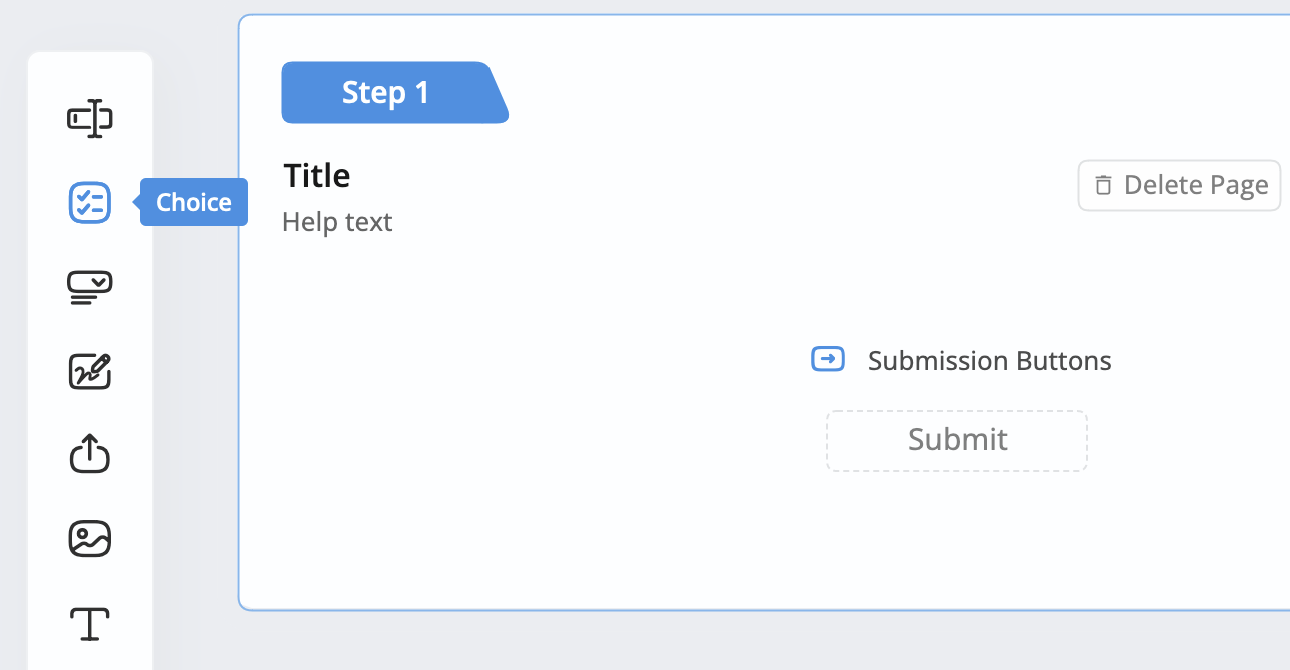
Set field type
After adding a Choice field:
-
Click on the Field Label and ID to open its attributes panel.
-
In the attributes panel, configure the Choice field type as follows:

-
To make it a Single Choice field, disable Multiple Choices.
-
To make it a Multiple Choices field, enable Multiple Choices.
-
Configure field properties
In the Choice field’s attribute panel, you can set other attributes such as:
Set as Required
Make the Choice required, ensuring that respondents must select an option from mutiple choices to submit the form. To enable this, check the Required option.

Add options
Add more options by clicking + Add Choice.
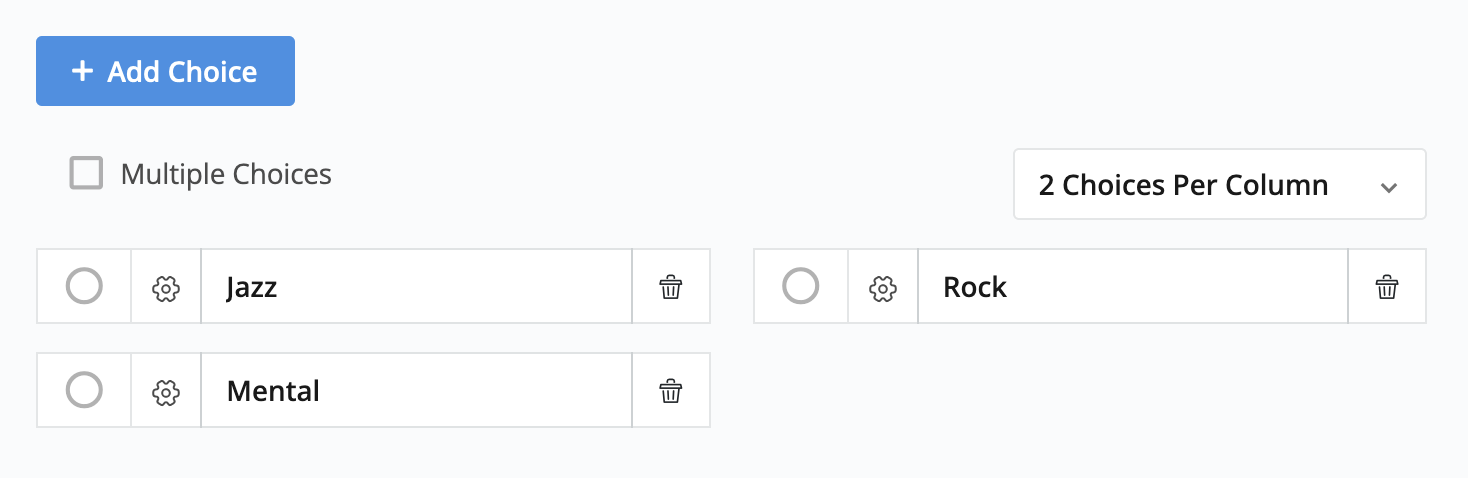
Set default selection
Select one choice as a default selection, meaning the option is pre-selected when the respondent initially views the question.
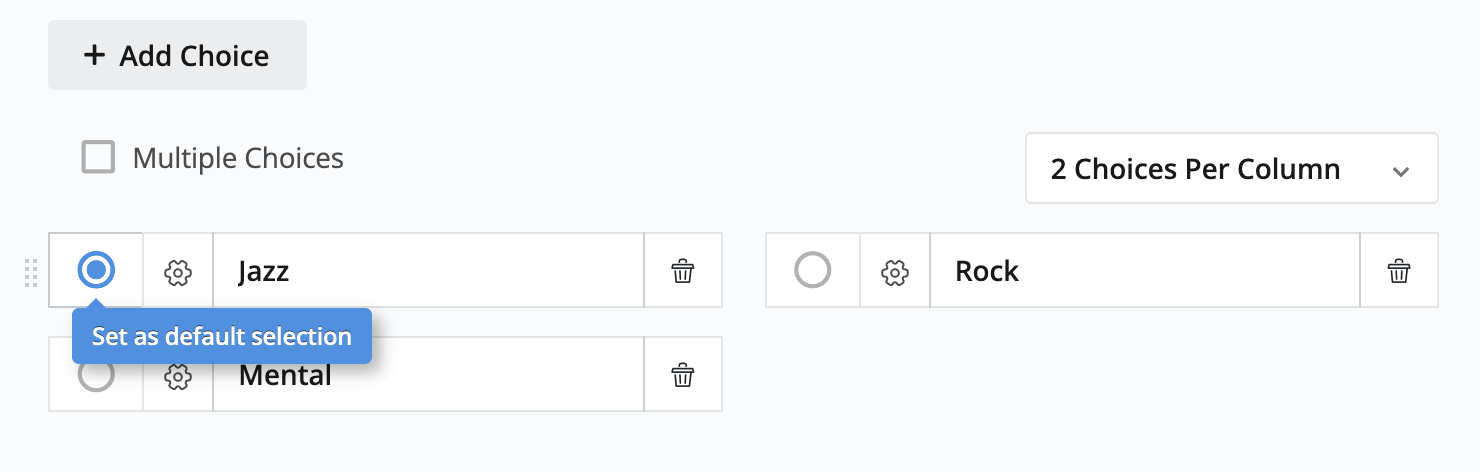
Add custom text
Allow respondents to enter custom text by setting one choice as Other option.
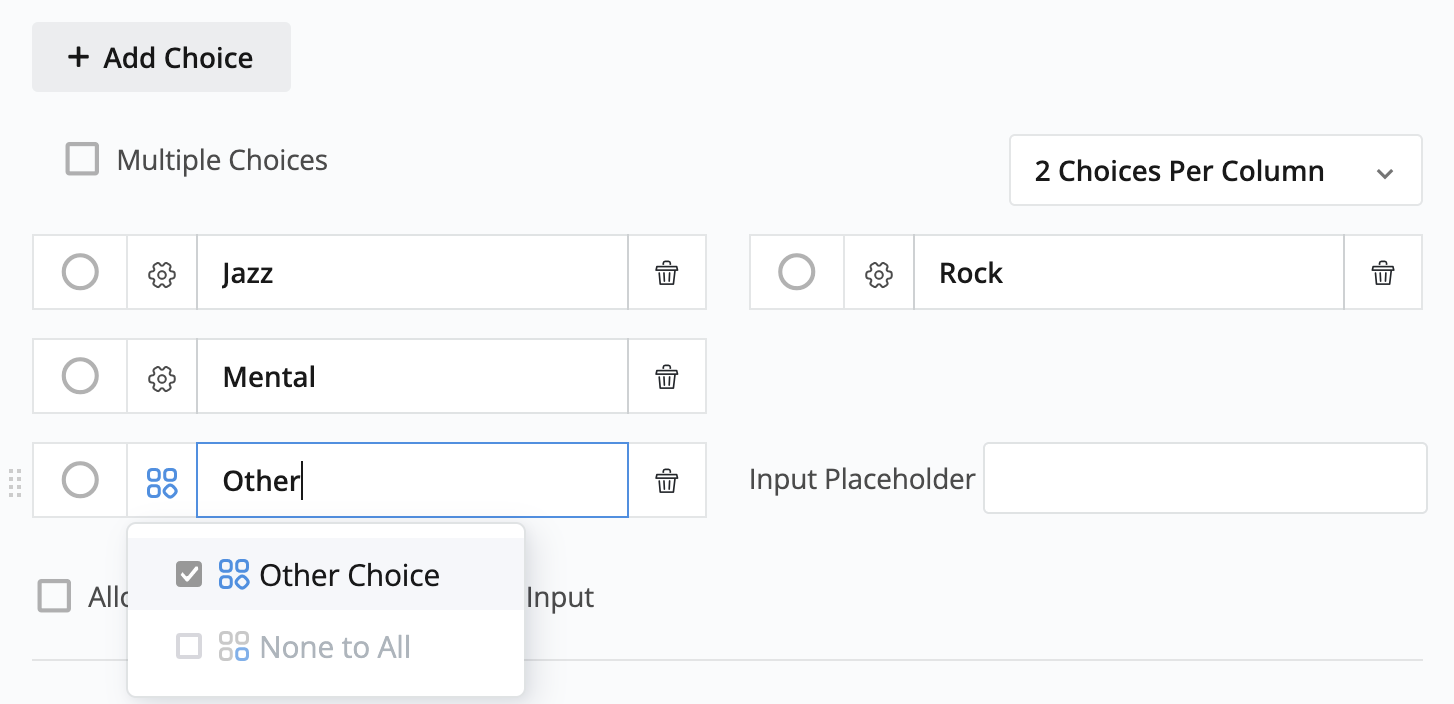
Limit selection
Limit respondents selection for Multiple Choice field.
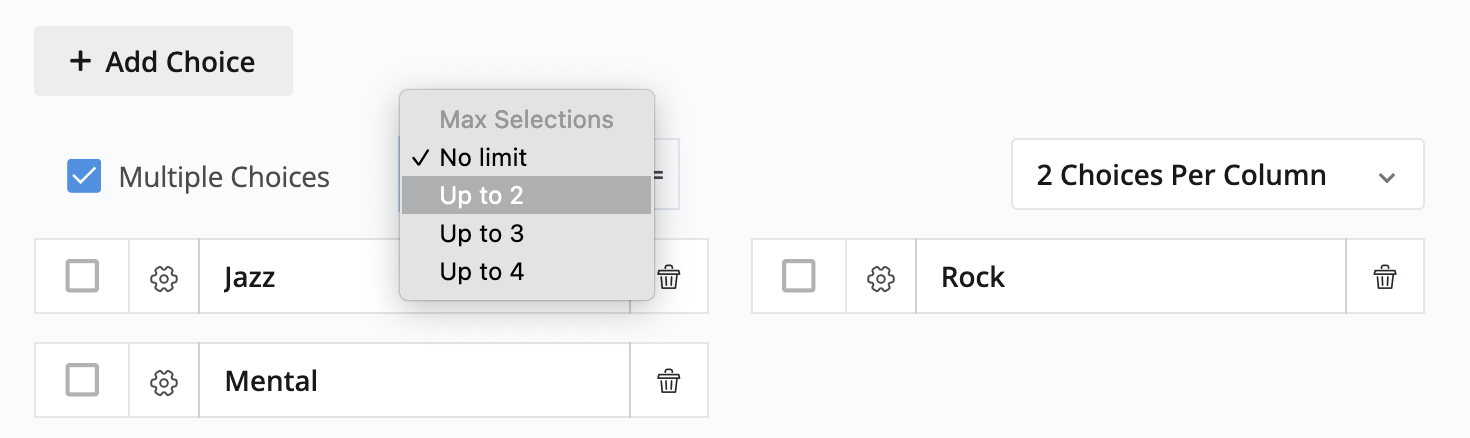
Set tick format and color
Define how the tick looks like in the generated PDF by selecting a Tick Format and Tick Color.