Manage permissions
Tabs
This article explains how to manage these permissions for your team members on each form.
Our API also follows these permission settings. For instance, the Form Submission Viewer permission is required for authentication when using the Get Submission Detail API request.
Introduce permission
As a team member, you can manage each member’s permissions for a specific form in the team’s Dashboard.
Permission settings are available for individual forms only. Bulk setting is not supported.
There are three types of permissions for each form:
- Form Editor: Can access and edit the form design and structure.
- Form Submitter: Can fill out the form and submit the content.
- Form Submission Viewer: Can view the submitted forms.
Manage permissions
-
Go to the Dashboard of the desired team and select your desired form.
-
Click the Settings (gear) button at the top right of the form, then click Permission.
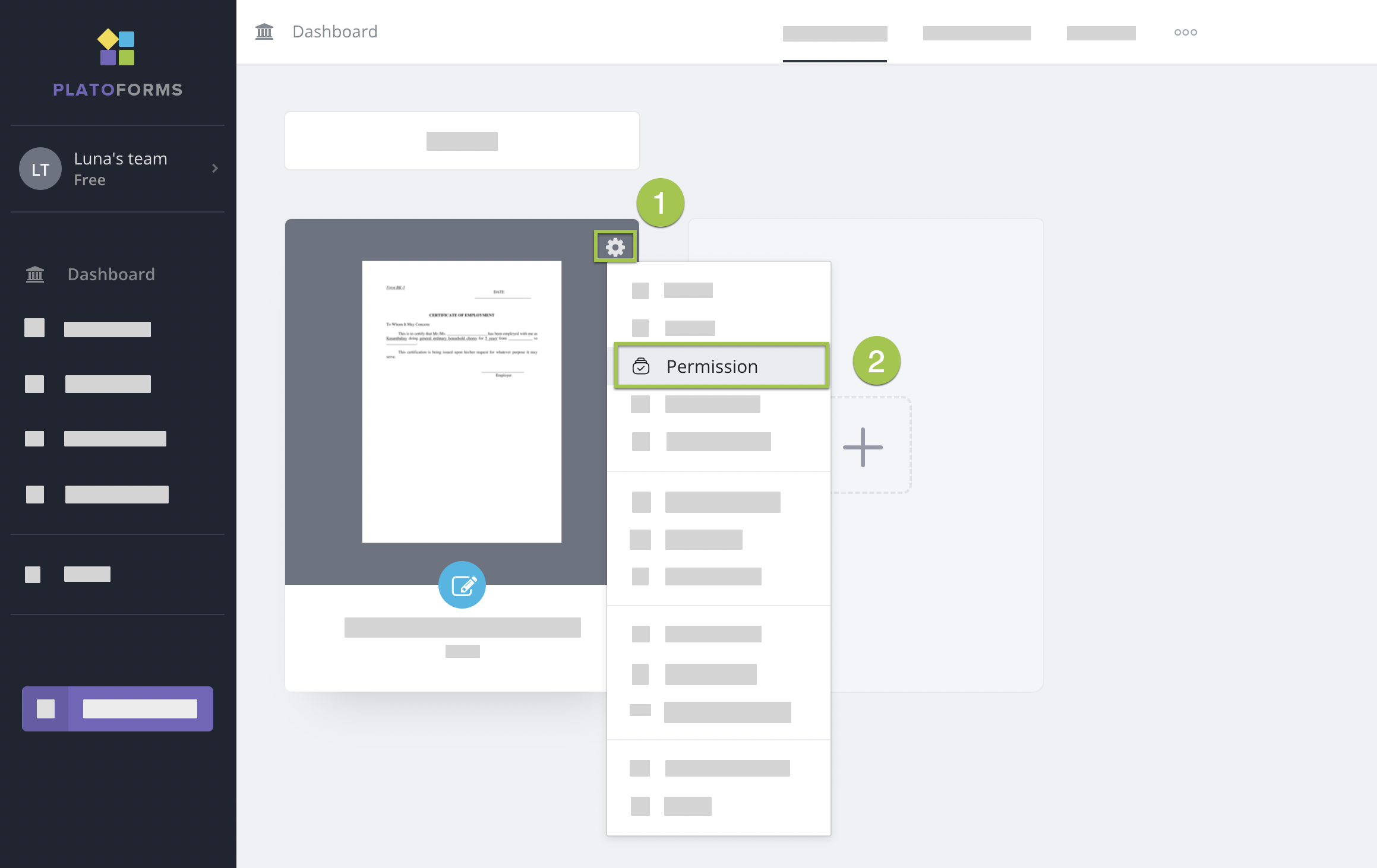
-
On the Permissions window, manage the permissions:
- To add permission, under each type of permission, click +Add button.
- To remove permission, hover over the team memeber’s name, and click the X button.
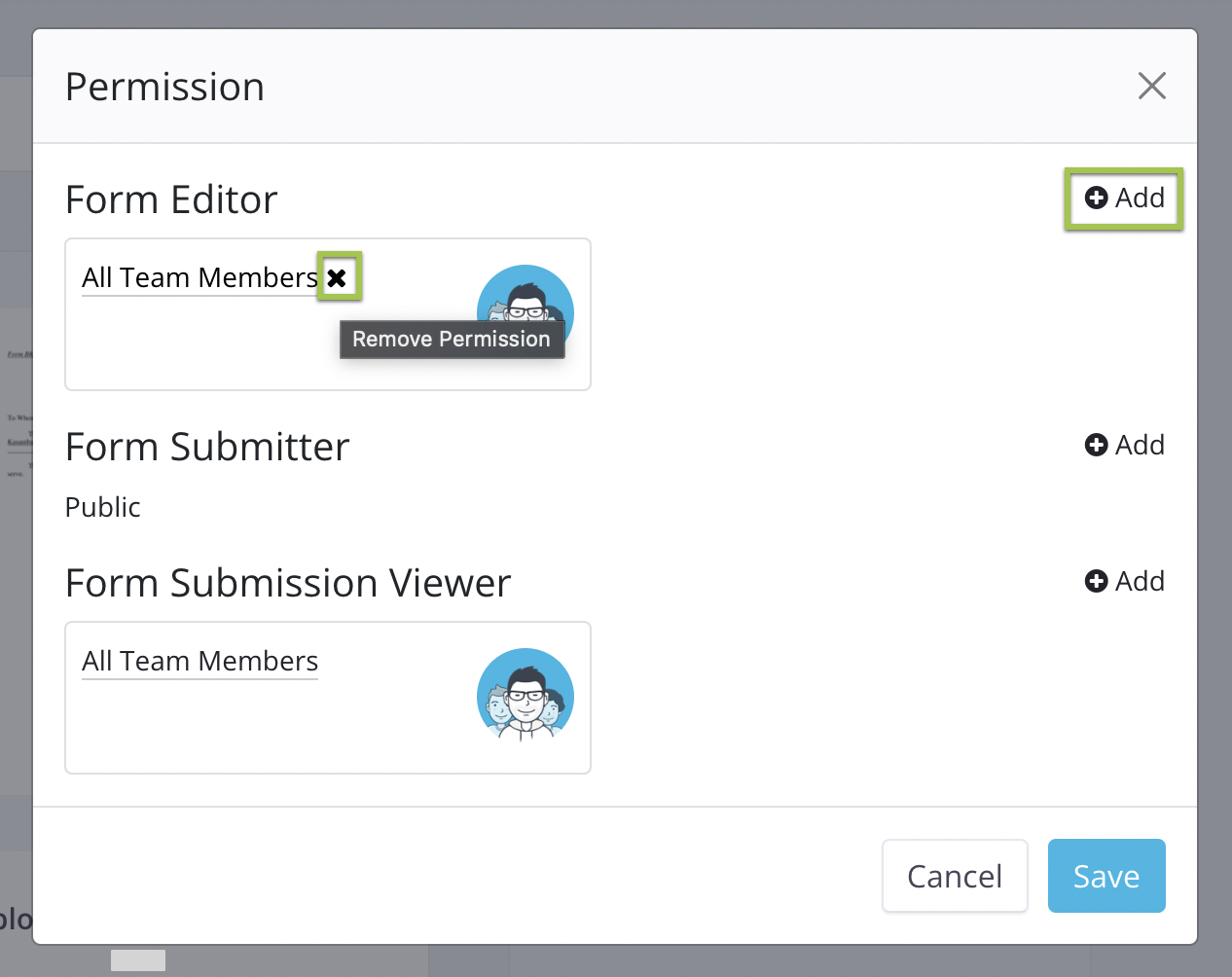
-
After making the desired changes, click Save to save your settings.
