Downloaded file names
Tabs
After respondents submit a form, PlatoForms generates a PDF file with a name based on the form name you’ve set. You can download these PDF files.
Customize downloaded file names
If you want better control and organization, consider customizing these downloaded PDF file names. You have two options for naming them:
-
Fixed Name: Choose a single, unchanging name like “Form.png” for all downloaded PDFs.
-
Name Pattern with Variables: To better manage multiple submissions, create a name pattern with variables. These variables can include submission index, dates, or specific field values, ensuring each submission gets a unique name for easier organization and identification.
Set a fixed name
Assign a fixed name for all your downloaded PDFs, which remains constant and unchanging, similar to managing your form name. To do this, follow the process detailed in the Manage form name.
Set a name pattern
-
Hover over the form on the Dashboard.
-
Click the Settings (gear) icon in the top right corner and select Name.
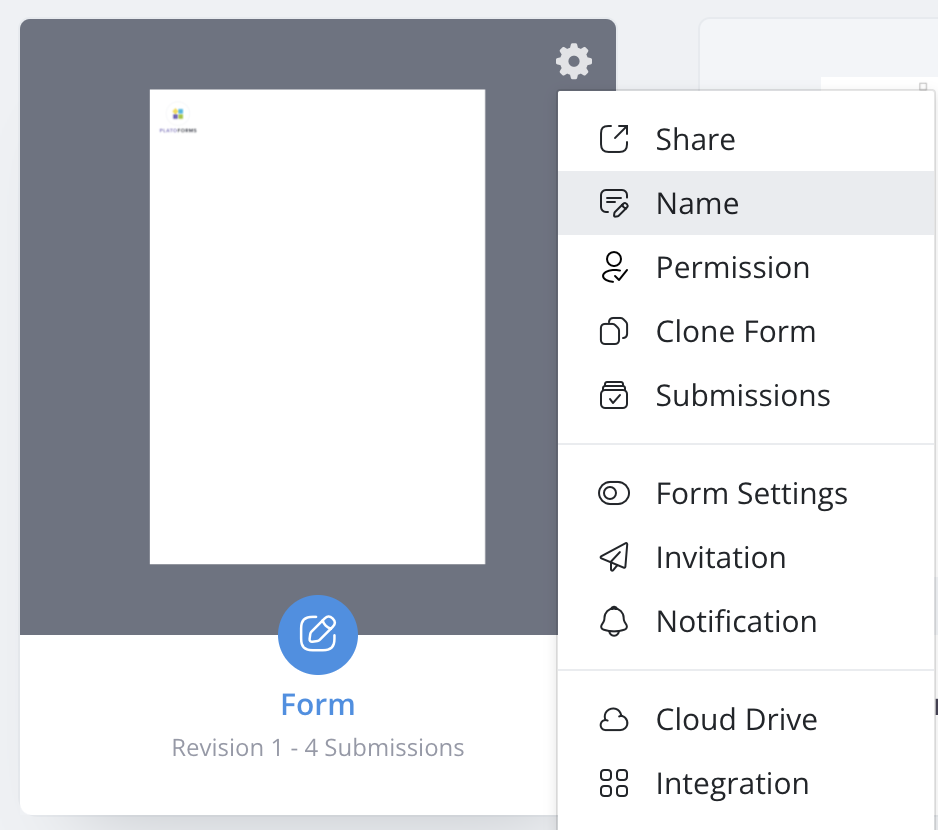
-
In the Created PDF Name Pattern input box, use variables to generate distinct downloaded PDF names:
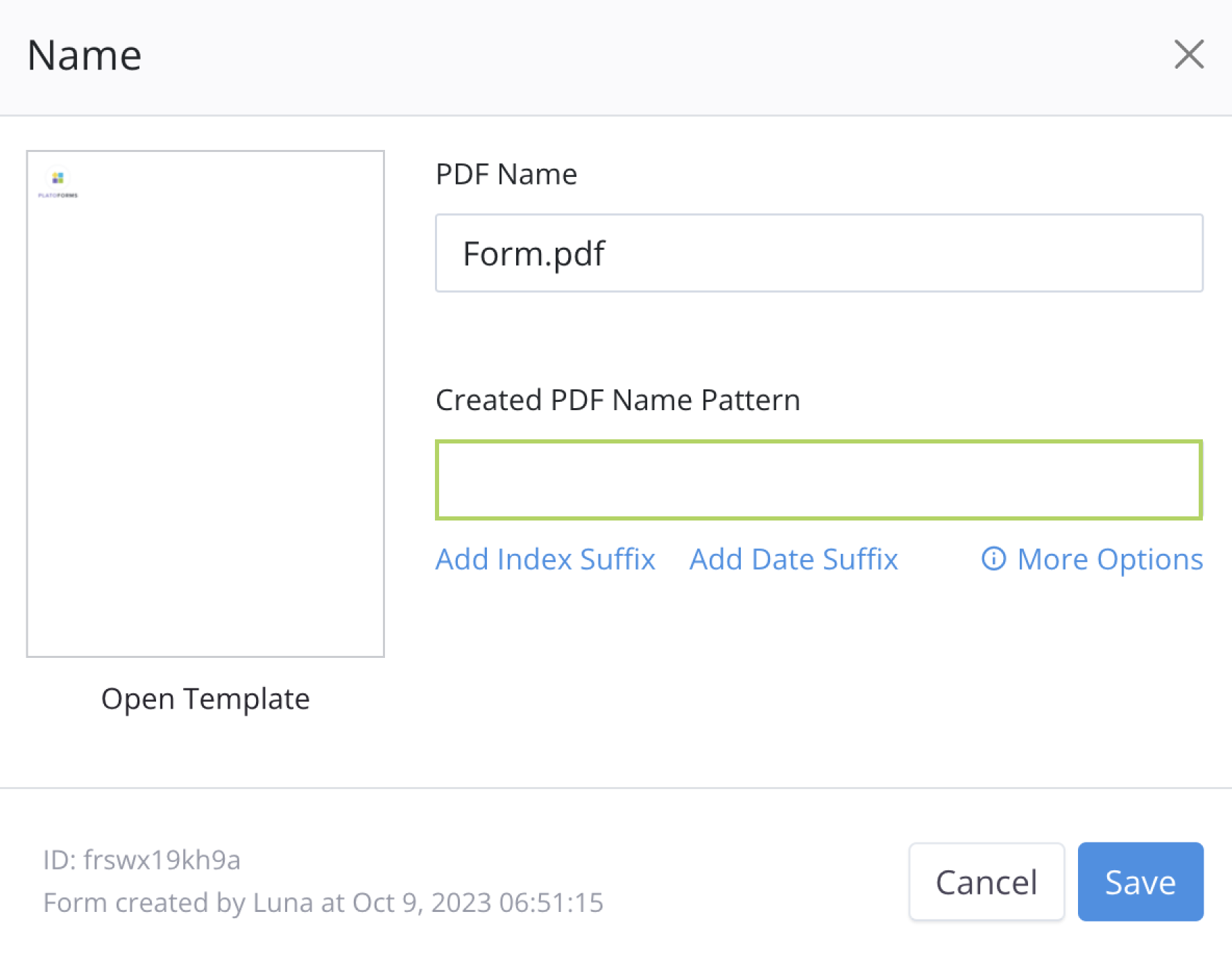
-
Click Add Index Suffix to include
{{index}}in the name pattern. The{{index}}is a unique index for each submission (e.g., “Form-1.pdf”).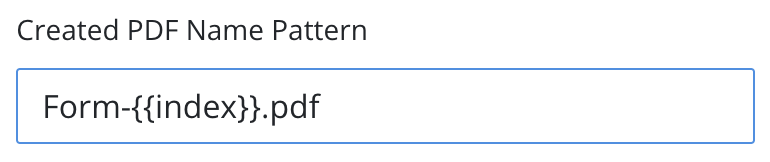
-
Click Add Date Suffix to add the submission date in
{{yyy-mm-dd}}format to the name pattern (e.g., Form-2023-10-11.png). Note
NoteYou can also use date formats such as
{{mm.dd.yyyy}}or{{dd/mm/yy}}. In these formats, “dd” represents the day, “mm” represents the month, and “yyyy” or “yy” represents the year. -
Copy
{{data.fidXX}}and replaceXXwith a specific Field ID from your form. You can locate the Field ID in the Form Builder. For instance, if the Field ID is “2”, you can create a name pattern like “Form-{{data.fid2}}.pdf”, and{{data.fid2}}will be replaced with the input value from that field.
-
If you integrate your form with a Cloud Drive, PlatoForms will automatically include an {{index}} in the file name pattern. This addition ensures that the generated file won’t be overwritten when there are duplicate names.
Customize the name for Master Form
In a Master Form, the downloaded file name corresponds to the Zip file name. Here’s an example to clarify how it works:
Suppose you’ve set a name pattern like “sample-{{index}}-{{yyyy-mm-dd}}-{{data.fid3}}”. PlatoForms will transform this into a downloaded file name like “sample-8-2018-10-11-Jobs”. Here’s the breakdown:
- The submission date is “2018-10-11”.
- This is the 8th submission for this form.
- The variable
fid3gets replaced with the input valueJobs.
PlatoForms automatically adds the appropriate file extension, like “.pdf” or “.zip”, based on the file type.
