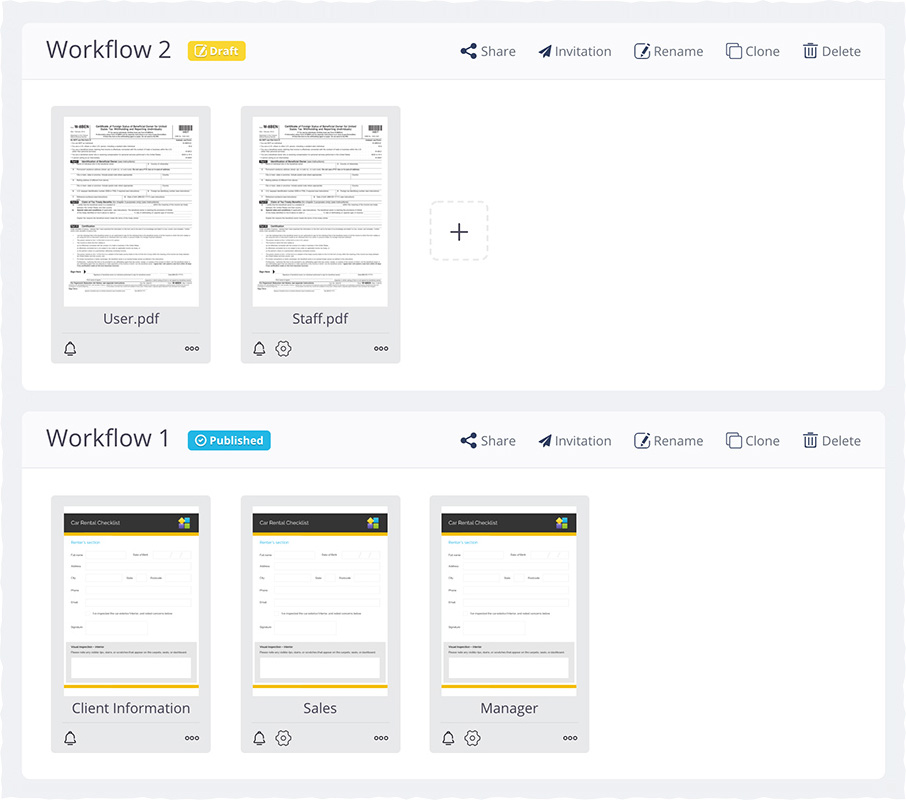Collaborate with Workflows
Tabs
In this chapter, we’ll look at the Workflow feature, which breaks down complicated form filling into easy steps, making teamwork smoother and more efficient.
On this page
- Create a Workflow: Step-by-step guide to set up easy form processes.
- Configure Workflow steps: Adjust each step’s settings to fit your needs.
- Share your Workflow: Share your Workflow with others to work together.
- Manage your Workflow: Keep track of submissions and manage your Workflow easily.
What is Workflow?
In a form-filling process, different people have specific tasks. As they go through the process, they each complete their part, which influences the next steps. For example, in sales approvals or school registrations, people fill out forms and pass them along.
Workflow splits this process into smaller steps, so each person focuses on their task. Once all steps are done, everything combines into one organized PDF.
How Workflow works?
Let’s use the car rental form process as an example to explain how Workflow functions:
Stages in the car rental form process::
- Customers fill in their personal information.
- Salespeople add car details.
- Sales managers review, approve, and sign.
How multi-steps work:
After each step, the system alerts the next person, keeping the process moving smoothly until the form is complete. All steps happen within the same PDF, making it simple and efficient.
Combine into a final document:
Once all steps are done, Workflow automatically creates a single, complete PDF. There’s no need to merge files manually. Just review the final document for accuracy before submitting.