Share your Workflow
Tabs
Once you’ve configured your Workflow settings, it’s time to publish and share or embed it on your website.
Share and publish Worklfow
-
To share your Workflow, locate the action panel on the right side of your Workflow name and click Share.
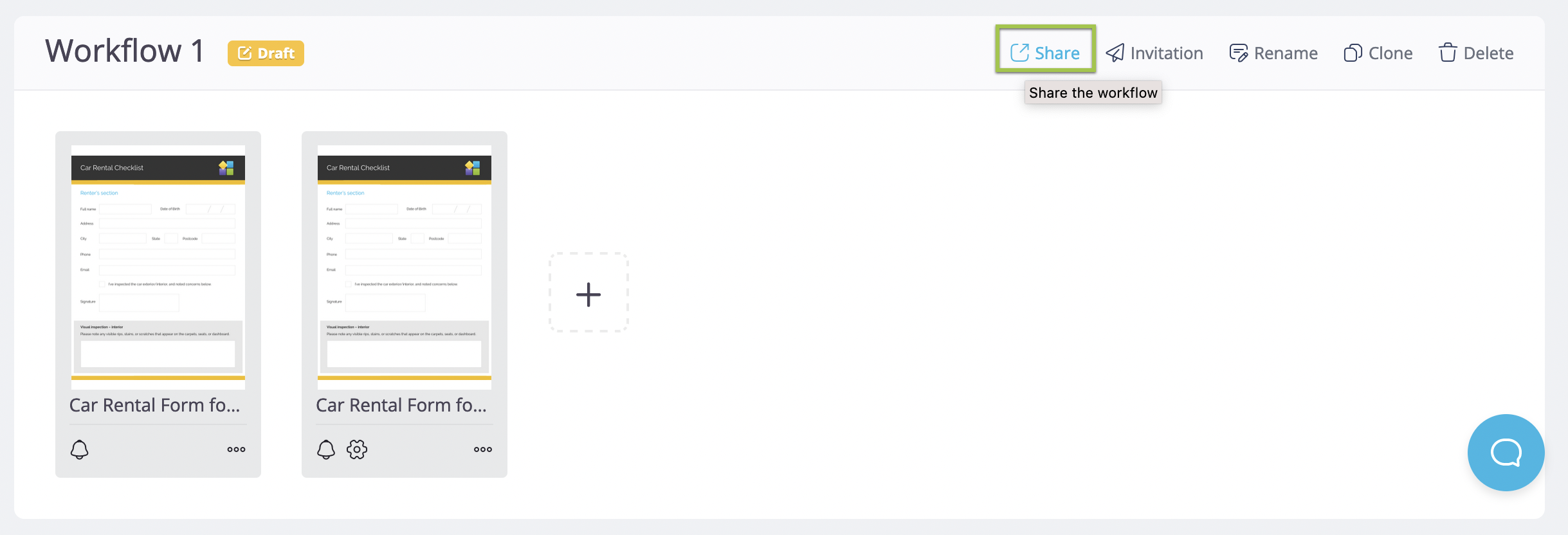
-
In the pop-up window, click Publish This Workflow to publish it.
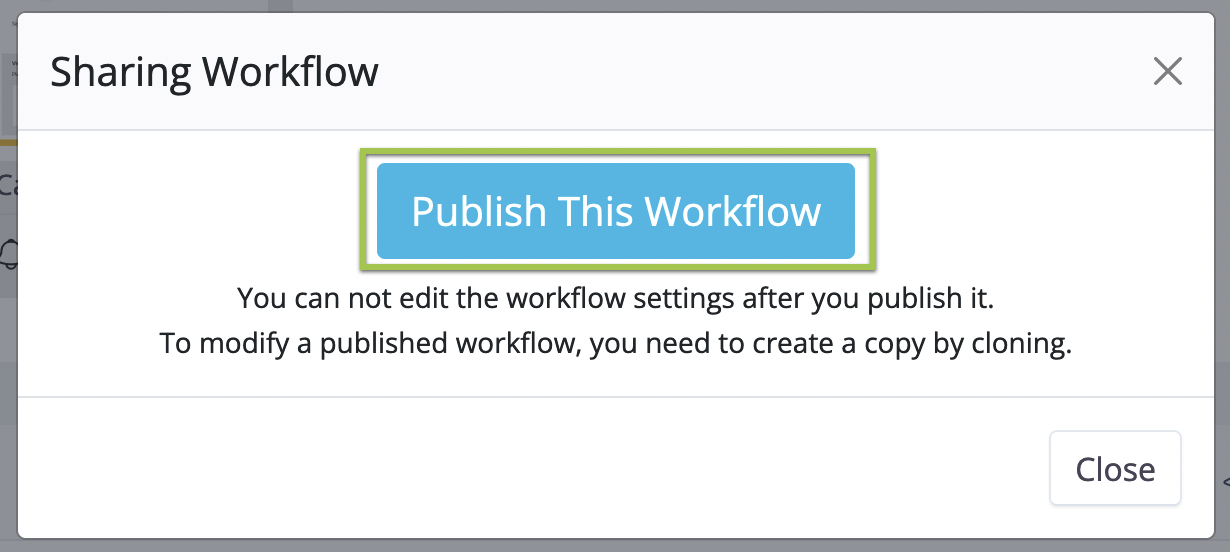
This will open the Sharing Workflow window.

Once published, steps become read-only; you cannot change, delete, or add new steps.
Embed Workflow on a web page
After publishing your Workflow, follow these steps to embed it on a web page:
-
Switch to the Embedded tab.

-
Enter the Page URL where you want to embed your Workflow and click Update.
Remember, the correct URL is crucial for notification emails and the Submissions page to work correctly.
Make changes to a published Workflow
If you need to modify a published Workflow, click the Clone button in the action panel next to your Workflow name. Make changes to the cloned workflow as needed.
Workflows status
There are three statuses for a workflow:
- Draft (yellow icon)
The workflow is being edited and hasn’t been published yet. It’s the initial status, allowing changes as needed. - Published (blue icon)
The workflow is published and ready to receive submissions. Once published, further edits are not possible. - Broken (red icon)
A workflow becomes broken if forms within it are archived, deleted, or sharing is stopped. To resolve this, ensure all forms are in the published status.
