PlatoForms User Guide
Reset web PDF form
PlatoForms gives you the flexibility to either start fresh with a clean form or revert back to the original version.
To reset your web PDF form:
-
Click the + Add button located at the top left corner, and select Reset Editing from the drop-down menu.
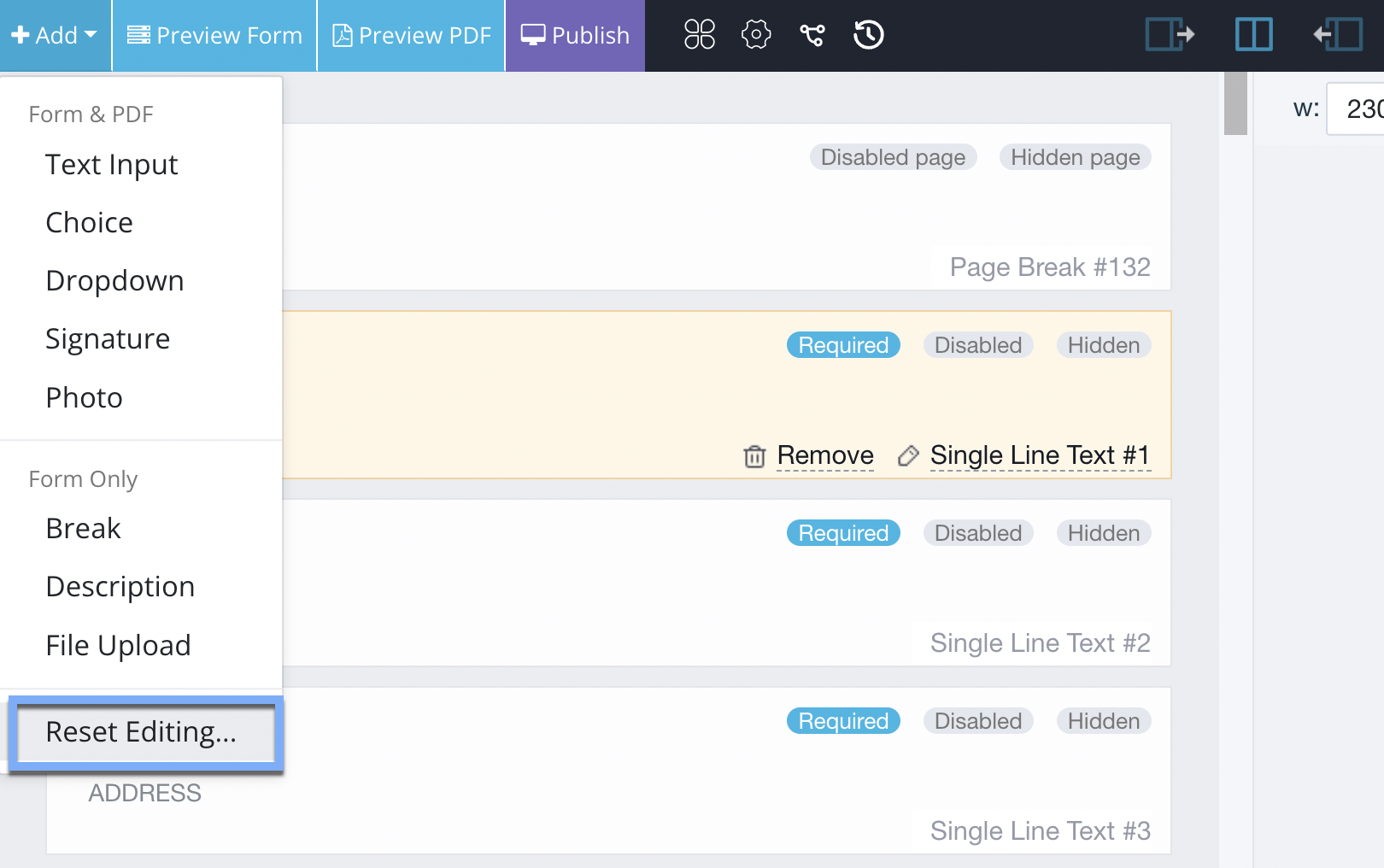
You’ll open the Reset Editing window.
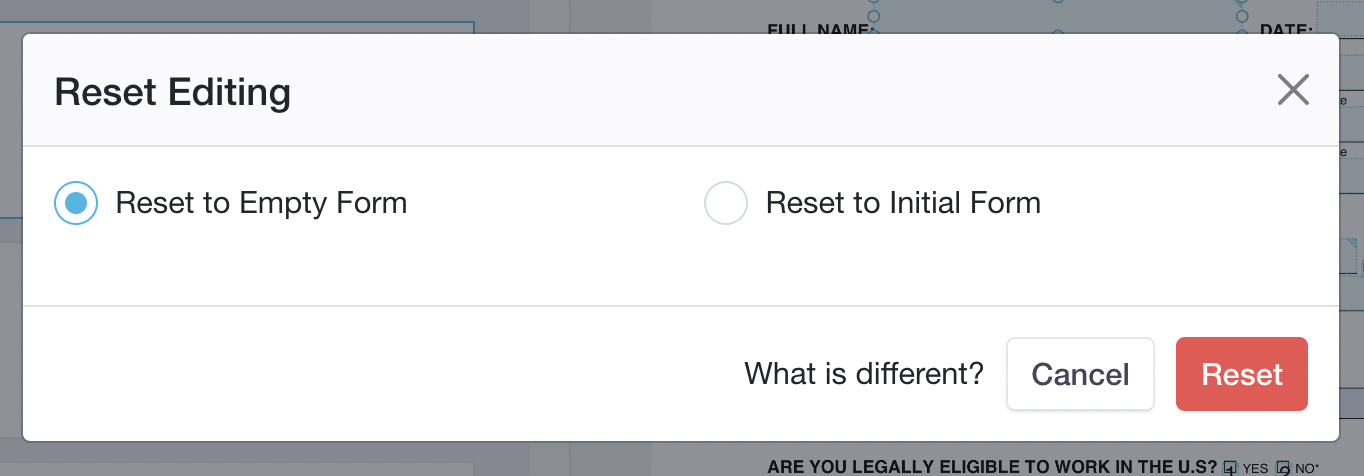
-
In the Reset Editing window, you have two options to reset your form:
- Reset to Empty Form: This option deletes all fields that were originally converted from the PDF, as well as any fields you have added or modified afterward. The left panel will become blank.
- Reset to Initial Form: This option undoes changes and reverts to the initial form converted from your PDF.
-
Once you’ve chosen your reset option, click Reset.
A confirmation prompt will appear. -
Click Confirm to proceed with the reset process.
The rest process is irreversible. If you reset your form by mistake, refer to the Restore to history version section for assistance.
