Configure field display name
Tabs
In this guide, learn to improve form submission management with field display names. Initially, the Submissions page displays submissions based on Code and Submitted Date, lacking specific field search. Field display names enable you to make selected fields visible and searchable.
What is a field display name?
A field display name is an identifier for a form field, aiding in organizing and locating data during reviews on the Submissions page. It doesn’t appear on the form itself.
Configure field display name
-
In the left navigation of the Dashboard, click Submissions.

-
In the Submissions page, under the Submssions tab, click Edit Display Fields.

-
In the Displayable and Searchable Field window, check the field display names as needed.
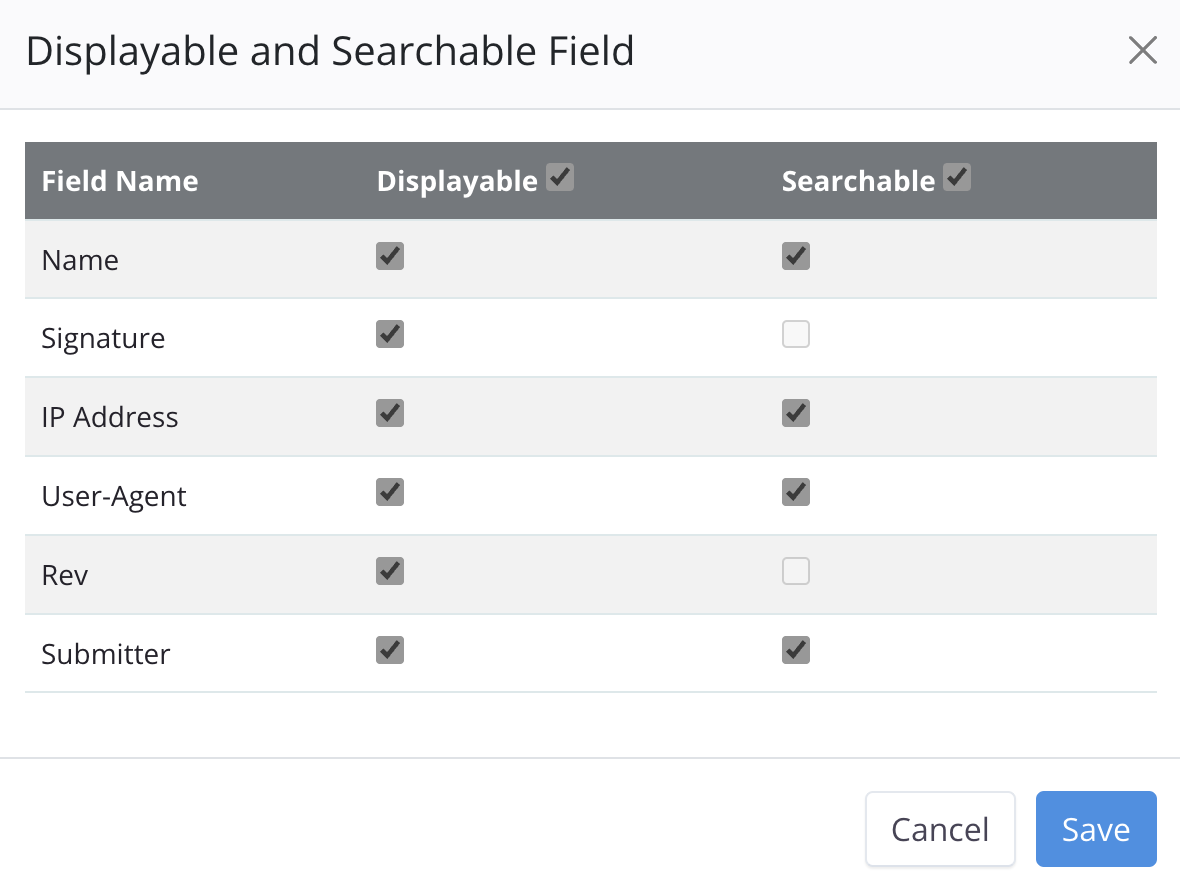 Note
NoteTo learn about “Displayable” and “Searchable” options, check the Display name status section.
-
Click Save to confirm changes.
After returning to the Submission page, the selected field display names will appear as a distinct column in the submission data table.
Change display name
-
Click on the display name you want to modify.
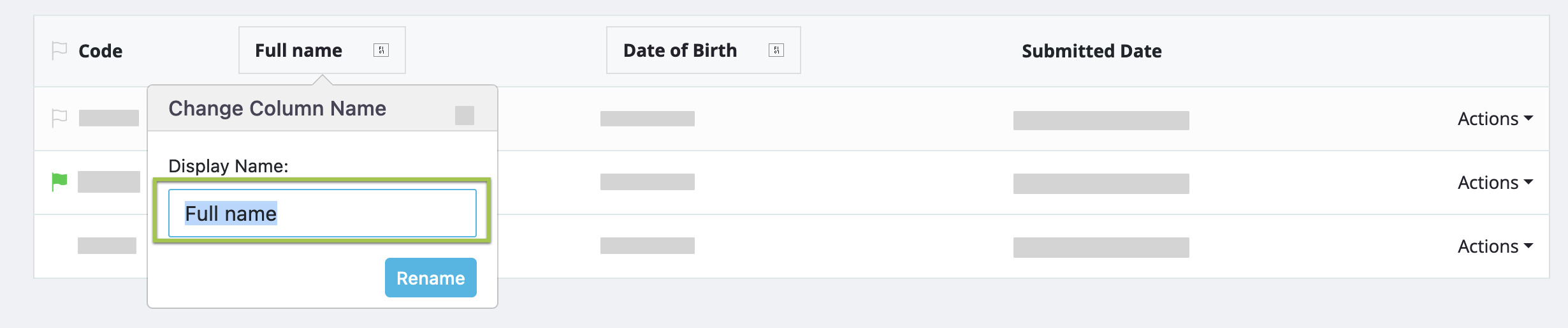
-
Enter your desired display name and click Rename to confirm.
Display name status
Setting field display names as “Displayable” or “Searchable” serves different purposes on the Submission page:
-
Displayable
Display names are visible on the Submission page, helping you recognize data types in each field (e.g., “Name,” “Email,” “Phone Number”). -
Searchable
Searchable display names make it easy for you to find specific submissions. For example, if you want to see all submissions from a particular city, you can enter the display name associated with the city field in the search box. This makes it simpler to organize and locate the data you need.
For additional related information about submissions, check out the Manage submissions section.
