Invite team members
Tabs
This article introduces how to invite team members.
Team member limits
- Free Plan: Invite up to 2 team members after the 15-day trial.
- Premium Plans: Depending on your selected plan, you can invite 5 to 50 team members to join your collaborative workspace. For more details, refer to Pricing.
Invite team members
-
Go to the Dashboard.
-
Click on your team name at the top of the left navigation.
-
From the dropdown menu, choose the team you want, and then select Team Members.
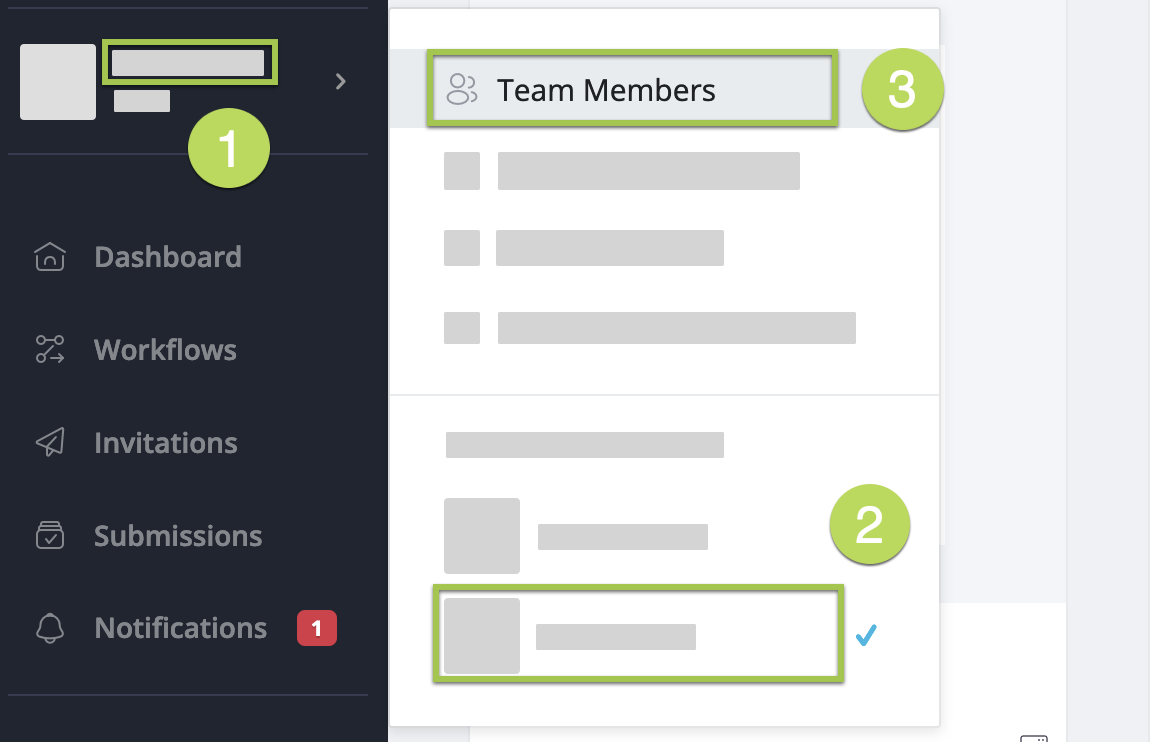
This will direct you to the Team page.
-
Click on the Invite Team Members located at the top right.

-
In the pop-up window, enter the email addresses of the new members you want to invite, and then click Send.
NoteInvite multiple members by entering their email addresses separated by commas.
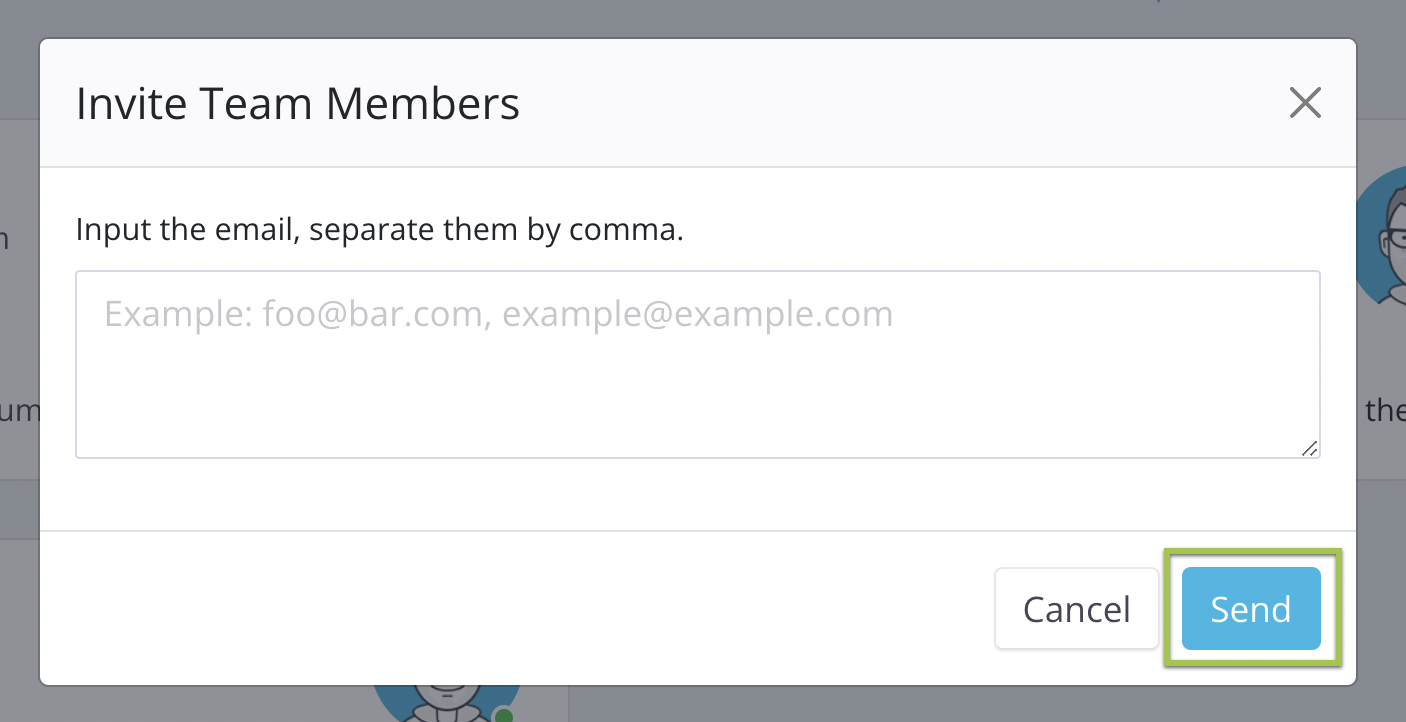
After sending your invitation, the recipients will get an email. You can also find pending invitations on the Team page.
For the invite to work, the recipients need to click the confirmation link in the email and sign up for PlatoForms. If they don’t have an account, they can create one during this process.
After they’ve accepted, they’ll be part of your team, their email will be on your team’s list, and they can access your forms.
